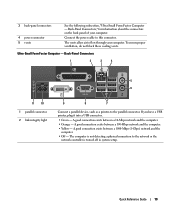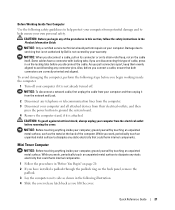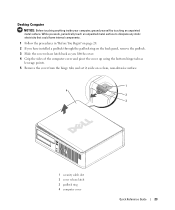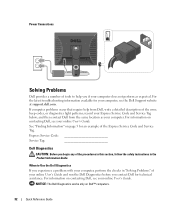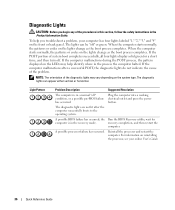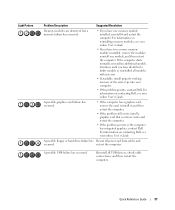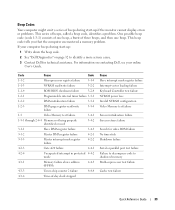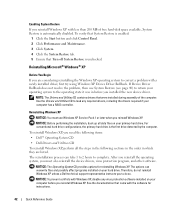Dell OptiPlex GX620 Support Question
Find answers below for this question about Dell OptiPlex GX620.Need a Dell OptiPlex GX620 manual? We have 1 online manual for this item!
Question posted by xofores on April 18th, 2014
How Does The Sm Bus Controller Work For Optiplex Gx620
Current Answers
Answer #1: Posted by RoyanAtDell on April 19th, 2014 1:24 AM
I work for Dell's Social Media Team. The SM Bus Controller controls the Chipset on your system. If you just reinstalled Windows, then its necessary for you reinstall the Chipset Driver for things like your network card, usb ports to work. If you need to reinstall the Chipset Driver, click on the below link, click on Get Drivers, under Chipset, install the Intel Chipset Driver.
Thank you,
RoyanAtDell.
Dell Social Media and Communities.