Dell OptiPlex GX620 Support Question
Find answers below for this question about Dell OptiPlex GX620.Need a Dell OptiPlex GX620 manual? We have 1 online manual for this item!
Question posted by deDH on June 10th, 2014
Dell Gx620 Will Not Boot Just Beeps
The person who posted this question about this Dell product did not include a detailed explanation. Please use the "Request More Information" button to the right if more details would help you to answer this question.
Current Answers
There are currently no answers that have been posted for this question.
Be the first to post an answer! Remember that you can earn up to 1,100 points for every answer you submit. The better the quality of your answer, the better chance it has to be accepted.
Be the first to post an answer! Remember that you can earn up to 1,100 points for every answer you submit. The better the quality of your answer, the better chance it has to be accepted.
Related Dell OptiPlex GX620 Manual Pages
Quick Reference Guide - Page 2


...system media are optional and may be used in this text: Dell, OptiPlex, and the DELL logo are not applicable. Information in trademarks and trade names other ...complete list of Microsoft Corporation;
disclaims any manner whatsoever without notice. © 2005-2006 Dell Inc. A01 Microsoft and Windows are registered trademarks of your computer.
All rights reserved. ...
Quick Reference Guide - Page 3


... 25
Inside Your Computer 26 Mini Tower Computer 26 Desktop Computer 27 Small Form Factor Computer 28 Ultra-Small Form Factor Computer 29
Setting Up Your Computer 29
Solving Problems 32 Dell Diagnostics 32 System Lights 35
Diagnostic Lights 36 Beep Codes 39 Running the Dell™ IDE Hard Drive Diagnostics 40 Resolving Software...
Quick Reference Guide - Page 5


...is also available on the Drivers and Utilities CD and the Dell Support website at support.dell.com. Dell™ Product Information Guide
• How to remove and replace...• Drivers for my computer • My computer documentation • My device documentation • Desktop System Software (DSS)
• Operating system updates and patches
• Warranty information • Terms...
Quick Reference Guide - Page 6


... system and installs the updates appropriate for your configuration.
6
Quick Reference Guide support.dell.com
tips, articles from technicians, and online courses
• Upgrades - Drivers, patches, ...should also reinstall the DSS utility. Certified drivers, patches, and software updates
• Desktop System Software (DSS) - DSS is necessary for correct operation of your region to ...
Quick Reference Guide - Page 7


...CD is customized for the devices that describes your computer. premiersupport.dell.com The Dell Premier Support website is optional and may not ship with all ...computers.
Mini tower chassis • DCNE - Operating System CD The operating system is optional and may not be available in certain regions. Desktop...
Quick Reference Guide - Page 11


... back-panel connectors 6 card slots
Insert the power cable into the appropriate connector. Desktop Computer - Instead, perform an operating system shutdown.
NOTICE: If your operating system ...you press the power button the computer will perform an operating system shutdown.
4 Dell badge
The badge can access connectors for 6 seconds or longer.
NOTICE: To avoid losing data, do not turn ...
Quick Reference Guide - Page 13
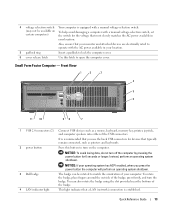
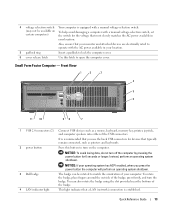
... turn off the computer by pressing the power button for devices that you press the power button the computer will perform an operating system shutdown.
3 Dell badge 4 LAN indicator light
The badge can also rotate the badge using the slot provided near the bottom of the badge. NOTICE: If your operating...
Quick Reference Guide - Page 21
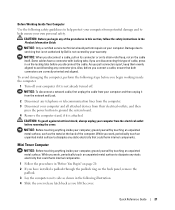
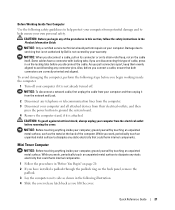
... lines from the computer. 3 Disconnect your computer and all attached devices from the electrical outlet before you connect a cable, ensure that is not authorized by Dell is not already turned off. NOTICE: Before touching anything inside your computer, ground yourself by your computer if it is not covered by touching an...
Quick Reference Guide - Page 32
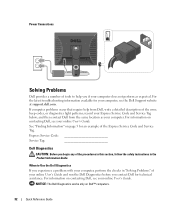
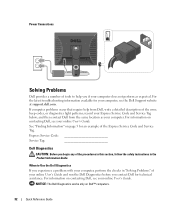
... assistance.
See "Finding Information" on Dell™ computers.
32
Quick Reference Guide Power Connections
Solving Problems
Dell provides a number of tools to Use the Dell Diagnostics
If you experience a problem with your online User's Guide and run the Dell Diagnostics before you contact Dell for an example of the error, beep codes, or diagnostics light patterns;
Quick Reference Guide - Page 33


...again.
3 When the boot device list appears, highlight Boot to Utility Partition and press . 4 When the Dell Diagnostics Main Menu appears, select the test you want to run the Dell Diagnostics from either your ...numbered list.
NOTE: If you see the Microsoft® Windows® desktop. NOTE: The next steps change the boot sequence for one time only. If you wait too long and the ...
Quick Reference Guide - Page 34
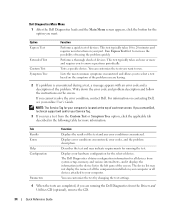
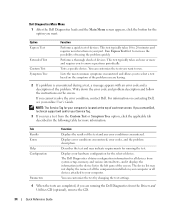
... is located at the top of each test screen. For information on contacting Dell, see your hardware configuration for your computer.
Option Express Test
Extended Test Custom... Guide. Lists the most common symptoms encountered and allows you want .
The Dell Diagnostics obtains configuration information for all devices attached to answer questions periodically.
Displays error...
Quick Reference Guide - Page 35


...Diagnostic Lights" on page 36 to see if the specific problem is identified. See "Beep Codes" on page 39 for instructions on page 36 to complete. Check "Diagnostic Lights...mode.
For information on , and the computer is identified. If the computer does not boot, contact Dell for technical assistance. No corrective action is identified.
the specific problem is operating normally....
Quick Reference Guide - Page 36
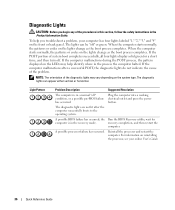
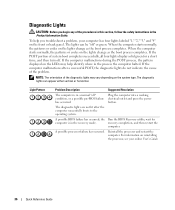
...the computer starts normally, the patterns or codes on the lights change as the boot process completes.
The diagnostic lights are not lit after a successful POST, the ... and "4" on the front or back panel.
If the computer malfunctions after the computer successfully boots to the operating system. recovery completion, and then restart the
computer.
The lights can appear ...
Quick Reference Guide - Page 37
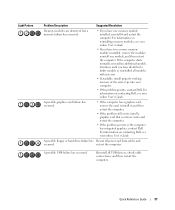
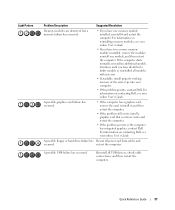
... graphics card failure has occurred.
• If the computer has a graphics card, remove the card, reinstall it and restart the computer. For information on contacting Dell, see your online User's Guide. A possible USB failure has occurred. Reinstall all power and data cables and
occurred. Quick Reference Guide
37 Light Pattern
Problem...
Quick Reference Guide - Page 38


...that the cables are properly connected to indicate normal operating condition. For information on contacting Dell, see your online User's Guide.
A failure has occurred.
Memory modules are detected...you have one module, and then restart the computer.
For information on contacting Dell, see your online User's Guide.
Light Pattern
Problem Description
Suggested Resolution
No ...
Quick Reference Guide - Page 39
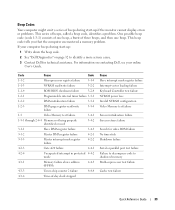
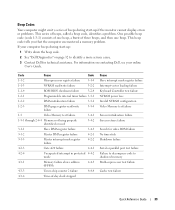
... Failure to decompress code to identify a more serious cause.
3 Contact Dell for technical assistance. Beep Codes
Your computer might emit a series of beeps during start -up :
1 Write down the beep code.
2 See "Dell Diagnostics" on contacting Dell, see your online User's Guide.
If your computer beeps during start -up if the monitor cannot display errors or problems...
Quick Reference Guide - Page 40
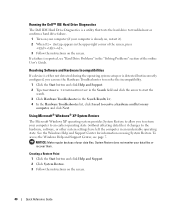
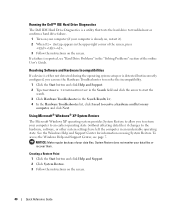
... is detected but incorrectly configured, you to return your data files or recover them.
If a failure is reported, see page 7. Running the Dell™ IDE Hard Drive Diagnostics
The Dell IDE Hard Drive Diagnostics is a utility that tests the hard drive to troubleshoot or confirm a hard drive failure.
1 Turn on your computer...
Quick Reference Guide - Page 43


...type r to select the repair option, and remove the CD.
4 If you see the Windows desktop, and then shut down the computer and try again.
5 Press the arrow keys to select ...XP message appears. 3 Restart the computer. 4 Press immediately after the DELL™ logo appears.
The computer automatically restarts multiple times. Booting From the Operating System CD
1 Save and close any open programs....
Quick Reference Guide - Page 44


... Suite CD sleeve. The computer automatically restarts. screen appears, select No, not at the Welcome Dell System Owner screen. 5 Select the appropriate System Model, Operating System, Device Type, and Topic....ResourceCD) while you are running Windows. 1 Turn on the computer and allow it to boot to the Windows desktop. 2 Insert the Drivers and Utilities CD into the CD drive. To complete the ...
Quick Reference Guide - Page 47
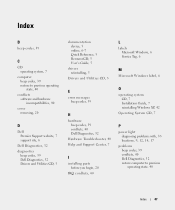
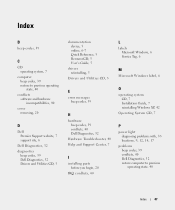
... Reference, 5 ResourceCD, 5 User's Guide, 5
drivers reinstalling, 5
Drivers and Utilities CD, 5
L
labels Microsoft Windows, 6 Service Tag, 6
M
Microsoft Windows label, 6
E
error messages beep codes, 39
H
hardware beep codes, 39 conflicts, 40 Dell Diagnostics, 32
Hardware Troubleshooter, 40 Help and Support Center, 7
I
installing parts before you begin, 20
IRQ conflicts, 40
O
operating system CD...
Similar Questions
Computer Does Not Boot Up Just Beeps Vostro 3450
(Posted by Doailujo 9 years ago)
How To Disable System Beeps Dell Optiplex Gx620
(Posted by cigalPhenes 10 years ago)

