Dell OptiPlex GX240 Support Question
Find answers below for this question about Dell OptiPlex GX240.Need a Dell OptiPlex GX240 manual? We have 3 online manuals for this item!
Question posted by errolthark on August 16th, 2014
How To Set Up Configuration On Dell Optiplex Gx240
The person who posted this question about this Dell product did not include a detailed explanation. Please use the "Request More Information" button to the right if more details would help you to answer this question.
Current Answers
There are currently no answers that have been posted for this question.
Be the first to post an answer! Remember that you can earn up to 1,100 points for every answer you submit. The better the quality of your answer, the better chance it has to be accepted.
Be the first to post an answer! Remember that you can earn up to 1,100 points for every answer you submit. The better the quality of your answer, the better chance it has to be accepted.
Related Dell OptiPlex GX240 Manual Pages
User's Guide - Page 4


... Control 40 Manageability 40
Dell OpenManage™ IT Assistant 40 Dell OpenManage Client Instrumentation 41 ...Settings 48 Entering System Setup 48 System Setup Screens 48 Changing the Boot Sequence During System Setup 51 Changing the Boot Sequence in System Setup 51 Additional System Setup Options 52 If You Have a Problem 58 Jumper Settings 59 Software Installation and Configuration...
User's Guide - Page 6
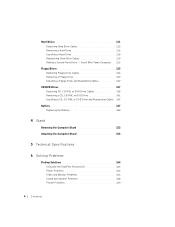
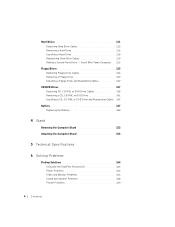
... 147 Replacing the Battery 148
4 Stand
Removing the Computer Stand 152 Attaching the Computer Stand 153
5 Technical Specifications
6 Solving Problems
Finding Solutions 164 Using the Dell OptiPlex ResourceCD 165 Power Problems 166 Video and Monitor Problems 166 Sound and Speaker Problems 168 Printer Problems 169
4 Contents
User's Guide - Page 18


... shipped from this CD to make selections appropriate for your computer • Finding and using the ResourceCD, see "Using the Dell OptiPlex ResourceCD." Resources and Support Tools
Resources
Contents
Dell OptiPlex ResourceCD • Dell Diagnostics • Drivers • Utilities • Computer and device
documentation
Setup and Quick Reference Guide • Getting started/setup...
User's Guide - Page 20
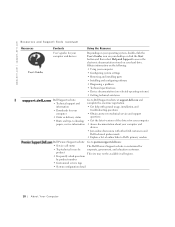
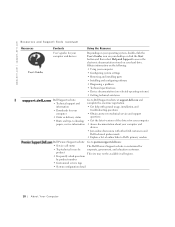
... system settings • Removing and installing parts • Installing and configuring software • Diagnosing a problem • Technical specifications • Device documentation (on your computer and devices
• Join online discussions with other Dell customers and
Dell technical professionals • Explore a list of online links to Dell's primary vendors
Dell Premier...
User's Guide - Page 41


SECTION 2
Advanced Features
LegacySelect Technology Control Manageability Security Password Protection Computer Settings Additional System Setup Options Jumper Settings Software Installation and Configuration
www.dell.com | support.dell.com
User's Guide - Page 50
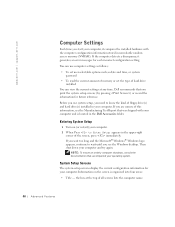
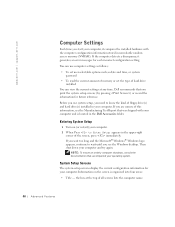
... for each incorrect configuration setting.
Entering System Setup
1 Turn on the screen is located in the Dell Accessories folder.
Before you use computer settings as follows:
• To set user-selectable options...set the type of hard drive installed
You can view the current settings at the top of this information, see the Manufacturing Test Report that you see the Windows desktop...
User's Guide - Page 120


... before you open the computer cover. NOTICE: When you unpack the drive, do not set the drive on a hard surface, which may damage the drive. NOTICE: Ground yourself by... that sufficiently cushions it. 1 Unpack the drive, and prepare it is configured for your computer.
118 Installing Upgrades www.dell.com | support.dell.com
Small Mini-Tower Computer
1 2
1 tabs (2) 2 hard drive
Installing...
User's Guide - Page 125
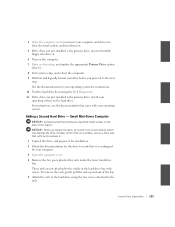
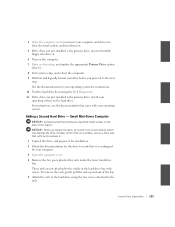
Small Mini-Tower Computer
NOTICE: Ground yourself by running the Dell Diagnostics. 11 If the drive you just installed is the primary drive, insert a .... For instructions, see the documentation that it on the back of the chassis. Installing Upgrades 123 Instead, set it is configured
for instructions. 10 Test the hard drive by touching an unpainted metal surface on a hard surface, which ...
User's Guide - Page 136
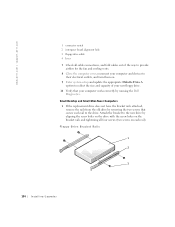
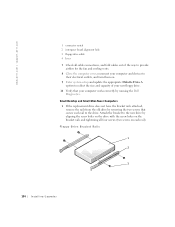
Small Desktop and Small Mini-Tower Computers
1 If the replacement drive does not have the bracket... cover, reconnect your new floppy drive. 10 Verify that secure each rail). Floppy Drive Bracket Rails
1
2
3
134 Installing Upgrades www.dell.com | support.dell.com
1 connector notch 2 interposer board alignment hole 3 floppy-drive cable 4 lever 7 Check all four screws (two screws on . ...
User's Guide - Page 167
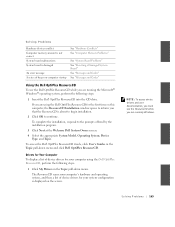
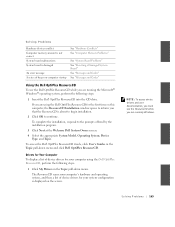
...configuration is displayed on the screen.
To complete the installation, respond to continue.
Solving Problems 165
NOTE: To access device drivers and user documentation, you must use the Dell OptiPlex ResourceCD while you are running Windows. To access the Dell OptiPlex...and Codes" See "Messages and Codes"
Using the Dell OptiPlex ResourceCD
To use the ResourceCD while you are running...
User's Guide - Page 190
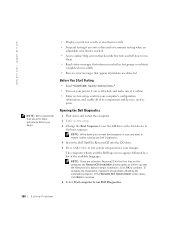
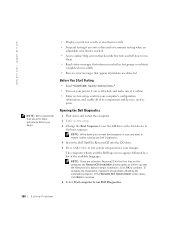
... the Dell OptiPlex ResourceCD into the CD drive.
5 Press to exit system setup and save them
• Read status messages that inform you whether test groups or subtests completed successfully
• Receive error messages that the ResourceCD is about to begin .
• Display or print test results or save your computer's configuration information...
User's Guide - Page 232
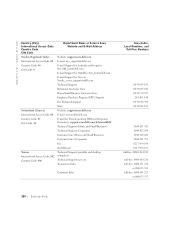
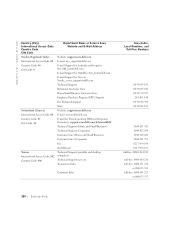
...@dell.com
E-mail Support for OptiPlex: Swe_kats@dell.com
E-mail Support for Servers: Nordic_server_support@dell.com...dell.com/ch/fr/emaildell/
Technical Support (Home and Small Business)
Technical Support (Corporate)
Customer Care (Home and Small Business)
Customer Care (Corporate)
Fax
Switchboard
Taiwan International Access Code: 002 Country Code: 886
Technical Support (portable and desktop...
User's Guide - Page 256
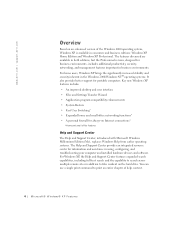
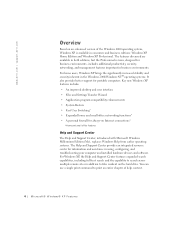
...in using, configuring, and troubleshooting your computer and installed hardware devices and software. Key new Windows XP features include: • An improved desktop and user interface • Files and Settings Transfer Wizard... XP Home Edition and Windows XP Professional. www.dell.com | support.dell.com
Overview
Based on an enhanced version of help content.
4 Microsoft® Windows®...
Service Manual - Page 10
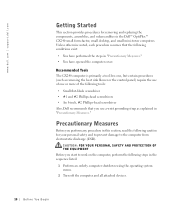
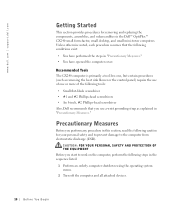
... the operating system menu. 2 Turn off the computer and all attached devices.
10 B e f o r e You B e g i n Precautionary Measures
Before you perform any procedure in the Dell™ OptiPlex™ GX240 small form-factor, small desktop, and small mini-tower computers. Unless otherwise noted, each procedure assumes that you start to the computer from electrostatic discharge (ESD).
Service Manual - Page 58
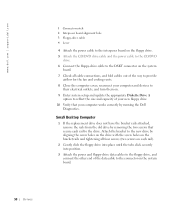
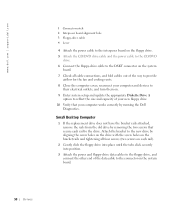
Attach the bracket to the new drive by running the Dell
Diagnostics.
Small Desktop Computer
1 If the replacement drive does not have the... computer and devices to
their electrical outlets, and turn them on the system board.
58 D r i v e s www.dell.com | support.dell.com
1 Connector notch 2 Interposer board alignment hole 3 Floppy-drive cable 4 Lever
4 Attach the power cable to the interposer ...
Setup and Quick Reference Guide - Page 6
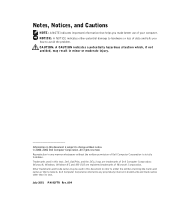
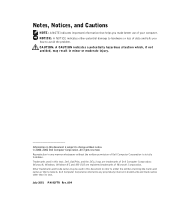
... hardware or loss of data and tells you make better use of Microsoft Corporation. Other trademarks and trade names may result in this text: Dell, OptiPlex, and the DELL logo are registered trademarks of your computer.
Trademarks used in minor or moderate injury. NOTICE: A NOTICE indicates either the entities claiming the marks and...
Setup and Quick Reference Guide - Page 7
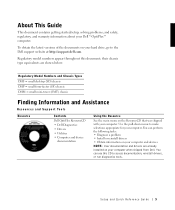
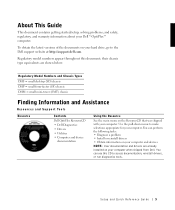
... drivers are shown below:
Regulatory Model Numbers and Chassis Types DHS = small desktop (SD) chassis DHP = small form-factor (SF) chassis DHM = small mini-tower (SMT) chassis
Finding Information and Assistance
Resources and Support Tools
Resource
Contents
Dell OptiPlex ResourceCD • Dell Diagnostics • Drivers • Utilities • Computer and device
documentation
Using the...
Setup and Quick Reference Guide - Page 8
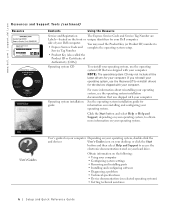
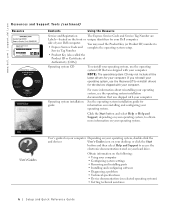
... of your computer • Configuring system settings • Removing and installing parts • Installing and configuring software • Diagnosing a ... the
and devices
User's Guides icon on your desktop, or click the Start
button and then select ...reinstalling and configuring your operating system. For more information on your operating system. www.dell.com | support.dell.com
...
Setup and Quick Reference Guide - Page 23


...configuration is about to begin installation. 3 Click OK to the prompts offered by the installation program. 4 Click Next at the Welcome Dell System Owner screen. 5 Choose the appropriate System Model, Operating System, Device Type, and Topic. Using the Dell OptiPlex... and allow it to boot to the Windows desktop. 2 Insert the Dell OptiPlex ResourceCD into the CD drive.
The ResourceCD scans...
Setup and Quick Reference Guide - Page 24
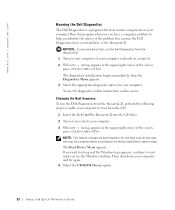
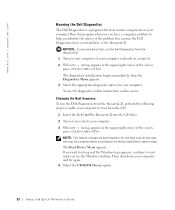
...boot from your computer. The Boot Device Menu appears. If you see the Windows desktop. The diagnostics initialization begins immediately; NOTE: This feature changes the boot sequence for ...diagnostic option for one time only. Changing the Boot Sequence To run the Dell Diagnostics from the CD:
1 Insert the Dell OptiPlex ResourceCD into the CD drive. 2 Turn on (or restart) your ...
Similar Questions
Can I Put A Secondary Hard Drive In Dell Optiplex Gx240 Desktop Directions
(Posted by rtbil 9 years ago)
Video On How To Open Case On Dell Optiplex Gx240
(Posted by Emla1stu 10 years ago)

