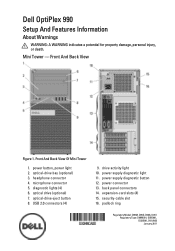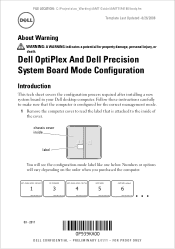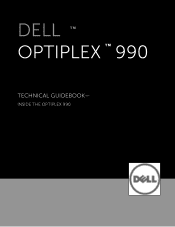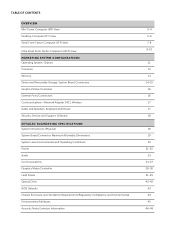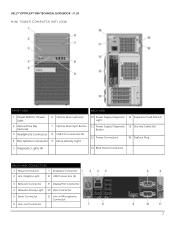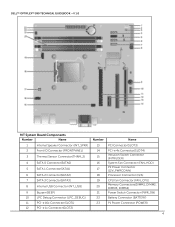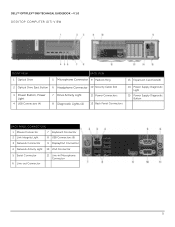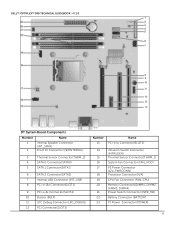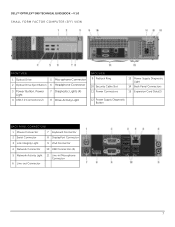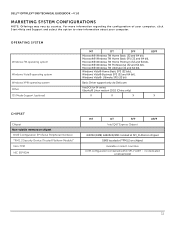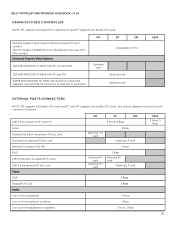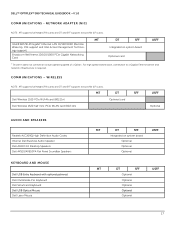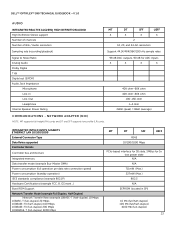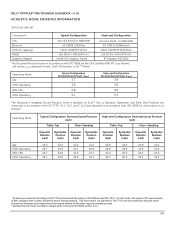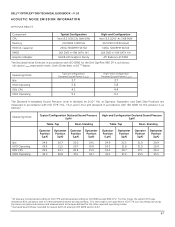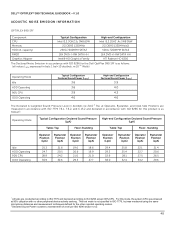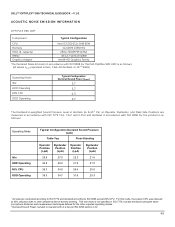Dell OptiPlex 990 Support Question
Find answers below for this question about Dell OptiPlex 990.Need a Dell OptiPlex 990 manual? We have 3 online manuals for this item!
Question posted by changdixia on August 29th, 2023
Why Both Speaker And Front Headphone Have Sound Simultaneously?
Current Answers
Answer #1: Posted by HelpHero on August 30th, 2023 6:09 AM
However, if you're still experiencing sound through both the earphones and speakers simultaneously, there could be a few possible reasons for this issue:
1. Incorrect audio settings: It's worth checking the audio settings on your computer to ensure that the correct output device (headphones) is selected. Right-click on the volume icon in the taskbar, select "Playback devices," and make sure that the headphones are set as the default playback device.
2. Audio driver issue: Outdated or incompatible audio drivers can sometimes cause audio problems.
I would recommend visiting the Dell support website for your specific OptiPlex 790 SFF model and download the latest audio drivers for your operating system. Install the drivers and restart your computer to see if the issue persists.
3. Hardware issue: If the above steps do not resolve the issue, there may be a hardware problem with either the front headphone jack or the audio circuitry on the motherboard.
As you mentioned finding the jack inside the box, it seems like you may need to replace it. In this case, I would suggest reaching out to Dell's customer support or taking your OptiPlex 790 SFF to an authorized Dell service center.
They will be able to provide you with the appropriate part number and assist you further in replacing the front headphone jack.
Please note that disassembling and repairing hardware components requires technical knowledge and expertise, so it's always recommended to seek professional assistance when working on computer hardware.
I hope this helps, and I hope you're able to resolve the issue with your OptiPlex 790 SFF soon!
I hope this is helpful? PLEASE "ACCEPT" and mark it "HELPFUL" to complement my little effort. Hope to bring you more detailed answers.
Helphero
Answer #2: Posted by SonuKumar on August 29th, 2023 9:34 PM
The audio settings are configured to output sound to both devices. This is the most common reason. To check your audio settings, open the Sound settings on your computer and make sure that the speakers and headphones are both enabled and set to the same output device.
The audio driver is outdated or corrupted. The audio driver is the software that allows your computer to communicate with its audio hardware. If the driver is outdated or corrupted, it can cause problems with the sound output. To update your audio driver, go to the Dell website and download the latest driver for your OptiPlex 990 model.
The audio hardware is damaged. If the speakers or headphones are damaged, they may not be able to produce sound properly. To test your audio hardware, connect it to another device and see if it works.
If you've checked your audio settings and updated your audio driver and you're still hearing sound from both your speakers and headphones, then the problem is likely with your audio hardware. In this case, you'll need to take your computer to a repair shop.
Here are some additional things you can try:
Try unplugging the headphones and then plugging them back in.
Try restarting your computer.
Try changing the audio output device in your audio settings.
If you're still having problems, please contact Dell customer support for further assistance.
Here are the steps on how to check your audio settings on your Dell OptiPlex 990:
Click on the Start button and select Settings.
Click on System.
Click on Sound.
Under Output, make sure that the speakers and headphones are both enabled and set to the same output device.
Here are the steps on how to update your audio driver on your Dell OptiPlex 990:
Go to the Dell website and search for your OptiPlex 990 model.
Click on the Support tab.
Click on Drivers and Downloads.
Enter your OptiPlex 990 model number and select the operating system that you're using.
Click on the Audio category and select the latest audio driver.
Click on the Download button.
Once the driver has been downloaded, run the installer file.
I hope this helps! Let me know if you have any other questions.
Please respond to my effort to provide you with the best possible solution by using the "Acceptable Solution" and/or the "Helpful" buttons when the answer has proven to be helpful.
Regards,
Sonu
Your search handyman for all e-support needs!!