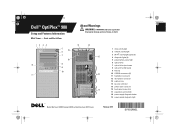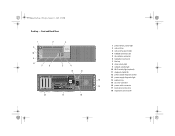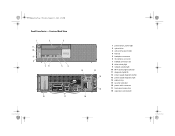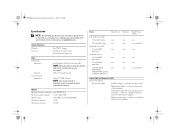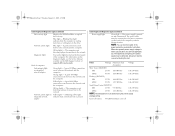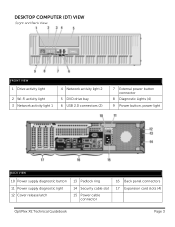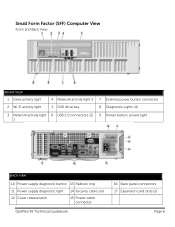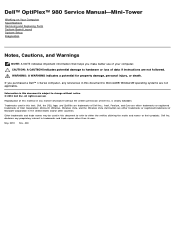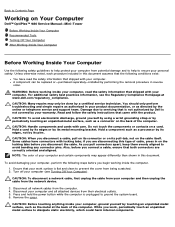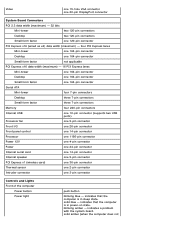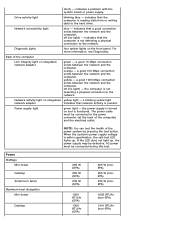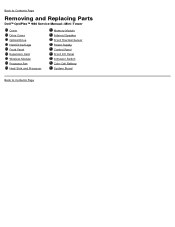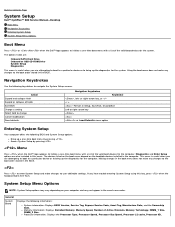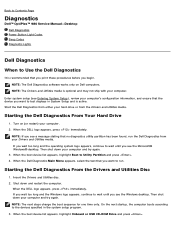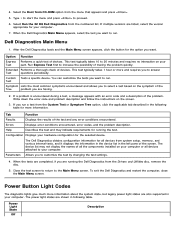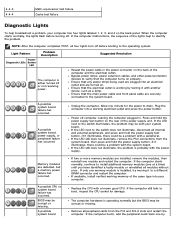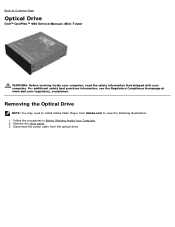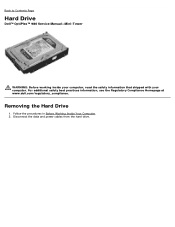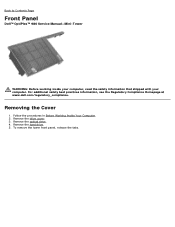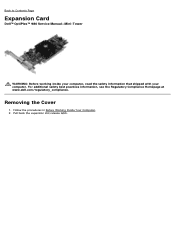Dell OptiPlex 980 Support Question
Find answers below for this question about Dell OptiPlex 980.Need a Dell OptiPlex 980 manual? We have 3 online manuals for this item!
Question posted by blazer4x4n on March 23rd, 2022
1,3,4 Lights On Optiplex 980
the 1,3,4 lights on my optiplex 980 and power button are lit up solid but I have no video. What is wrong?
Current Answers
Answer #1: Posted by SonuKumar on March 24th, 2022 7:58 AM
https://www.manualslib.com/manual/678408/Dell-Optiplex-980.html?page=23
https://www.manualslib.com/manual/553819/Dell-Optiplex-980-Desktop.html?page=21
Please respond to my effort to provide you with the best possible solution by using the "Acceptable Solution" and/or the "Helpful" buttons when the answer has proven to be helpful.
Regards,
Sonu
Your search handyman for all e-support needs!!
Related Dell OptiPlex 980 Manual Pages
Similar Questions
What Di=o Lights On Dell Optiplex 980 Diagnostic Lights 2 4
(Posted by swamnewb 10 years ago)
What Does It Mean If The Dell Optiplex 980 Numbers Light Up
(Posted by 98798tex 10 years ago)
Dell Optiplex 760 Wont Turn On Solid Light On The Power Button
(Posted by necDaveAT 10 years ago)