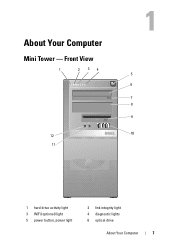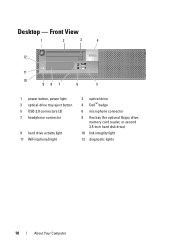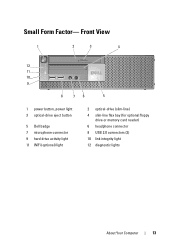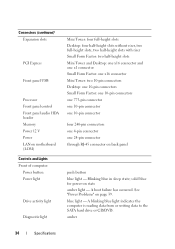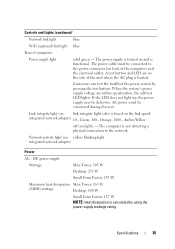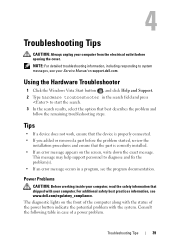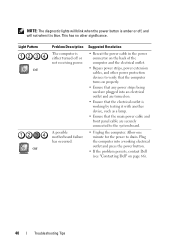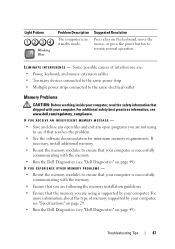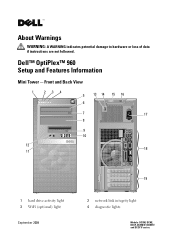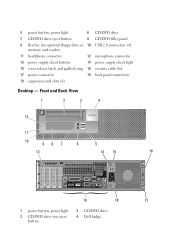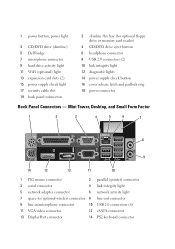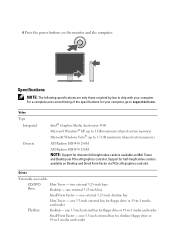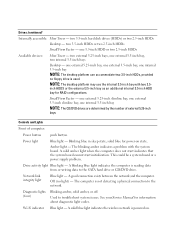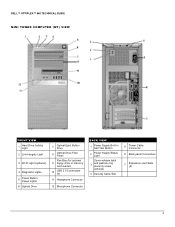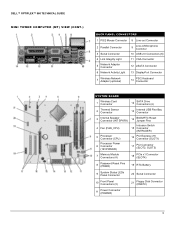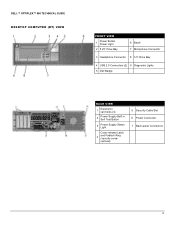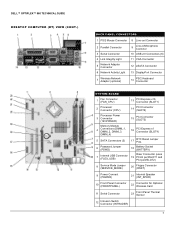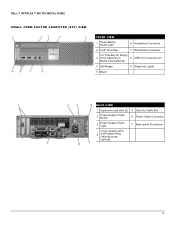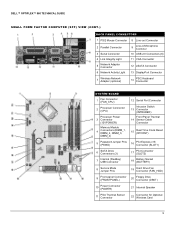Dell OptiPlex 960 Support Question
Find answers below for this question about Dell OptiPlex 960.Need a Dell OptiPlex 960 manual? We have 4 online manuals for this item!
Question posted by cletunokia on September 11th, 2013
Optiplex 960 3 Light Blinks When Holding Power Button
The person who posted this question about this Dell product did not include a detailed explanation. Please use the "Request More Information" button to the right if more details would help you to answer this question.
Current Answers
Related Dell OptiPlex 960 Manual Pages
Similar Questions
How To Access The Front Power Button In Dell Precision 690 And Replace It?
The power button in my Dell Precision 690 workstation has fallen off the front panel and cannot be a...
The power button in my Dell Precision 690 workstation has fallen off the front panel and cannot be a...
(Posted by akm924 9 years ago)
Dell Optiplex 960 3 Lights Up When I Hit The Power Button
(Posted by trahabza 9 years ago)
Dell Optiplex 760 Wont Turn On Solid Light On The Power Button
(Posted by necDaveAT 10 years ago)
A Dell Precision T5600 With Orange Light On Power Button Instead Of White
The light on the power button on the Dell Precision T5600 normally has a bright white light, but not...
The light on the power button on the Dell Precision T5600 normally has a bright white light, but not...
(Posted by martinbraaten 10 years ago)