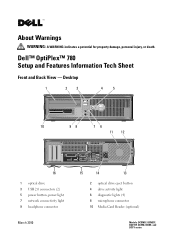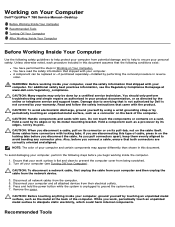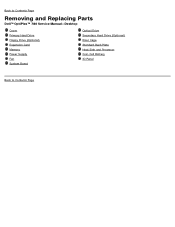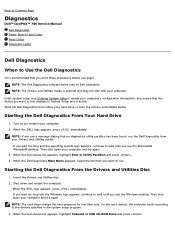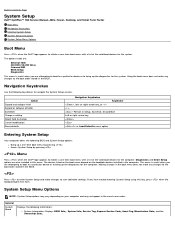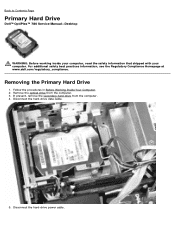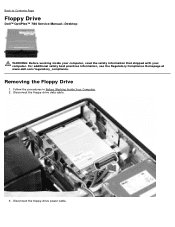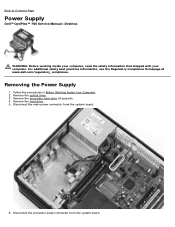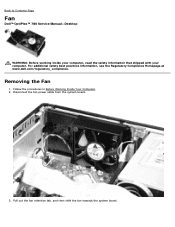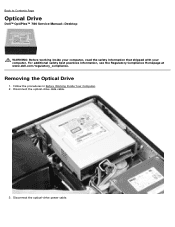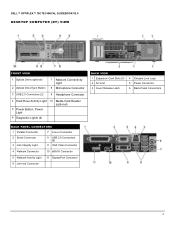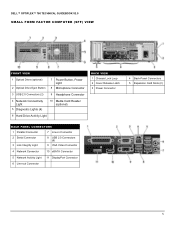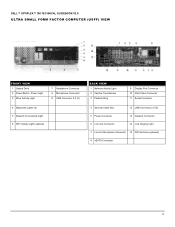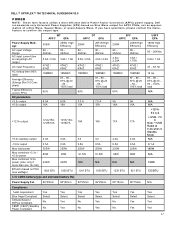Dell OptiPlex 780 Support Question
Find answers below for this question about Dell OptiPlex 780.Need a Dell OptiPlex 780 manual? We have 6 online manuals for this item!
Question posted by FDohelarl on September 17th, 2013
Dell Optiplex 780 Will Not Boot Power Light 1 And 3 Lights Flashing
Current Answers
Answer #1: Posted by DreadPirateRoberts on October 16th, 2013 8:45 AM
http://www.dell.com/support/troubleshooting/us/en/19/KCS/KcsArticles/ArticleView?docid=496582
For laptops
If you are not hearing post beeps, it's always worth trying a Hard Reset as follows.
Shut down the notebook, unplug the AC Adapter and then remove the battery.
Hold down the Power button for a full minute. Re-insert the battery,
plug in the AC Adapter and start the notebook.
Related Dell OptiPlex 780 Manual Pages
Similar Questions
Power light flashes in orange, also number one and tre. What does it mean?