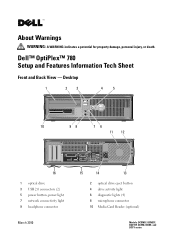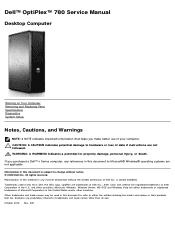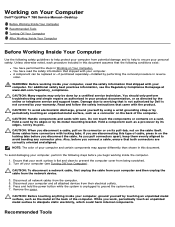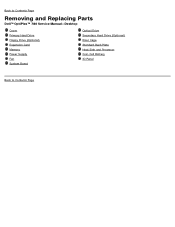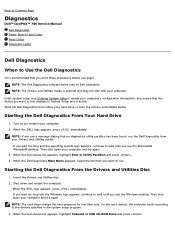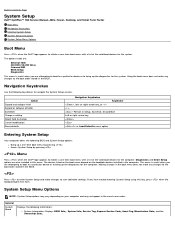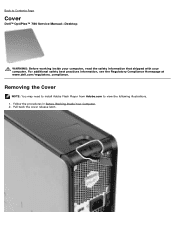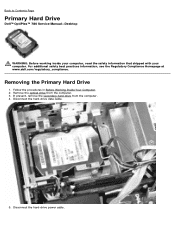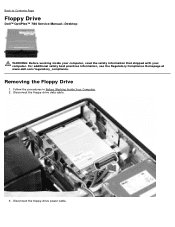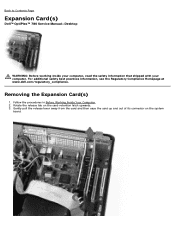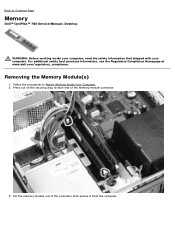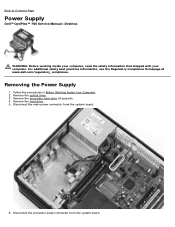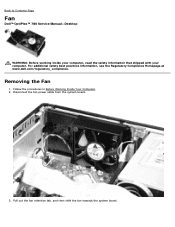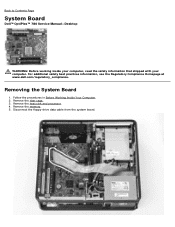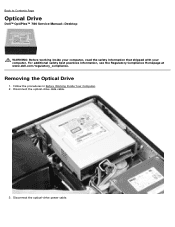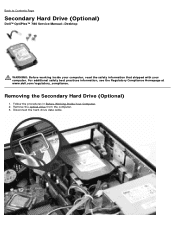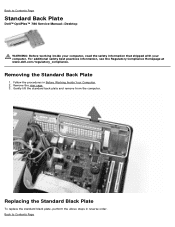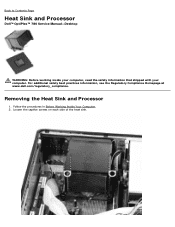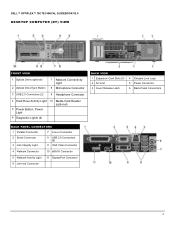Dell OptiPlex 780 Support Question
Find answers below for this question about Dell OptiPlex 780.Need a Dell OptiPlex 780 manual? We have 6 online manuals for this item!
Question posted by michaelthiyombewe on June 19th, 2021
Air Sensor
Current Answers
Answer #2: Posted by hzplj9 on June 20th, 2021 12:21 PM
https://www.manualslib.com/manual/678395/Dell-Optiplex-780.html#product-Optiplex%20780
The CPU fan will have a sensor which feeds data back to the system board which tells it when the CPU is too hot and will shut down the system PCB.
Hope that helps.
Answer #3: Posted by SonuKumar on June 20th, 2021 7:39 PM
https://www.dell.com/support/kbdoc/en-in/000136592/air-temperature-sensor
Please respond to my effort to provide you with the best possible solution by using the "Acceptable Solution" and/or the "Helpful" buttons when the answer has proven to be helpful.
Regards,
Sonu
Your search handyman for all e-support needs!!
Related Dell OptiPlex 780 Manual Pages
Similar Questions
"Alert! Air temperature sensor not detected how to fix it plz tell me the easy way
My computer show messages:" Alert! Air temperature sensor not detected. System does not support the ...