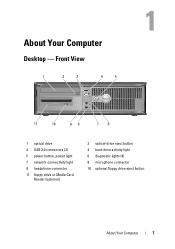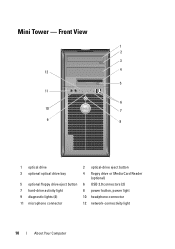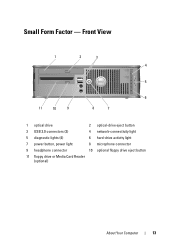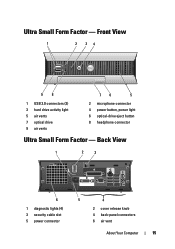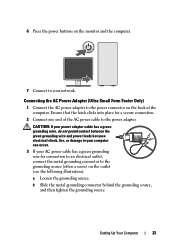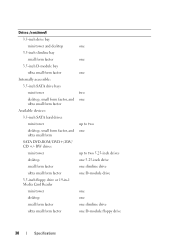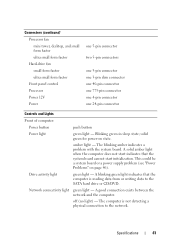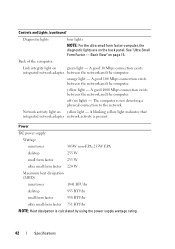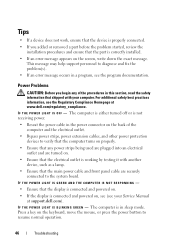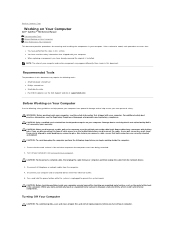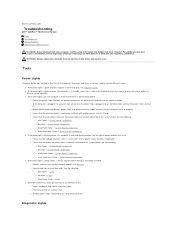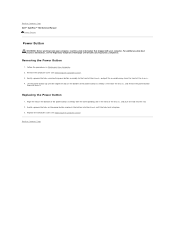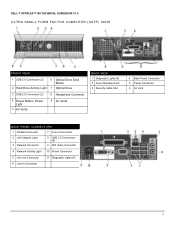Dell OptiPlex 760 Support Question
Find answers below for this question about Dell OptiPlex 760.Need a Dell OptiPlex 760 manual? We have 3 online manuals for this item!
Question posted by Anonymous-141970 on August 21st, 2014
Optiplex 760
Current Answers
Answer #1: Posted by DELLShawnB on August 21st, 2014 5:48 AM
The Diagnostics light code you identified there indicates the Memory modules are detected, but a memory failure has occurred.
If two or more memory modules are installed, try removing both and testing the system with one at a time then restart the computer. If the computer starts normally, continue to install additional memory modules (one at a time) until you have identified a faulty module or reinstalled all modules without error.
While testing modules individually make sure to test different slots on your motherboard as well.
If available, try installing known good memory of the same type into your computer to distinguish between a possible motherboard or memory failure.
Check out the service manual for more troubleshooting advice: ftp://ftp.dell.com/Manuals/all-products/esuprt_desktop/esuprt_optiplex_desktop/optiplex-760_Service%20Manual_en-us.pdf
Troubleshooting Memory Errors on Dell Desktops
https://www.youtube.com/watch?v=d55MLOUTvMY
https://www.youtube.com/watch?v=uNkMR6_Tc5s
Thanks,
Shawn B
Get Support on Twitter @DellCaresPro
http://www.dell.com/learn/us/en/uscorp1/corp-comm/dell-social-media