Dell OptiPlex 760 Support Question
Find answers below for this question about Dell OptiPlex 760.Need a Dell OptiPlex 760 manual? We have 3 online manuals for this item!
Question posted by suckePatson on October 2nd, 2013
Dell Optiplex 760 Won't Turn On Lights 1 & 3 Blinking
The person who posted this question about this Dell product did not include a detailed explanation. Please use the "Request More Information" button to the right if more details would help you to answer this question.
Current Answers
There are currently no answers that have been posted for this question.
Be the first to post an answer! Remember that you can earn up to 1,100 points for every answer you submit. The better the quality of your answer, the better chance it has to be accepted.
Be the first to post an answer! Remember that you can earn up to 1,100 points for every answer you submit. The better the quality of your answer, the better chance it has to be accepted.
Related Dell OptiPlex 760 Manual Pages
Service Manual - Page 10


...WARNING: A new battery can last several years. Back to Contents Page
Battery
Dell™ OptiPlex™ 760 Service Manual Replacing the Battery
Replacing the Battery
WARNING: Before working inside your ... by touching an unpainted metal surface on the system board. then reconnect the computer, turn it is displayed during the boot routine along with the object. however, without a...
Service Manual - Page 12
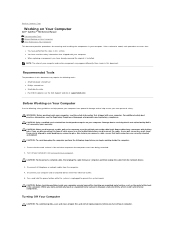
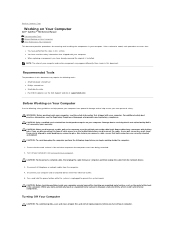
...to help protect your computer from the network device.
3. Disconnect your computer (see Turning Off Your Computer). CAUTION: Before touching anything inside your computer, ground yourself by your...cable from the computer. 4. Back to Contents Page
Working on Your Computer
Dell™ OptiPlex™ 760 Service Manual Recommended Tools Before Working on Your Computer After Working on the ...
Service Manual - Page 30
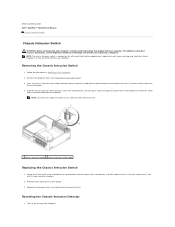
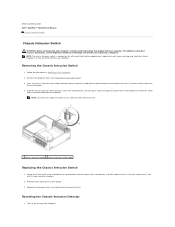
... cable connector release mechanism and pull the cable connector to Contents Page Dell™ OptiPlex™ 760 Service Manual
Chassis Intrusion Switch
Chassis Intrusion Switch
WARNING: Before working inside...in the bracket, and then slide the chassis intrusion switch into place.
2. Turn on mini tower, desktop, and small form factor computers; Remove the computer cover (see Replacing the...
Service Manual - Page 52
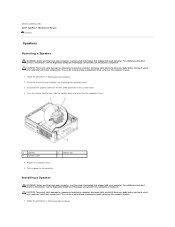
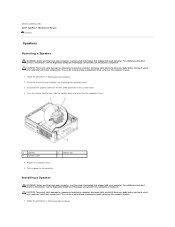
... Contents Page Dell™ OptiPlex™ 760 Service Manual
...Speakers
Speakers
Removing a Speaker
WARNING: Before working inside your computer, read the safety information that shipped with your computer (see Removing the Computer Cover). 3. Disconnect the speaker cable from the computer chassis.
1
speaker
3
speaker cable
2
release tab
5. Turn...
Service Manual - Page 58
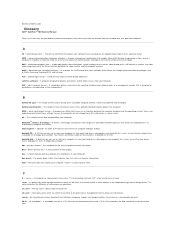
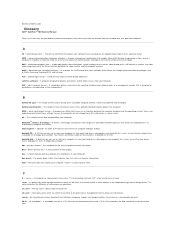
...bootable CD or DVD. The cache enhances the efficiency of heat output. AGP - AHCI - ambient light sensor - ASF - battery operating time - Also referred to as a merchandise passport. The smallest unit... to be recorded only once onto a CD-R. Back to Contents Page
Glossary
Dell™ OptiPlex™ 760 Service Manual
Terms in this Glossary are provided for informational purposes only and may...
Service Manual - Page 80
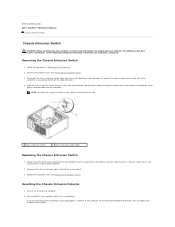
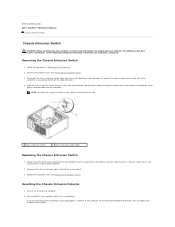
... its slot in Working on (or restart) your computer. 2. When the DELL™ logo appears, press immediately. Back to Contents Page Dell™ OptiPlex™ 760 Service Manual
Chassis Intrusion Switch
Chassis Intrusion Switch
WARNING: Before working inside your ...For additional safety best practices information, see the Microsoft® Windows® desktop.
Turn on Your Computer. 2.
Service Manual - Page 98
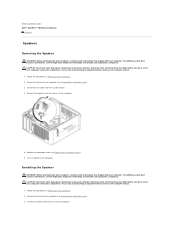
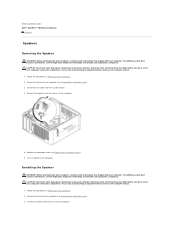
...in Working on power to Contents Page Dell™ OptiPlex™ 760 Service Manual
Speakers
Speakers Removing the ...Speaker
WARNING: Before working inside your computer, read the safety information that shipped with your computer. Remove the cover of your computer (see Removing the Computer Cover). 3. Turn...
Service Manual - Page 105
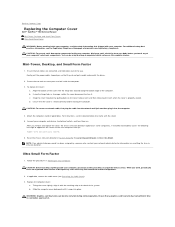
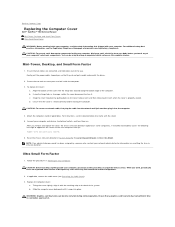
...at the back of the way.
Connect your computer and devices to electrical outlets, and turn them on resetting the chassis intrusion detector. After you remove and replace the cover, the... moving the computer. Back to Contents Page
Replacing the Computer Cover
Dell™ OptiPlex™ 760 Service Manual Mini-Tower, Desktop, and Small Form Factor Ultra Small Form Factor
WARNING: Before working...
Service Manual - Page 133
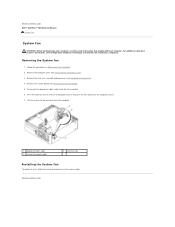
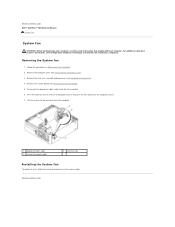
... with your computer.
Remove the heat sink assembly and processor (see the Regulatory Compliance Homepage at www.dell.com/regulatory_compliance. Disconnect the diagnostics lights cable from the computer chassis. 7. Back to Contents Page Dell™ OptiPlex™ 760 Service Manual
System Fan
System Fan
WARNING: Before working inside your computer, read the safety information that...
Service Manual - Page 139
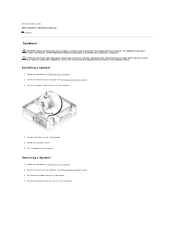
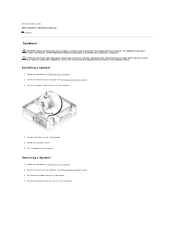
... board. 5. Replace the computer cover. 6. Turn on Your Computer. 2. Removing a Speaker
1. Back to Contents Page Dell™ OptiPlex™ 760 Service Manual
Speakers
Speakers
WARNING: Before working inside... from the chassis of your computer (see the Regulatory Compliance Homepage at www.dell.com/regulatory_compliance. Remove the speaker from the system board. 4.
Remove the cover...
Service Manual - Page 149


...Windows® desktop. The field is divided into two areas: the menu, and the main window. Back to Contents Page
System Setup
Dell™ OptiPlex™ 760 Service Manual
Overview... Entering System Setup System Setup Options Boot Sequence Booting to your settings. In this program. Turn on your keyboard to...
Service Manual - Page 161
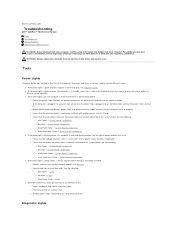
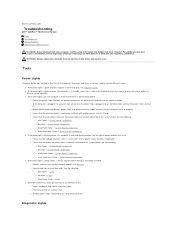
...Dell™ OptiPlex™ 760 Service Manual Tools Dell Diagnostics Solving Problems Dell Technical Update Service
WARNING: Before working by testing it with your computer from the electrical outlet before opening the cover.
Tools
Power Lights
The power button light located on the front of the computer illuminates and blinks...161; Desktop - System Board Components l If the power light is ...
Service Manual - Page 179


... Back to Contents Page Dell™ OptiPlex™ 760 Service Manual
Module Bay
...Module Bay
WARNING: Before working inside your computer, read the safety information that is held in the module bay. Removing and Installing a Device When Your Computer Is Turned Off
1. You can also install an airbay (filler blank) in your computer. Your Dell...
Service Manual - Page 188


... of the
connector as you are using two fingers to Contents Page Dell™ OptiPlex™ 760 Service Manual
Chassis Intrusion Switch
Chassis Intrusion Switch
WARNING: Before working inside...(see Replacing the Computer Cover). 4. When the DELL™ logo appears, press immediately.
Gently insert the switch from the computer.
Turn on (or restart) your computer and try again...
Service Manual - Page 195


...towards the back of the computer and lift it up and away from the computer. 4. Turn on Your Computer. 2.
Removing the System Fans
1.
Replace the computer cover (see Removing ...to the computer chassis. 5. Installing the System Fans
1. Back to Contents Page Dell™ OptiPlex™ 760 Service Manual
System Fans
System Fans
WARNING: Before working inside your computer, read...
Service Manual - Page 198


Back to Contents Page Dell™ OptiPlex™ 760 Service Manual
Speakers
Speakers
WARNING: Before working inside your computer...the system board and set the speaker aside.
6. Release the speaker from the INT_SPEAKER connector on Your Computer. 2. Turn on power to the INT_SPEAKER connector on the computer chassis. For additional safety best practices information, see Removing the Computer...
Technical Guide - Page 4


DELL™ OPTIPLEX™ 760 TECHNICAL GUIDEBOOK V1.0
MINI TOWER COMPUTER (MT) VIEW
FRONT VIEW
1 Optical Drive 2 Optical Drive Eject Button
3 Optical Drive Bay (optional)
4 Floppy Drive or Media Card Reader (0ptional)
5 Optional Floppy Drive Eject Button
6 USB 2.0 Connectors (2)
7 Hard Drive Activity Light 8 Power Button, Power
Light 9 Diagnostic Lights (4)
10 Headphone Connector
11 ...
Technical Guide - Page 5


DELL™ OPTIPLEX™ 760 TECHNICAL GUIDEBOOK V1.0
DESKTOP COMPUTER (DT) VIEW
FRONT VIEW
1 Optical Drive 2 Optical Drive Eject Button
7 Network Connectivity Light
8 Microphone Connector
3 USB 2.0 Connectors (2)
9 Headphone Connector
4 Hard Drive Activity Light 10 Optional Floppy Drive Eject Button
5 Power Button, Power Light
11 Floppy Drive or Media Card Reader (optional)
6 ...
Technical Guide - Page 6


DELL™ OPTIPLEX™ 760 TECHNICAL GUIDEBOOK V1.0
SMALL FORM FACTOR COMPUTER (SFF) VIEW
FRONT VIEW
1 Optical Drive 2 Optical Drive Eject Button
7 Power Button, Power Light
8 Microphone Connector
3 USB 2.0 Connectors (2)
9 Headphone Connector
4 Network Connectivity Light
10 Optional Floppy Drive Eject Button
5 Diagnostic Lights (4)
11 Floppy Drive or Media Card Reader (optional)
6 ...
Technical Guide - Page 7
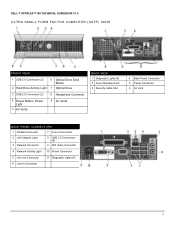
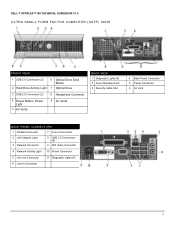
DELL™ OPTIPLEX™ 760 TECHNICAL GUIDEBOOK V1.0
ULTRA SMALL FORM FACTOR COMPUTER (USFF) VIEW
FRONT VIEW
1 USB 2.0 Connectors (2)
6 Optical Drive Eject Button
2 Hard Drive Activity Light 7 Optical Drive
3 USB 2.0 Connectors (2)
8 Headphone Connector
4 Power Button, Power Light
5 Air Vents
9 Air Vents
BACK VIEW 1 Diagnostic Lights (4) 2 Cover Release Knob 3 Security Cable Slot
4 ...
Similar Questions
Dell Optiplex Pc Won't Turn On Lights 1 & 3 Blinking
(Posted by adhlrhaye 9 years ago)
Dell Optiplex 360 When Turn On Nothing Is Blinking
(Posted by emma1AnwarT 9 years ago)
What Is Problem In Dell Optiplex 760 Power Beten 3 And 4 Light
(Posted by Angeher 10 years ago)
Can I Get A Better, More Powerful Graphics Ccard For My Dell Optiplex 760,
Desktop Form
Desktop Form
(Posted by fire127 11 years ago)

