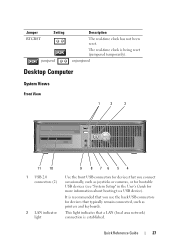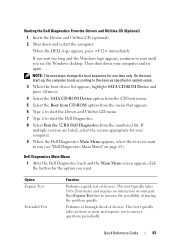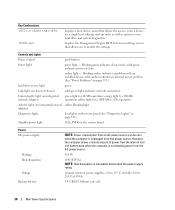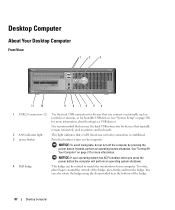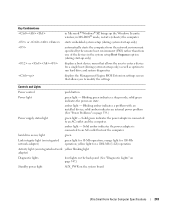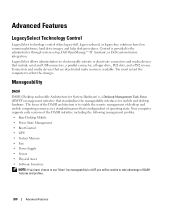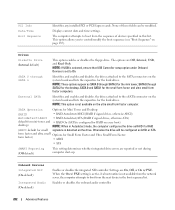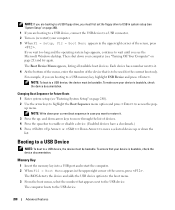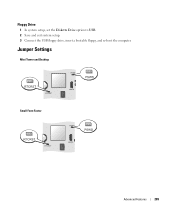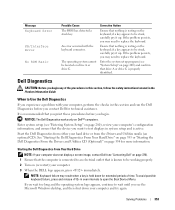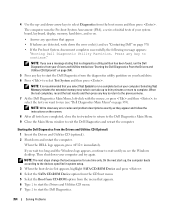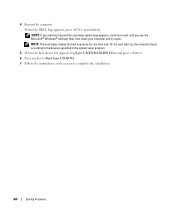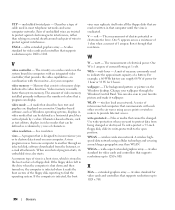Dell OptiPlex 755 Support Question
Find answers below for this question about Dell OptiPlex 755.Need a Dell OptiPlex 755 manual? We have 3 online manuals for this item!
Question posted by n2art202 on September 19th, 2013
Will Not Boot
Current Answers
Answer #1: Posted by DreadPirateRoberts on October 16th, 2013 8:45 AM
http://www.dell.com/support/troubleshooting/us/en/19/KCS/KcsArticles/ArticleView?docid=496582
For laptops
If you are not hearing post beeps, it's always worth trying a Hard Reset as follows.
Shut down the notebook, unplug the AC Adapter and then remove the battery.
Hold down the Power button for a full minute. Re-insert the battery,
plug in the AC Adapter and start the notebook.
Related Dell OptiPlex 755 Manual Pages
Similar Questions
operating system
My Dell Inspiron one 2330 won't power on and shows the message "no boot device". How can I fix this?...