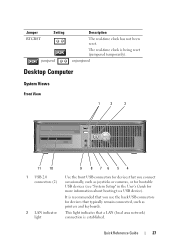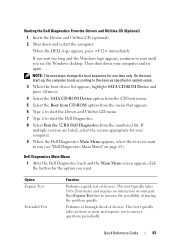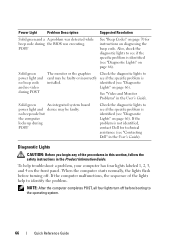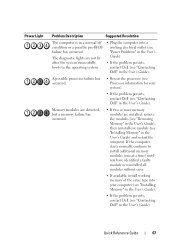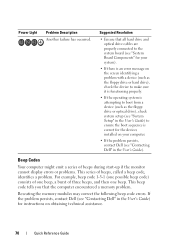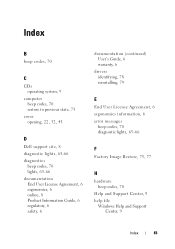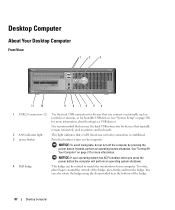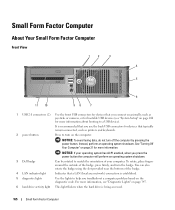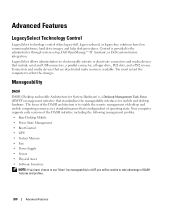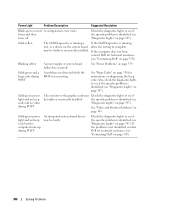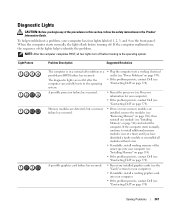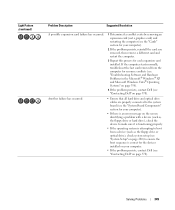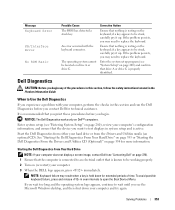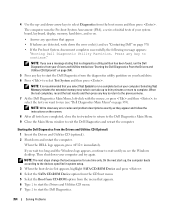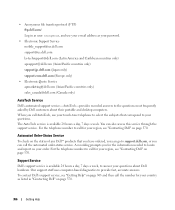Dell OptiPlex 755 Support Question
Find answers below for this question about Dell OptiPlex 755.Need a Dell OptiPlex 755 manual? We have 3 online manuals for this item!
Question posted by mickkuenma on December 12th, 2013
Dell 755 Will Not Boot 3 And 4 Lights On
Current Answers
Answer #1: Posted by DellJesse1 on December 12th, 2013 12:46 PM
The 3,4 led error code represents Memory subsystem configuration activity or failure.Memory configuration in progress or failure. You may want to reseat the memory to see if that will resolve the error, If not, run the Dell Diags. Information on running the diags is listed below.
Starting Dell DiagnosticsCustomers can find these instructions in the system Owner’s Manual.
- Turn on or restart the computer.
- When the Dell logo appears, pressimmediately. If you wait too long and the operating system logo appears, continue to wait until you see the Microsoft® Windows® desktop, and then shut down the computer and try again.
- When the boot device list appears, highlight Boot to Utility Partition and press.
- When the Dell Diagnostics main menu appears, select the test you want to run.
Thank You,
Dell-Jesse1
Dell Social Media and Communities
email:[email protected]
Dell Community Forum.
www.en.community.dell.com
Dell Twitter Support
@dellcares
Dell Facebook Support
www.facebook.com/dell
#iwork4dell