Dell OptiPlex 755 Support Question
Find answers below for this question about Dell OptiPlex 755.Need a Dell OptiPlex 755 manual? We have 3 online manuals for this item!
Question posted by hotcmozi on September 22nd, 2013
Optiplex 755 Mt How Many Hdd Inside Case
The person who posted this question about this Dell product did not include a detailed explanation. Please use the "Request More Information" button to the right if more details would help you to answer this question.
Current Answers
There are currently no answers that have been posted for this question.
Be the first to post an answer! Remember that you can earn up to 1,100 points for every answer you submit. The better the quality of your answer, the better chance it has to be accepted.
Be the first to post an answer! Remember that you can earn up to 1,100 points for every answer you submit. The better the quality of your answer, the better chance it has to be accepted.
Related Dell OptiPlex 755 Manual Pages
Quick Reference
Guide - Page 2


... by Dell Inc. Bluetooth is used by Bluetooth SIG, Inc. Other trademarks and trade names may be used in this text: Dell, the DELL logo, OptiPlex, Inspiron, Dimension, Latitude, Dell Precision, DellNet, TravelLite, OpenManage, PowerVault, Axim, PowerEdge, PowerConnect, PowerApp, and StrikeZone are trademarks of Microsoft Corporation in this document is strictly...
Quick Reference
Guide - Page 3


... Computer 14
Mini Tower Computer 16 System Views 16 Removing the Computer Cover 22 Inside Your Computer 24 System Board Components 25 Jumper Settings 26
Desktop Computer 27 System Views 27 Removing the Computer Cover 32 Inside Your Computer 33 System Board Components 35 Jumper Settings 36
Small Form Factor Computer 37 System...
Quick Reference
Guide - Page 6


Dell™ Product Information Guide
• How to remove and replace parts
Dell™ OptiPlex™ User's Guide
• Specifications
Microsoft Windows Help and Support
• How to configure system settings
Center
• How to troubleshoot and solve problems
1 Click ...
Quick Reference
Guide - Page 15
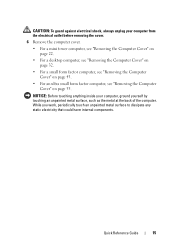
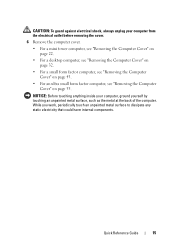
...to dissipate any static electricity that could harm internal components. NOTICE: Before touching anything inside your computer from the electrical outlet before removing the cover.
6 Remove the computer ... For a mini tower computer, see "Removing the Computer Cover" on page 22.
• For a desktop computer, see "Removing the Computer Cover" on page 32.
• For a small form factor computer...
User's Guide - Page 2


... other countries; Intel, SpeedStep, and Celeron are registered trademarks and Core and vPro are trademarks of Intel Corporation in this text: Dell, the DELL logo, OptiPlex, TravelLite, OpenManage, and StrikeZone are trademarks of Dell Inc.;
As an ENERGY STAR partner, Dell Inc. disclaims any manner whatsoever without notice. © 2007-2008...
User's Guide - Page 5
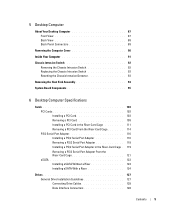
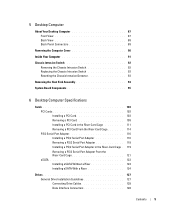
... Panel Connectors 89
Removing the Computer Cover 90
Inside Your Computer 91
Chassis Intrusion Switch 92 Removing the Chassis Intrusion Switch 92 Replacing the Chassis Intrusion Switch 93 Resetting the Chassis Intrusion Detector 93
Removing the Heat Sink Assembly 94
System Board Components 95
6 Desktop Computer Specifications
Cards 103 PCI Cards 103...
User's Guide - Page 18


... and solve problems
• Service Tag and Express Service Code • Microsoft Windows License Label
Find It Here Dell™ Product Information Guide
Dell™ OptiPlex™ User's Guide Microsoft Windows Help and Support Center
1 Click Start or → Help and Support→ Dell User and System Guides→ System Guides...
User's Guide - Page 21


... Guide. • A component can be replaced by performing the removal procedure in the lower-right corner of the desktop, click the arrow in reverse order. The computer turns off . If your computer. 1 Shut down the operating ... in "Turning Off Your Computer" on page 21 and "Before Working Inside
Your Computer" on page 21. • You have read the safety information in your computer.
User's Guide - Page 22


...bracket. CAUTION: Handle components and cards with locking tabs; NOTICE: Before touching anything inside the computer.
1 Turn off your computer.
As you work, periodically touch an unpainted...8226; For a mini tower computer, see "Removing the Computer Cover" on page 27.
• For a desktop computer, see "Removing the Computer Cover" on page 90.
• For a small form factor computer, ...
User's Guide - Page 29


... procedures in this section, follow the safety instructions located in the Product Information Guide.
it may not be present on mini tower, desktop and small form factor computers; Inside Your Computer
CAUTION: Before you begin any of the procedures in this section, follow the safety instructions located in the Product Information Guide...
User's Guide - Page 91
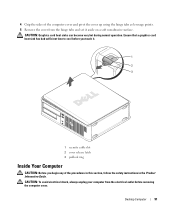
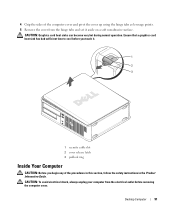
...tabs and set it .
1 2 3
1 security cable slot 2 cover release latch 3 padlock ring
Inside Your Computer
CAUTION: Before you begin any of the computer cover and pivot the cover up using the ... the cover from the electrical outlet before you touch it aside on a soft nonabrasive surface. Desktop Computer
91 Ensure that a graphics card heat sink has had sufficient time to cool before removing...
User's Guide - Page 233
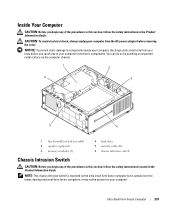
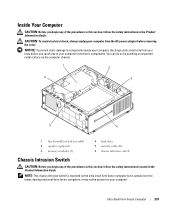
... the safety instructions located in the Product Information Guide.
NOTICE: To prevent static damage to components inside your computer's electronic components. it may not be present on mini tower, desktop and small form factor computers; Inside Your Computer
CAUTION: Before you begin any of the procedures in this section, follow the safety instructions...
User's Guide - Page 288
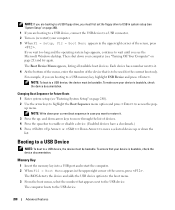
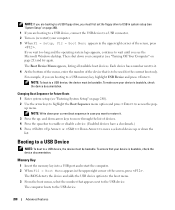
.... Booting to a USB Device
NOTE: To boot to wait until you see the Microsoft Windows desktop.
For example, if you are booting to a USB device, connect the USB device to the... documentation.
Changing Boot Sequence for the current boot only. To ensure that your current boot sequence in case you want to a USB memory key, highlight USB Device and press . The computer boots to a...
User's Guide - Page 303


... 1 If you have not already done so, make a copy of the procedures in this case, you touch any of your body before you must enter system setup (see "Entering System ...setup and exit the program to the manufacturer's instructions. NOTICE: To prevent static damage to components inside your computer's electronic components. CAUTION: A new battery can last several years. Replace the battery ...
User's Guide - Page 307
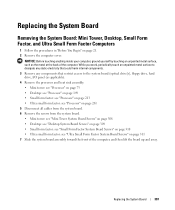
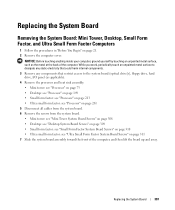
...anything inside your computer, ground yourself by touching an unpainted metal surface, such as applicable). 4 Remove the processor and heat sink assembly: • Mini tower: see "Processor" on page 73 • Desktop:...• Mini tower: see "Mini Tower System Board Screws" on page 308 • Desktop: see "Desktop System Board Screws" on page 309 • Small form factor: see "Small Form Factor...
User's Guide - Page 317
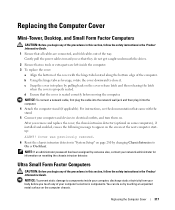
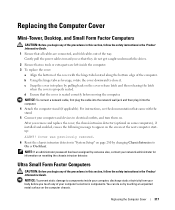
...280 by touching an unpainted metal surface on . NOTICE: To prevent static damage to components inside the computer. 3 To replace the cover:
a Align the bottom of the cover with ... Ensure that all cables are left inside your computer, discharge static electricity from your body before moving the computer. Replacing the Computer Cover
Mini-Tower, Desktop, and Small Form Factor Computers
CAUTION...
User's Guide - Page 323
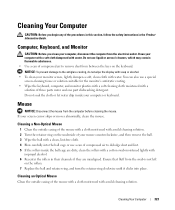
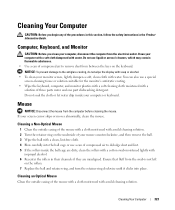
...the mouse. NOTICE: To prevent damage to dislodge dust and lint. 5 If the rollers inside your screen cursor skips or moves abnormally, clean the mouse. Mouse
NOTICE: Disconnect the mouse... from the electrical outlet. Cleaning an Optical Mouse
Clean the outside casing of the mouse with a cloth moistened with a mild cleaning solution. 2 Turn the retainer ring...
User's Guide - Page 336
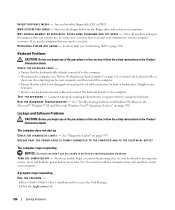
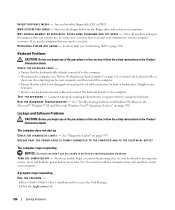
... G H M E M O R Y O R R E S O U R C E S . Contact Dell (see "Before Working Inside Your Computer" on page 21), reconnect the keyboard cable as shown on the setup diagram for your computer, and then restart the computer. •... 370). If so, run the program that you are unable to perform an operating system shutdown.
In some cases, you may lose data if you want to the computer.
User's Guide - Page 373


... television reception, which can radiate radio frequency energy and, if not installed and used in compliance with the FCC regulations:
• Product name: Dell™ OptiPlex™ 755
• Model numbers: DCTR, DCNE, DCSM, DCCY
• Company name: Dell Inc. NOTICE: The FCC regulations provide that the system and the receiver are...
User's Guide - Page 377
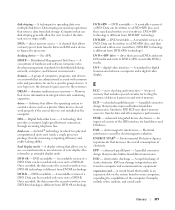
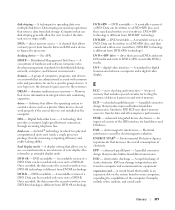
... expansion slot on the system board in and out of the IDE interface for distributed desktop, network, enterprise, and Internet environments. DMA - docking device - A consortium of computers...- DVD-RW technology is not installed in which two physical computational units exist inside a single processor package, thereby increasing computing efficiency and multi-tasking ability.
enhanced ...
Similar Questions
What Does Dell Optiplex 755 Diagnostic Lights 1 3 4 Stand For
(Posted by printal 10 years ago)
To Know The Type Of Memory From The Optiplex 755 Mini Tower Chassis
How do I know the type of memory from the OptiPlex 755 Mini Tower chassis
How do I know the type of memory from the OptiPlex 755 Mini Tower chassis
(Posted by diaa5saffour 11 years ago)

