Dell OptiPlex 755 Support Question
Find answers below for this question about Dell OptiPlex 755.Need a Dell OptiPlex 755 manual? We have 3 online manuals for this item!
Question posted by rschoenauer on January 27th, 2014
How To Hook Up The Wires On My Optiplex 755 Processr
connection guide for my optiplex processer
Current Answers
There are currently no answers that have been posted for this question.
Be the first to post an answer! Remember that you can earn up to 1,100 points for every answer you submit. The better the quality of your answer, the better chance it has to be accepted.
Be the first to post an answer! Remember that you can earn up to 1,100 points for every answer you submit. The better the quality of your answer, the better chance it has to be accepted.
Related Dell OptiPlex 755 Manual Pages
Quick Reference
Guide - Page 2


... trademark of Microsoft Corporation in this document to refer to change without the written permission of Intel Corporation in this text: Dell, the DELL logo, OptiPlex, Inspiron, Dimension, Latitude, Dell Precision, DellNet, TravelLite, OpenManage, PowerVault, Axim, PowerEdge, PowerConnect, PowerApp, and StrikeZone are either the entities claiming the marks and names or...
Quick Reference
Guide - Page 6


... How to remove and replace parts
Dell™ OptiPlex™ User's Guide
• Specifications
Microsoft Windows Help and Support
&#... Start or → Help and Support→ Dell User and System
Guides→ System Guides.
2 Click the User's Guide for your
computer.
6
Quick Reference Guide only) • Safety instructions • Regulatory information • Ergonomics information...
Quick Reference
Guide - Page 21
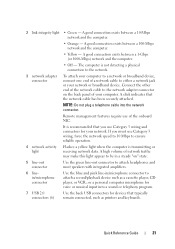
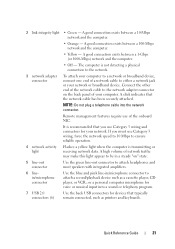
... indicates that typically remain connected, such as a cassette...Connect ...connect one end of the onboard...connection exists between a 1-Gbps (or 1000-Mbps) network and the computer.
• Off - If you use Category 3 wiring...connection to the network.
3 network adapter connector
To attach your computer to attach a record/playback device such as printers and keyboards. A good connection...
Quick Reference
Guide - Page 31
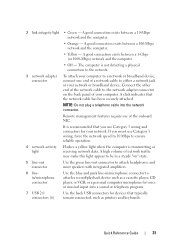
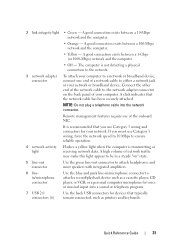
... a yellow light when the computer is recommended that you use Category 3 wiring, force the network speed to 10 Mbps to a network or broadband device, connect one end of the onboard NIC. It is transmitting or receiving network data. Quick Reference Guide
31
or a personal computer microphone for voice or musical input into the...
Quick Reference
Guide - Page 42
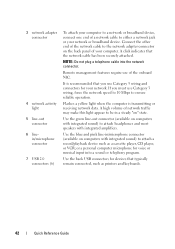
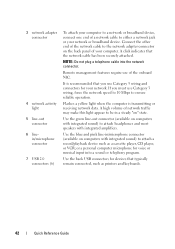
...wiring, force the network speed to 10 Mbps to be in /microphone connector (available on computers with integrated sound) to attach headphones and most speakers with integrated sound) to attach a record/playback device such as printers and keyboards.
42
Quick Reference Guide...typically remain connected, such as a cassette player, CD player, or VCR; If you use Category 5 wiring and ...
Quick Reference
Guide - Page 52
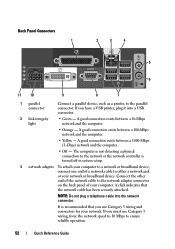
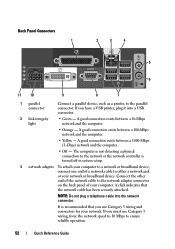
... between a 10-Mbps network and the computer.
• Orange - Back Panel Connectors 1
2
3
4
5
6
11 10
9
8
7
1 parallel connector
Connect a parallel device, such as a printer, to ensure reliable operation.
52
Quick Reference Guide If you use Category 3 wiring, force the network speed to 10 Mbps to the parallel connector. A click indicates that you have a USB printer...
User's Guide - Page 2


... a Dell™ n Series computer, any references in trademarks and trade names other countries; Reproduction in any proprietary interest in this text: Dell, the DELL logo, OptiPlex, TravelLite, OpenManage, and StrikeZone are not applicable. under license. Notes, Notices, and Cautions
NOTE: A NOTE indicates important information that this product meets the ENERGY STAR...
User's Guide - Page 18


... "hole" to troubleshoot and solve problems
• Service Tag and Express Service Code • Microsoft Windows License Label
Find It Here Dell™ Product Information Guide
Dell™ OptiPlex™ User's Guide Microsoft Windows Help and Support Center
1 Click Start or → Help and Support→ Dell User and System...
User's Guide - Page 81
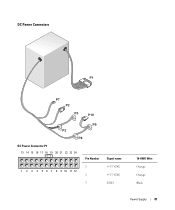
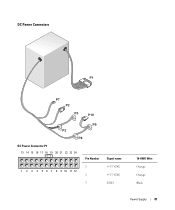
DC Power Connectors
DC Power Connector P1 13 14 15 16 17 18 19 20 21 22 23 24
1 2 3 4 5 6 7 8 9 10 11 12
Pin Number 1 2 3
Signal name +3.3 VDC +3.3 VDC GND
18-AWG Wire Orange Orange Black
Power Supply
81
User's Guide - Page 82
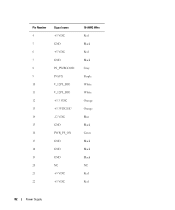
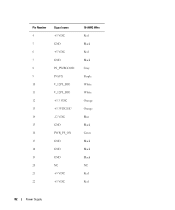
Pin Number 4 5 6 7 8 9 10 11 12 13 14 15 16 17 18 19 20 21 22
Signal name +5 VDC GND +5 VDC GND PS_PWRGOOD P5AUX V_12P0_DIG V_12P0_DIG +3.3 VDC +3.3VDC/SE* -12 VDC GND PWR_PS_ON GND GND GND NC +5 VDC +5 VDC
18-AWG Wire Red Black Red Black Gray Purple White White Orange Orange Blue Black Green Black Black Black NC Red Red
82
Power Supply
User's Guide - Page 83
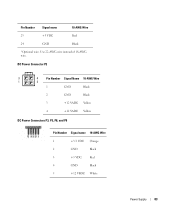
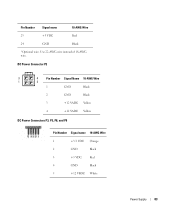
... Power Connector P2
3
4
Pin Number Signal Name 18-AWG Wire
1
2
1
GND
Black
2
GND
Black
3
+12 VADC Yellow
4
+12 VADC Yellow
DC Power Connectors P3, P5, P8, and P9
Pin Number Signal name 18-AWG Wire
1
+3.3 VDC Orange
2
GND
Black
3
+5 VDC
Red
4
GND
Black
5
+12 VBDC White
Power Supply
83 Use 22-AWG...
User's Guide - Page 84
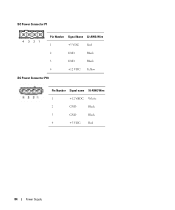
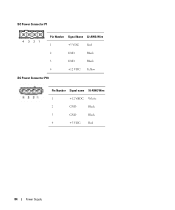
DC Power Connector P7
4 321
Pin Number Signal Name 22-AWG Wire
1
+5 VDC
Red
2
GND
Black
3
GND
Black
4
+12 VDC Yellow
DC Power Connector P10
Pin Number Signal name 18-AWG Wire
1
+12 VBDC White
2
GND
Black
3
GND
Black
4
+5 VDC
Red
84
Power Supply
User's Guide - Page 90


...connected, such as you have installed a padlock through the padlock ring on the back panel, remove the padlock. 3 Locate the cover release latch shown in the Product Information Guide...For VPro to work, the network cable must use Category 5 wiring and connectors for your computer.
9 serial connector
Connect a serial device, such as a cassette player, CD player,...
90
Desktop Computer
User's Guide - Page 157
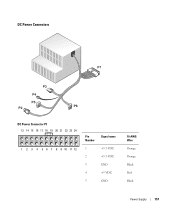
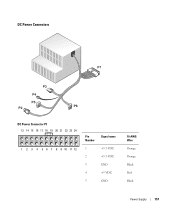
DC Power Connectors
DC Power Connector P1 13 14 15 16 17 18 19 20 21 22 23 24
1 2 3 4 5 6 7 8 9 10 11 12
Pin Number
Signal name
1
+3.3 VDC
2
+3.3 VDC
3
GND
4
+5 VDC
5
GND
18-AWG Wire Orange Orange Black Red Black
Power Supply
157
User's Guide - Page 158
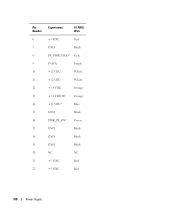
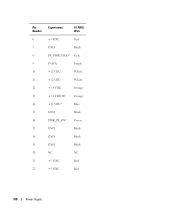
Pin Number
Signal name
18-AWG Wire
6
+5 VDC
Red
7
GND
Black
8
PS_PWRGOOD* Gray
9
P5AUX
Purple
10
+12 VDC
White
11
+12 VDC
White
12
+3.3 VDC
Orange
13
+3.3 VDC/SE
Orange
14
+12 VDC*
Blue
15
GND
Black
16
PWR_PS_ON* Green
17
GND
Black
18
GND
Black
19
GND
Black
20
NC
NC
21
+5 VDC
Red
22
+5 VDC
Red
158
Power Supply
User's Guide - Page 159
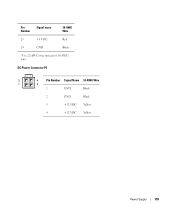
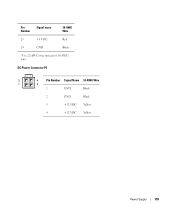
Pin Number
Signal name
18-AWG Wire
23
+5 VDC
24
GND
Red Black
*Use 22-AWG wire instead of 18-AWG wire. DC Power Connector P2
3
4
Pin Number Signal Name 18-AWG Wire
1
2
1
GND
Black
2
GND
Black
3
+12 VDC Yellow
4
+12 VDC Yellow
Power Supply
159
User's Guide - Page 160


DC Power Connector P3
Pin Number Signal name 18-AWG Wire
1
+12VDC Yellow
2
GND
Black
3
GND
Black
4
+5 VDC
Red
DC Power Connector P4
4 321
Pin Number Signal Name 22-AWG Wire
1
+5 VDC
Red
2
GND
Black
3
GND
Black
4
+12 VDC Yellow
DC Power Connector P5 and P6
Pin Number Signal name 18-AWG Wire
1
+3.3 VDC Orange
2
GND
Black
3
+5 VDC
Red
160
Power Supply
User's Guide - Page 168
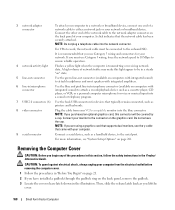
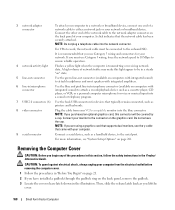
... wiring, force the network speed to 10 Mbps to ensure reliable operation.
4 network activity light
Flashes a yellow light when the computer is transmitting or receiving network data. NOTE: If you must be connected ...panel, remove the padlock. 3 Locate the cover release latch shown in the Product Information Guide. NOTE: If you begin any of the procedures in this section, follow the safety ...
User's Guide - Page 373


...comply with the FCC regulations:
• Product name: Dell™ OptiPlex™ 755
• Model numbers: DCTR, DCNE, DCSM, DCCY
• ...Company name: Dell Inc.
If necessary, consult a representative of the FCC Rules.
This equipment has been tested and found to Part 15 of Dell Inc. could void your Product Information Guide...
User's Guide - Page 384
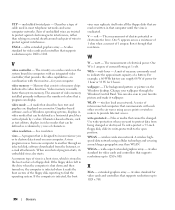
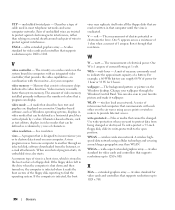
...a monitor. watt -
A series of interconnected computers that communicate with each pair of wires to provide Internet access. A wireless highspeed data network using access points or wireless routers... or picture on , the computer is shut down and then turned on the Windows desktop. Pairs of unshielded wires are read or written in video modes that can supply 66 W of characters. ...
Similar Questions
What Does Dell Optiplex 755 Diagnostic Lights 1 3 4 Stand For
(Posted by printal 10 years ago)
What Do The Numbers 1,2 And 3 Mean On A Dell Optiplex 755?
(Posted by eacosmeb 10 years ago)
To Know The Type Of Memory From The Optiplex 755 Mini Tower Chassis
How do I know the type of memory from the OptiPlex 755 Mini Tower chassis
How do I know the type of memory from the OptiPlex 755 Mini Tower chassis
(Posted by diaa5saffour 11 years ago)

