Dell OptiPlex 755 Support Question
Find answers below for this question about Dell OptiPlex 755.Need a Dell OptiPlex 755 manual? We have 3 online manuals for this item!
Question posted by starBagg98 on August 31st, 2013
Dell Optiplexx 755 Small Form Factor Wont Recognize Keyboarrd
The person who posted this question about this Dell product did not include a detailed explanation. Please use the "Request More Information" button to the right if more details would help you to answer this question.
Current Answers
There are currently no answers that have been posted for this question.
Be the first to post an answer! Remember that you can earn up to 1,100 points for every answer you submit. The better the quality of your answer, the better chance it has to be accepted.
Be the first to post an answer! Remember that you can earn up to 1,100 points for every answer you submit. The better the quality of your answer, the better chance it has to be accepted.
Related Dell OptiPlex 755 Manual Pages
Quick Reference
Guide - Page 3


... Views 16 Removing the Computer Cover 22 Inside Your Computer 24 System Board Components 25 Jumper Settings 26
Desktop Computer 27 System Views 27 Removing the Computer Cover 32 Inside Your Computer 33 System Board Components 35 Jumper Settings 36
Small Form Factor Computer 37 System Views 37 Removing the Computer Cover 43
Contents
3
Quick Reference
Guide - Page 4
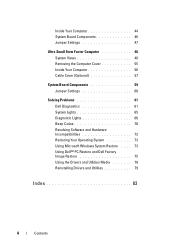
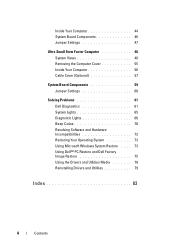
... Small Form Factor Computer 48 System Views 48 Removing the Computer Cover 55 Inside Your Computer 56 Cable Cover (Optional 57
System Board Components 59 Jumper Settings 60
Solving Problems 61 Dell ... 73 Using Microsoft Windows System Restore . . . . 73 Using Dell™ PC Restore and Dell Factory Image Restore 75 Using the Drivers and Utilities Media 78 Reinstalling Drivers and ...
Quick Reference
Guide - Page 15
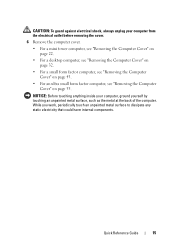
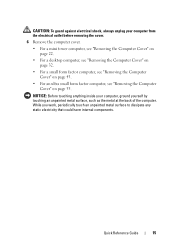
... a mini tower computer, see "Removing the Computer Cover" on page 22.
• For a desktop computer, see "Removing the Computer Cover" on page 32.
• For a small form factor computer, see "Removing the Computer Cover" on page 43.
• For an ultra small form factor computer, see "Removing the Computer Cover" on page 55. While you work, periodically...
Quick Reference
Guide - Page 37


It is being reset (jumpered temporarily).
unjumpered
Small Form Factor Computer
System Views
Front View
1
2
3
4
5
6
11 10
1 USB 2.0 connectors (2)
98
7
Use the front USB connectors for devices that typically remain connected, such as joysticks or ...
Quick Reference
Guide - Page 48


... to prevent the cables from being reset (jumpered temporarily). Use a monitor stand.
To order this bracket, contact Dell (see "Contacting Dell" in the User's Guide). Front View
1 23 4 5
9
8
7
6
48
Quick Reference Guide unjumpered
Ultra Small Form Factor Computer
System Views
NOTICE: Do not place your monitor on . The real-time clock is being pulled, tangled...
User's Guide - Page 7
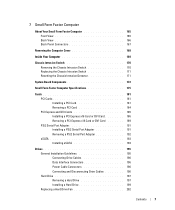
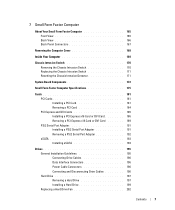
... Intrusion Switch 170 Removing the Chassis Intrusion Switch 170 Replacing the Chassis Intrusion Switch 171 Resetting the Chassis Intrusion Detector 171
System Board Components 172
Small Form Factor Computer Specifications 175
Cards 181 PCI Cards 181 Installing a PCI Card 181 Removing a PCI Card 184 PCI Express and DVI Cards 185 Installing a PCI Express...
User's Guide - Page 9
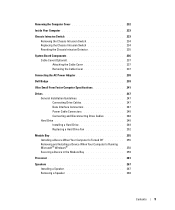
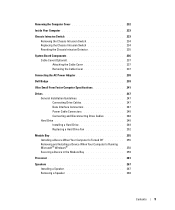
... Board Components 236 Cable Cover (Optional 237 Attaching the Cable Cover 237 Removing the Cable Cover 237
Connecting the AC Power Adapter 238
Dell Badge 239
Ultra Small Form Factor Computer Specifications 241
Drives 247 General Installation Guidelines 247 Connecting Drive Cables 247 Data Interface Connectors 247 Power Cable Connectors 248 Connecting and Disconnecting...
User's Guide - Page 12


... the System Board: Mini Tower, Desktop, Small Form Factor, and Ultra Small Form Factor Computers 307
Mini Tower System Board Screws 308 Desktop System Board Screws 309 Small Form Factor System Board Screws 310 Ultra Small Form Factor System Board Screws 311 Replacing the System Board: Mini Tower, Desktop, Small Form Factor, and Ultra Small Form Factor Computers 311
12 Memory
DDR2 Memory...
User's Guide - Page 22


...and cards with locking tabs; Damage due to servicing that is not authorized by Dell is not covered by its metal mounting bracket. Some cables have a connector with ...
• For a desktop computer, see "Removing the Computer Cover" on page 90.
• For a small form factor computer, see "Removing the Computer Cover" on page 168.
• For an ultra small form factor computer, see "Cable ...
User's Guide - Page 29


... disconnect cables from the electrical outlet before removing the computer cover. it may not be present on mini tower, desktop and small form factor computers; NOTE: The chassis intrusion switch is standard on the ultra small form factor computer but is optional on your computer from the system board.
3
2
1
4
5
6 7
1 optical drive
4 optional chassis-intrusion switch
7 hard drive...
User's Guide - Page 92


NOTE: The chassis intrusion switch is standard on the ultra small form factor computer but is optional on page 90).
92
Desktop Computer Removing the Chassis Intrusion Switch
1 Follow the procedures in the Product Information Guide. it may not be... You Begin" on page 21. 2 Remove the computer cover (see "Removing the Computer Cover" on mini tower, desktop, and small form factor computers;
User's Guide - Page 165
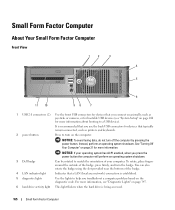
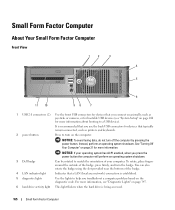
..."Turning Off Your Computer" on page 21 for more information about booting to a USB device). Small Form Factor Computer
About Your Small Form Factor Computer
Front View
1
2
3
4
5
6
11 10
98
7
1 USB 2.0 connectors....
3 Dell badge
Can be rotated to match the orientation of the badge, press firmly, and turn the badge.
It is being accessed.
165
Small Form Factor Computer
User's Guide - Page 166
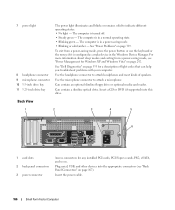
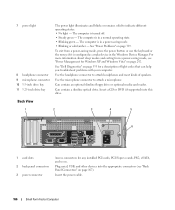
...cards, PCI Express cards, PS/2, eSATA, and so on page 353 for Windows XP and Windows Vista" on page 339.
See "Dell Diagnostics" on .
7 power light
8 headphone connector 9 microphone connector 10 3.5-inch drive bay 11 5.25-inch drive bay
The ...Steady green - The computer is in a normal operating state. • Blinking green - Insert the power cable.
166
Small Form Factor Computer
User's Guide - Page 171


... then push it down your computer. 2 When the blue DELL™ logo appears, press immediately.
Small Form Factor Computer
171 NOTE: You may feel a slight resistance as you see "Replacing the Computer Cover" on page 199). 4 Replace the computer cover (see the Microsoft® Windows® desktop. Replacing the Chassis Intrusion Switch
1 Gently insert the...
User's Guide - Page 178


... network yellow blinking light adapter)
Diagnostic lights
four lights on the front panel (See "Dell Diagnostics" on page 353.)
Standby power light
AUX_PWR on state. yellow light for 10-... boot environment (PXE) rather than from the AC power source.
275 W
178
Small Form Factor Computer Specifications blinking green indicates sleep mode; solid green indicates power-on the system ...
User's Guide - Page 227


... If you use the
optional wall-mount bracket.
To order this bracket, contact Dell (see "System Setup" on page 280 for devices that you connect occasionally, ...Use the microphone connector to attach a microphone.
227
Ultra Small Form Factor Computer Use a monitor stand. Ultra Small Form Factor Computer
About Your Ultra Small Form Factor Computer
NOTICE: Do not place your computer under a ...
User's Guide - Page 235
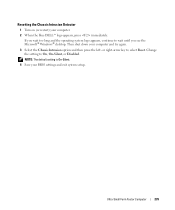
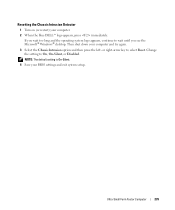
... Select the Chassis Intrusion option and then press the left- Then shut down your computer. 2 When the blue DELL™ logo appears, press immediately. Ultra Small Form Factor Computer
235 or right-arrow key to On, On-Silent, or Disabled.
Change the setting to select Reset. ... the operating system logo appears, continue to wait until you see the Microsoft® Windows® desktop.
User's Guide - Page 239
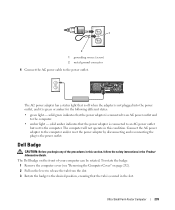
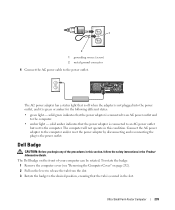
...power cable to the computer. The computer will not operate in the Product Information Guide. Ultra Small Form Factor Computer
239
The Dell badge on the lever to release the tab from the slot. 3 Rotate the badge to the power outlet.... Dell Badge
CAUTION: Before you begin any of your computer can be rotated. solid amber...
User's Guide - Page 275


...Archive and Restore section of the computer. c Under TPM Security, select On. NOTE: On the ultra small form factor computer, the security cable slot is located on the back of metal-stranded cable with security software, the...the recovery of these backups being incomplete, lost, or damaged, Dell will be used to the security cable slot on the top of the EMBASSY Security Center help file.
User's Guide - Page 341


...such as a lamp. Replace the defective device/part or contact Dell (see "Contacting Dell" on page 370).
- If the test LED illuminates, the...on page 79
• For the desktop, see "Power Supply" on page 155 • For the small form factor, see "Power Supply" on the form factor of the procedures in this section, ...RECOGNIZED BY WINDOWS - The
procedure for setup and troubleshooting information.
Similar Questions
What Video Card To Use With A Dell Small Form Factor Optiplex 7010 For Dual
monitors
monitors
(Posted by kitumbsew 10 years ago)
How To Reset Power On Optiplex 755 Small Form Factor
(Posted by akin1Un 10 years ago)
How To Remove Hard Drive From Optiplex 755 Small Form Factor
(Posted by ladybqatmus 10 years ago)
How To Configure The Rear Dell Optiplex 390 Small Form Factor Line In
microphone
microphone
(Posted by zapeding 10 years ago)

