Dell OptiPlex 755 Support Question
Find answers below for this question about Dell OptiPlex 755.Need a Dell OptiPlex 755 manual? We have 3 online manuals for this item!
Question posted by dmhmhdstor on May 12th, 2014
How To Take Apart A Dell Optiplex 755
The person who posted this question about this Dell product did not include a detailed explanation. Please use the "Request More Information" button to the right if more details would help you to answer this question.
Current Answers
There are currently no answers that have been posted for this question.
Be the first to post an answer! Remember that you can earn up to 1,100 points for every answer you submit. The better the quality of your answer, the better chance it has to be accepted.
Be the first to post an answer! Remember that you can earn up to 1,100 points for every answer you submit. The better the quality of your answer, the better chance it has to be accepted.
Related Dell OptiPlex 755 Manual Pages
Quick Reference
Guide - Page 2


... any proprietary interest in this document is a registered trademark of Dell Inc. Trademarks used by Bluetooth SIG, Inc. Dell Inc. disclaims any manner whatsoever without notice. © 2007 Dell Inc.
Reproduction in this text: Dell, the DELL logo, OptiPlex, Inspiron, Dimension, Latitude, Dell Precision, DellNet, TravelLite, OpenManage, PowerVault, Axim, PowerEdge, PowerConnect...
Quick Reference
Guide - Page 5
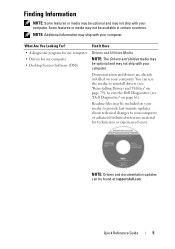
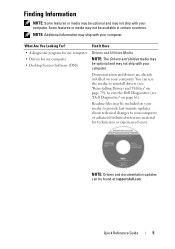
...
5
NOTE: Drivers and documentation updates can use the media to reinstall drivers (see "Dell Diagnostics" on page 61).
Some features or media may not be available in certain countries... to run the Dell Diagnostics (see "Reinstalling Drivers and Utilities" on page 79), to your computer or advanced technical-reference material for my computer • Desktop System Software (DSS...
Quick Reference
Guide - Page 6


...; Regulatory information • Ergonomics information • End User License Agreement
NOTE: This document is available as a PDF at support.dell.com.
Dell™ Product Information Guide
• How to remove and replace parts
Dell™ OptiPlex™ User's Guide
• Specifications
Microsoft Windows Help and Support
• How to configure system settings
Center
•...
Quick Reference
Guide - Page 8
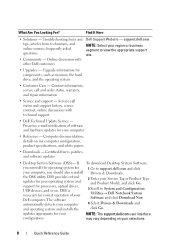
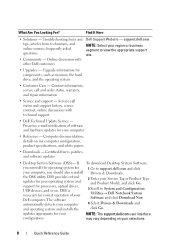
... for components, such as memory, the hard drive, and the operating system
• Customer Care - Certified drivers, patches, and software updates
• Desktop System Software (DSS)-
NOTE: The support.dell.com user interface may vary depending on my computer configuration, product specifications, and white papers
• Downloads - If you should also reinstall...
Quick Reference
Guide - Page 13
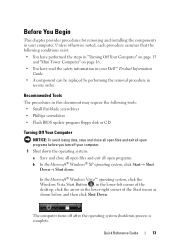
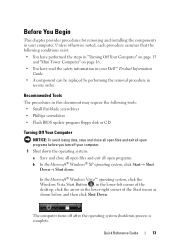
The computer turns off your Dell™ Product Information
Guide. • A component can be replaced by performing the removal procedure in your...; Windows Vista™ operating system, click the Windows Vista Start Button , in the lower-left corner of the desktop, click the arrow in your computer. Before You Begin
This chapter provides procedures for removing and installing the components in...
Quick Reference
Guide - Page 14
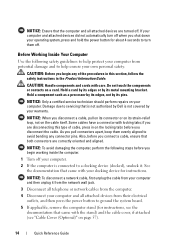
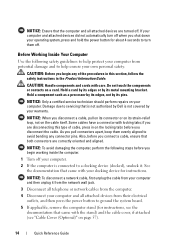
... a card.
Hold a card by its edges or by its metal mounting bracket. NOTICE: When you pull connectors apart, keep them off your computer.
2 If the computer is connected to servicing that is not authorized by Dell is not covered by your computer and then unplug it .
NOTICE: To disconnect a network cable, first...
Quick Reference
Guide - Page 62


...When the Dell Diagnostics Main Menu appears, select the test you see "Dell Diagnostics Main ...Start the Dell Diagnostics from either your computer cannot display a screen image, contact Dell. 1 ... Dell Diagnostics From Your Hard Drive
The Dell Diagnostics is connected to wait until you want
to the Dell...undock it. If you to run the Dell Diagnostics from your docking device for instructions....
Quick Reference
Guide - Page 63
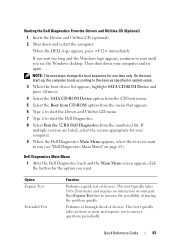
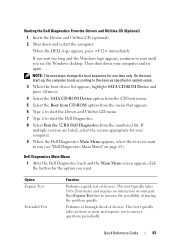
...you to run (see the Windows desktop. Performs a thorough check of devices. When the DELL logo appears, press immediately. Dell Diagnostics Main Menu
1 After the Dell Diagnostics loads and the Main Menu... If
multiple versions are listed, select the version appropriate for your computer. 9 When the Dell Diagnostics Main Menu appears, select the test you wait too long and the Windows logo appears...
Quick Reference
Guide - Page 65


... power button, move the mouse, or press a key on the keyboard to see if the specific problem is identified (see "Contacting
Dell" in the User's Guide).
operating normally. On the desktop computer, a solid green light indicates a network connection. Blinking green The computer is on page 66). Blinking yellow A power supply or system...
User's Guide - Page 2


Information in this document is subject to change without the written permission of Dell Inc. is a registered trademark of the U.S. Trademarks used in this text: Dell, the DELL logo, OptiPlex, TravelLite, OpenManage, and StrikeZone are not applicable. Microsoft, MS-DOS, Windows, Windows Vista, and the Windows Start button are trademarks of Intel Corporation in this...
User's Guide - Page 17
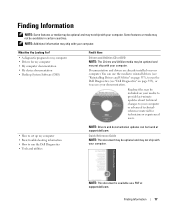
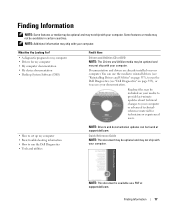
... reinstall drivers (see "Reinstalling Drivers and Utilities" on page 357), to run the Dell Diagnostics (see "Dell Diagnostics" on page 353), or to access your documentation. Readme files may be included... material for my computer • My computer documentation • My device documentation • Desktop System Software (DSS)
Find It Here
Drivers and Utilities CD or DVD NOTE: The Drivers...
User's Guide - Page 18


... incorporates a missing portion or "hole" to troubleshoot and solve problems
• Service Tag and Express Service Code • Microsoft Windows License Label
Find It Here Dell™ Product Information Guide
Dell™ OptiPlex™ User's Guide Microsoft Windows Help and Support Center
1 Click Start or → Help and Support→...
User's Guide - Page 19


...
NOTE: Select your selections. Service call and order status, warranty, and repair information
• Service and support -
DSS is necessary Desktop System Software. The
NOTE: The support.dell.com user interface may vary
software automatically detects your computer and
depending on . Proactive e-mail notification of your computer
• Reference - Online discussion with...
User's Guide - Page 21


... the Windows Vista Start button™, , in the lower-left corner of the desktop, click the arrow in reverse order. Unless otherwise noted, each procedure assumes that ...the Microsoft® Windows® XP operating system, click Start→ Shut Down→ Shut down your Dell™ Product Information Guide. • A component can be replaced by performing the removal procedure in the...
User's Guide - Page 22


... the computer, perform the following steps before you pull connectors apart, keep them evenly aligned to avoid bending any of the...Disconnect any static electricity that is not authorized by Dell is not covered by its metal mounting bracket. ... computer, see "Removing the Computer Cover" on page 27.
• For a desktop computer, see "Removing the Computer Cover" on page 90.
• For a...
User's Guide - Page 31
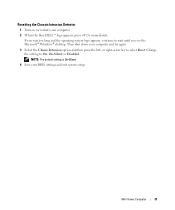
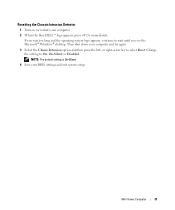
...-Silent, or Disabled. If you wait too long and the operating system logo appears, continue to wait until you see the Microsoft® Windows® desktop. Resetting the Chassis Intrusion Detector
1 Turn on (or restart) your computer. 2 When the blue...
User's Guide - Page 87
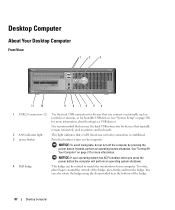
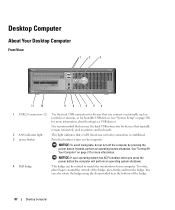
To rotate, place fingers around the outside of the badge.
87
Desktop Computer Desktop Computer
About Your Desktop Computer
Front View
1
2
3
11 10
9 8 76 5 4
1 USB 2.0 connectors ... recommended that you press the power button the computer will perform an operating system shutdown.
4 Dell badge
This badge can also rotate the badge using the slot provided near the bottom of the badge...
User's Guide - Page 93
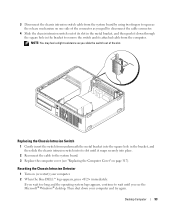
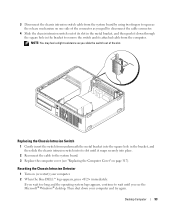
... the system board. 3 Replace the computer cover (see the Microsoft® Windows® desktop. Replacing the Chassis Intrusion Switch
1 Gently insert the switch from the computer. 3 Disconnect the chassis... slot in the metal bracket, and then push it down your computer. 2 When the blue DELL™ logo appears, press immediately.
Resetting the Chassis Intrusion Detector
1 Turn on (or restart)...
User's Guide - Page 171


... may feel a slight resistance as you slide the switch out of its slot until it down your computer. 2 When the blue DELL™ logo appears, press immediately. Then shut down through the square hole in the bracket, and then slide the chassis intrusion switch... Chassis Intrusion Detector
1 Turn on page 199). 4 Replace the computer cover (see the Microsoft® Windows® desktop.
User's Guide - Page 373


...with the FCC regulations:
• Product name: Dell™ OptiPlex™ 755
• Model numbers: DCTR, DCNE, DCSM, DCCY
• Company name: Dell Inc. NOTICE: The FCC regulations provide that ...radio and television reception. If this equipment. Worldwide Regulatory Compliance & Environmental Affairs One Dell Way Round Rock, TX 78682 USA 512-338-4400
NOTE: For Further regulatory information...
Similar Questions
What Does Dell Optiplex 755 Diagnostic Lights 1 3 4 Stand For
(Posted by printal 10 years ago)
What Do The Numbers 1,2 And 3 Mean On A Dell Optiplex 755?
(Posted by eacosmeb 10 years ago)
Where Is The Temperature Sensor In A Dell Optiplex 755
(Posted by wedan 10 years ago)
To Know The Type Of Memory From The Optiplex 755 Mini Tower Chassis
How do I know the type of memory from the OptiPlex 755 Mini Tower chassis
How do I know the type of memory from the OptiPlex 755 Mini Tower chassis
(Posted by diaa5saffour 11 years ago)

