Dell OptiPlex 745 Support Question
Find answers below for this question about Dell OptiPlex 745.Need a Dell OptiPlex 745 manual? We have 1 online manual for this item!
Question posted by Ivlc on June 9th, 2014
How To Open Case On Dell Optiplex 745 Desktop
The person who posted this question about this Dell product did not include a detailed explanation. Please use the "Request More Information" button to the right if more details would help you to answer this question.
Current Answers
There are currently no answers that have been posted for this question.
Be the first to post an answer! Remember that you can earn up to 1,100 points for every answer you submit. The better the quality of your answer, the better chance it has to be accepted.
Be the first to post an answer! Remember that you can earn up to 1,100 points for every answer you submit. The better the quality of your answer, the better chance it has to be accepted.
Related Dell OptiPlex 745 Manual Pages
Quick Reference
Guide - Page 2


.... All rights reserved. Other trademarks and trade names may be used in this text: Dell, the DELL logo, Inspiron, Dell Precision, Dimension, OptiPlex, Latitude, PowerEdge, PowerVault, PowerApp, and Dell OpenManage are registered trademarks of Dell Inc.;
Trademarks used in trademarks and trade names other than its own. book.book Page 2 Wednesday, August 16, 2006 3:18 PM...
Quick Reference
Guide - Page 3


...the Computer Cover 24 Before You Begin 25 Mini Tower Computer 26 Desktop Computer 27 Small Form Factor Computer 28 Ultra-Small Form Factor Computer 30
Inside Your Computer 32 ...Mouse 45 Set Up Your Monitor 45 Power Connections 46
Solving Problems 46 Dell Diagnostics 46 System Lights 49
Contents
3 Back View 14 Desktop Computer - Front View 17 Small Form Factor Computer - Back-Panel ...
Quick Reference
Guide - Page 5


...8226; Drivers for my computer • My computer documentation • My device documentation • Desktop System Software (DSS)
• How to remove and replace parts • Specifications • How...ship with your computer. Dell™ OptiPlex™ User's Guide
Microsoft Windows XP Help and Support Center 1 Click Start→ Help and Support→ Dell User and System Guides→...
Quick Reference
Guide - Page 6


...; How to the operating system you reinstall your computer. NOTE: The color of your Operating System CD varies according to personalize my desktop
6
Quick Reference Guide
Find It Here Dell™ Product Information Guide
Operating System CD NOTE: The Operating System CD may be optional and may not ship with your operating...
Quick Reference
Guide - Page 7


...- DSS automatically detects your To download Desktop System Software:
computer and operating system and installs the updates 1 Go to support.dell.com, select your region or
appropriate ..., details on your call when contacting support.
• Solutions - NOTE: The support.dell.com user interface may vary
depending on my computer configuration, product specifications, and white papers...
Quick Reference
Guide - Page 10
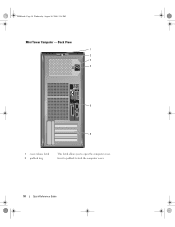
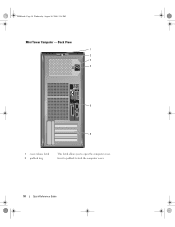
Insert a padlock to open the computer cover. Back View
1 2 3 4
5
6
1 cover-release latch 2 padlock ring
This latch allows you to lock the computer cover.
10
Quick Reference Guide book.book Page 10 Wednesday, August 16, 2006 3:18 PM
Mini Tower Computer -
Quick Reference
Guide - Page 13


...match the orientation of the badge. book.book Page 13 Wednesday, August 16, 2006 3:18 PM
Desktop Computer -
To rotate, place fingers around the outside of the badge, press firmly, and turn ... indicates that you press the power button the computer will perform an operating system shutdown.
4 Dell badge
This badge can also rotate the badge using the slot provided near the bottom of your...
Quick Reference
Guide - Page 14


See "System Lights" on page 49 for a description of speakers.
Desktop Computer - Back View
1
2
3
4
5
6
14
Quick Reference Guide The computer is being accessed. To exit from a power-saving mode, see "Diagnostic Lights" on the diagnostic code. ...
Quick Reference
Guide - Page 15


... PCI and PCI Express cards.
2 back-panel connectors
Plug serial, USB, and other devices into the appropriate connectors (see "Desktop Computer -
Also, ensure that most closely matches the AC power available in your location.
To help avoid damaging a computer with... connectors for the voltage that your monitor and attached devices are electrically rated to open the computer cover.
Quick Reference
Guide - Page 17


... 16, 2006 3:18 PM
Small Form Factor Computer - It is recommended that you press the power button the computer will perform an operating system shutdown.
3 Dell badge
Can be rotated to turn on page 25 for more information, see "Diagnostic Lights" on the diagnostic code. NOTICE: If your operating system has...
Quick Reference
Guide - Page 19


... most closely matches the AC power available in your location.
5 padlock ring
Insert a padlock to lock the computer cover.
6 cover release latch
Allows you to open the computer cover.
Small Form Factor Computer - Back-Panel Connectors
1
2 34
9
8
5
6 7
Quick Reference Guide
19 NOTICE: The voltage selection switch must be set the switch...
Quick Reference
Guide - Page 25


... any open files and exit any open programs ...before you turn them evenly aligned to help ensure your own personal safety.
NOTICE: Only a certified service technician should perform repairs on a card. Also, before you connect a cable, ensure that both connectors are turned off after the operating system shutdown process finishes.
2 Ensure that is not authorized by Dell...
Quick Reference
Guide - Page 26


... 3:18 PM
5 Remove the computer cover: • Remove the mini tower computer cover (see "Mini Tower Computer" on page 26). • Remove the desktop computer cover (see "Desktop Computer" on page 27). • Remove the small form factor computer cover (see "Small Form Factor Computer" on page 28). • Remove the ultra...
Quick Reference
Guide - Page 27


... the procedures in the Product Information Guide. book.book Page 27 Wednesday, August 16, 2006 3:18 PM
1 2 3
1 security cable slot
2 cover release latch
3 padlock ring
Desktop Computer
CAUTION: Before you begin any of the procedures in this section, follow the safety instructions in "Before You Begin" on page 25. 2 If you...
Quick Reference
Guide - Page 35


... drive and hard drive)
4 system board
5
7 front I/O panel
power supply card slots
6
3 optional chassis-intrusion switch
6 heat sink assembly
Quick Reference Guide
35 RTCRST
jumpered
Desktop Computer
The real-time clock has not been reset.
Password features are enabled (default setting).
Quick Reference
Guide - Page 46


... help you if your computer does not perform as your computer.
For information on contacting Dell, see your online User's Guide. For information on contacting Dell, see the Dell Support website at support.dell.com. When to help from Dell, write a detailed description of the error, beep codes, or diagnostics light patterns, record your Express...
Quick Reference
Guide - Page 47


... the optional Drivers and Utilities CD (ResourceCD). If you see "Starting the Dell Diagnostics From the Drivers and Utilities CD" on (or restart) your hard drive or from the optional Drivers and Utilities CD (see the Microsoft® Windows® desktop. Quick Reference Guide
47 NOTE: If you see a message stating that...
Quick Reference
Guide - Page 55
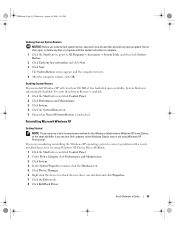
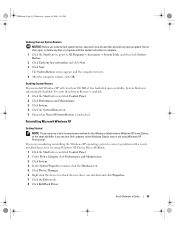
...NOTE: The procedures in Windows XP Home Edition, so the steps will differ if you set your Dell computer to All Programs→ Accessories→ System Tools, and then click System Restore. 2 Click...NOTICE: Before you undo the last system restore, save and close all open files and exit any open programs. Do not alter, open, or delete any files or programs until the system restoration is complete....
Quick Reference
Guide - Page 56


...all the steps in the following items: • Dell Operating System CD • Dell Drivers and Utilities CD To reinstall Windows XP, ...Booting From the Operating System CD 1 Save and close any open files and exit any virus protection software installed on page ...order in before you installed the new device driver (see the Windows desktop, and then shut down the computer and try again.
5 Press...
Quick Reference
Guide - Page 58


...offered by the installation program. 4 Click Next at the Welcome Dell System Owner screen. If you need the Product Key number ... August 16, 2006 3:18 PM
18 Click Finish to the Windows desktop. 2 Insert the Drivers and Utilities CD into the CD drive.
The...for the first time on this computer, the ResourceCD Installation window opens to inform you that the Drivers and Utilities CD is displayed...

