Dell OptiPlex 745 Support Question
Find answers below for this question about Dell OptiPlex 745.Need a Dell OptiPlex 745 manual? We have 1 online manual for this item!
Question posted by mobdRrr9 on August 6th, 2014
What Cmos Battery Do I Need For Dell Optiplex 745
The person who posted this question about this Dell product did not include a detailed explanation. Please use the "Request More Information" button to the right if more details would help you to answer this question.
Current Answers
There are currently no answers that have been posted for this question.
Be the first to post an answer! Remember that you can earn up to 1,100 points for every answer you submit. The better the quality of your answer, the better chance it has to be accepted.
Be the first to post an answer! Remember that you can earn up to 1,100 points for every answer you submit. The better the quality of your answer, the better chance it has to be accepted.
Related Dell OptiPlex 745 Manual Pages
Quick Reference
Guide - Page 2


Information in this text: Dell, the DELL logo, Inspiron, Dell Precision, Dimension, OptiPlex, Latitude, PowerEdge, PowerVault, PowerApp, and Dell OpenManage are registered trademarks of Microsoft Corporation.
All rights reserved. Intel, Pentium, and Celeron are trademarks of Dell Inc.; Models DCTR, DCNE, DCSM, and DCCY
August 2006
P/N JH470
Rev. Dell Inc. A00 If you ...
Quick Reference
Guide - Page 3


...Computer Cover 24 Before You Begin 25 Mini Tower Computer 26 Desktop Computer 27 Small Form Factor Computer 28 Ultra-Small Form Factor Computer 30
Inside Your Computer ...Monitor 45 Power Connections 46
Solving Problems 46 Dell Diagnostics 46 System Lights 49
Contents
3 Front View 21 Ultra-Small Form Factor Computer - Back View 14 Desktop Computer - Front View 17 Small Form Factor...
Quick Reference
Guide - Page 5


...8226; Drivers for my computer • My computer documentation • My device documentation • Desktop System Software (DSS)
• How to remove and replace parts • Specifications • How...ship with your documentation. Dell™ OptiPlex™ User's Guide
Microsoft Windows XP Help and Support Center 1 Click Start→ Help and Support→ Dell User and System Guides&#...
Quick Reference
Guide - Page 6


...; Regulatory information • Ergonomics information • End User License Agreement
• How to reinstall my operating system
• How to personalize my desktop
6
Quick Reference Guide
Find It Here Dell™ Product Information Guide
Operating System CD NOTE: The Operating System CD may be optional and may not ship with programs and...
Quick Reference
Guide - Page 7


...Tag. DSS is necessary for your configuration, providing critical
business segment, then enter your region or
appropriate for correct
the keyword Desktop System Software. Troubleshooting hints and tips, articles from technicians, online courses, and frequently asked questions
Dell Support Website - Service call status, support history, service contract, and online discussions with other...
Quick Reference
Guide - Page 13


... an operating system shutdown. book.book Page 13 Wednesday, August 16, 2006 3:18 PM
Desktop Computer - See "Before You Begin" on the computer. NOTICE: If your computer. To... has ACPI enabled, when you press the power button the computer will perform an operating system shutdown.
4 Dell badge
This badge can also rotate the badge using the slot provided near the bottom of the badge, press...
Quick Reference
Guide - Page 17


... 10
98
7
1 USB 2.0 connectors (2) Use the front USB connectors for devices that you press the power button the computer will perform an operating system shutdown.
3 Dell badge
Can be rotated to turn off the computer by pressing the power button.
Quick Reference
Guide - Page 25


..., not on your computer and all attached devices from the electrical outlet before you turn them evenly aligned to servicing that is not authorized by Dell is not covered by its metal mounting bracket. Do not touch the components or contacts on the locking tabs before you connect a cable, ensure that...
Quick Reference
Guide - Page 34
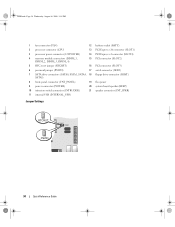
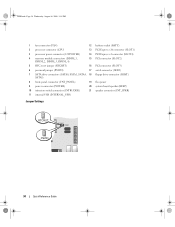
book.book Page 34 Wednesday, August 16, 2006 3:18 PM
1 fan connector (FAN)
12 battery socket (BATT)
2 processor connector (CPU)
13 PCI Express x16 connector (SLOT1)
3 processor power connector (12VPOWER)
14 PCI Express x1 connector (SLOT4)
4 memory module connectors (DIMM_1, ...
Quick Reference
Guide - Page 37


... jumper (PSWD) 7 SATA connectors (SATA0, SATA1) 8 front-panel connector (FNT_PANEL) 9 power connector (POWER) 10 internal USB (INTERNAL_USB)
Jumper Settings
11 intrusion switch connector (INTRUDER) 12 battery socket (BATT) 13 PCI Express x16 connector (SLOT1) 14 PCI connector (SLOT3)
15 PCI connector (SLOT2) 16 serial connector (SER2) 17 floppy drive connector (DSKT...
Quick Reference
Guide - Page 40


..., SATA1) 8 front-panel connector (FNT_PANEL) 9 power connector (POWER) 10 fan connector (FAN2)
Jumper Settings
11 intrusion switch connector (INTRUDER) 12 internal USB connector (USB) 13 battery socket (BATT) 14 PCI Express x16 connector (SLOT1)
15 PCI connector (SLOT2) 16 serial connector (SER2) 17 floppy drive connector (DSKT) 18 flea power 19...
Quick Reference
Guide - Page 42
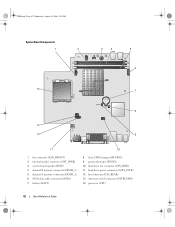
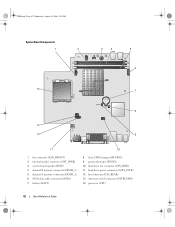
...1 fan connector (FAN_FRONT) 2 internal speaker connector (INT_SPKR) 3 system board speaker (BEEP) 4 channel B memory connector (DIMM_2) 5 channel A memory connector (DIMM_1) 6 SATA data cable connector(SATA0) 7 battery (BATT)
8 clear CMOS jumper (RTCRST) 9 password jumper (PSWD) 10 hard-drive fan connector (FAN_HDD) 11 hard-drive power connector (SATA_PWR) 12 fan connector (FAN_REAR) 13 intrusion...
Quick Reference
Guide - Page 46


... Service Tag, see your online User's Guide.
Express Service Code
Service Tag:
Dell Diagnostics
CAUTION: Before you begin any of the procedures in this section, follow the safety ...Page 46 Wednesday, August 16, 2006 3:18 PM
Power Connections
Solving Problems
Dell provides a number of tools to Use the Dell Diagnostics
If you experience a problem with your computer, perform the checks in...
Quick Reference
Guide - Page 47


...again. If you see the Microsoft® Windows® desktop. NOTE: The next steps change the boot sequence for your computer. 9 When the Dell Diagnostics Main Menu appears, select the test you want to... and restart the computer. Quick Reference Guide
47 When the DELL logo appears, press immediately.
If multiple versions are listed, select the version appropriate for one time only...
Quick Reference
Guide - Page 48
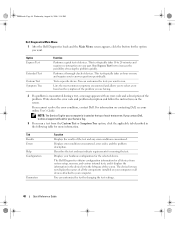
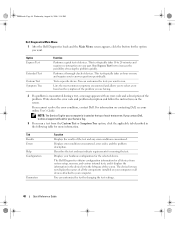
....
Tab Results Errors Help Configuration
Parameters
Function
Displays the results of devices. The Dell Diagnostics obtains configuration information for all devices attached to your Service Tag.
3 If... the screen. Performs a thorough check of tracing the problem quickly.
If you contact Dell, technical support will ask for your computer.
The device list may indicate requirements for...
Quick Reference
Guide - Page 49


...). Solid yellow
A device on page 50). If the computer does not boot, contact Dell for technical assistance.
No corrective action is in a power-saving mode.
See "Power ...Solid green
Power is operating normally.
For information on , and the computer is on contacting Dell, see "Diagnostic Lights" on the system board may be set incorrectly.
supply may indicate ...
Quick Reference
Guide - Page 50


... Diagnostic Lights to see if the specific problem is not identified, contact Dell for technical assistance. Diagnostic Lights
CAUTION: Before you troubleshoot a problem, .... If the problem is identified. When the computer starts normally, the patterns or codes on contacting Dell, see your online User's Guide. If the computer malfunctions during the POST process, the pattern displayed...
Quick Reference
Guide - Page 51


... reinstalled all modules without error.
• If available, install properly working memory of the same type into your online User's Guide. For information on contacting Dell, see your online User's Guide.
• If you have two or more memory modules installed, remove the modules, reinstall one memory module installed, reinstall it...
Quick Reference
Guide - Page 56


...; Dell Operating System CD • Dell Drivers and Utilities CD To reinstall Windows XP, perform all data files on your computer before you installed the new device driver (see the Windows desktop,... message appears. 3 Restart the computer. 4 Press immediately after the DELL logo appears.
To reinstall Windows XP, you need the following sections in the order in which they are listed. Use...
Quick Reference
Guide - Page 58


... to download the driver to your computer. If you need the Product Key number located on the computer and allow it to boot to the Windows desktop. 2 Insert the Drivers and Utilities CD into the ...the installation, respond to the prompts offered by the installation program. 4 Click Next at the Welcome Dell System Owner screen. book.book Page 58 Wednesday, August 16, 2006 3:18 PM
18 Click Finish ...
Similar Questions
Looking For A Cmos Battery
looking for a cmos battery for Dell optiplex 240
looking for a cmos battery for Dell optiplex 240
(Posted by lizbgirl 11 years ago)

