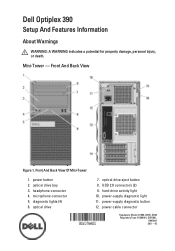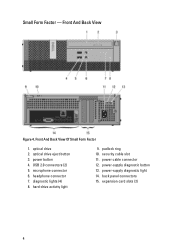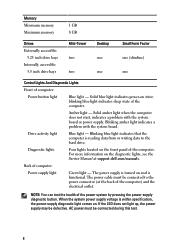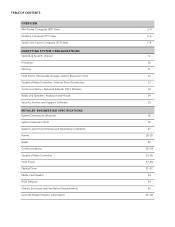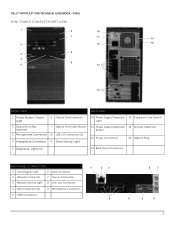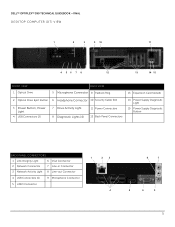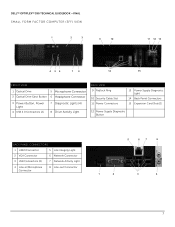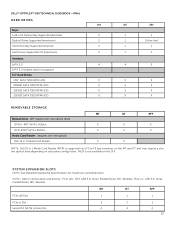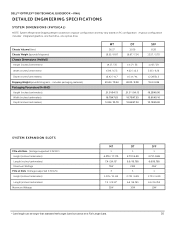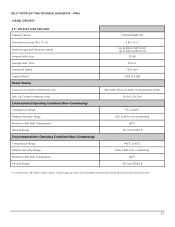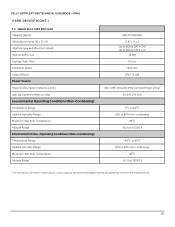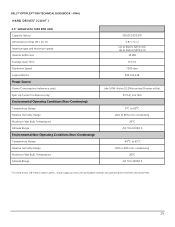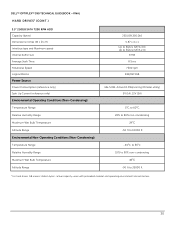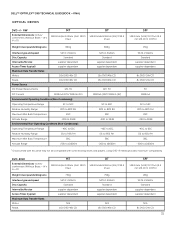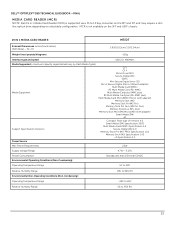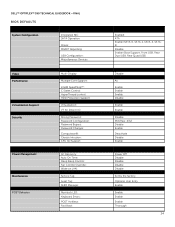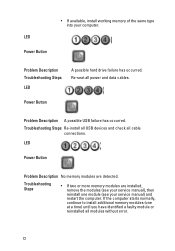Dell OptiPlex 390 Support Question
Find answers below for this question about Dell OptiPlex 390.Need a Dell OptiPlex 390 manual? We have 3 online manuals for this item!
Question posted by sh0820 on January 22nd, 2014
How To Take Hard Drive Out Of An Optiplex 390
Current Answers
Answer #1: Posted by prateekk007 on January 23rd, 2014 5:30 AM
Please click on the link given below and refer to page number 21 to get the instructions for removing/reinstalling the hard drive:
Please reply if you have further queries.
To know more about Dell Product Support, Drivers & Downloads, Order & Dispatch status -> choose your region US Customers; India Customers. For Here for Dell support videos.Thanks & Regards
Prateek K