Dell OptiPlex 360 Support Question
Find answers below for this question about Dell OptiPlex 360.Need a Dell OptiPlex 360 manual? We have 1 online manual for this item!
Question posted by Rogergafoo on September 13th, 2014
Optiplex 360 Windows 7 Won't Load
The person who posted this question about this Dell product did not include a detailed explanation. Please use the "Request More Information" button to the right if more details would help you to answer this question.
Current Answers
There are currently no answers that have been posted for this question.
Be the first to post an answer! Remember that you can earn up to 1,100 points for every answer you submit. The better the quality of your answer, the better chance it has to be accepted.
Be the first to post an answer! Remember that you can earn up to 1,100 points for every answer you submit. The better the quality of your answer, the better chance it has to be accepted.
Related Dell OptiPlex 360 Manual Pages
Setup and Quick Reference Guide - Page 1


Dell™ OptiPlex™ 360 Setup and Quick Reference Guide
This guide provides a features overview, specifications, and quick setup, software, and troubleshooting information for your operating system, devices, and technologies, see the Dell Technology Guide at support.dell.com. For more
information about your computer. Models DCSM and DCNE
www.dell.com | support.dell.com
Setup and Quick Reference Guide - Page 2


... must be used in this material in this text: Dell, the DELL logo, OptiPlex, and DellConnect are either trademarks or registered trademarks of Dell Inc.; Other trademarks and... Trademarks used by Bluetooth SIG, Inc., and is strictly forbidden. Microsoft, Windows, Windows Vista, and the Windows Vista start button logo are trademarks of Microsoft Corporation in this document to hardware...
Setup and Quick Reference Guide - Page 3


... View 11 Desktop - Back Panel Connectors 9 Desktop - Back View 8 Mini Tower - Back Panel Connectors 12
2 Setting Up Your Computer 13
Quick Setup 13 Installing Your Computer in an Enclosure 18 Connecting to the Internet 20
Setting Up Your Internet Connection 20 Transferring Information to a New Computer 21
Microsoft® Windows Vista® Operating...
Setup and Quick Reference Guide - Page 4


Desktop Computer 31
5 Troubleshooting Tips 37
Using the Hardware Troubleshooter 37
Tips 37 ...Reinstalling Software 43
Drivers 43 Identifying Drivers 43 Reinstalling Drivers and Utilities 43
Restoring Your Operating System 45 Using Microsoft® Windows® System Restore . . . 46 Using Dell Factory Image Restore 46 Using the Operating System Media 47
4
Contents Mini Tower...
Setup and Quick Reference Guide - Page 20


... open files, and exit any open programs. 2 Double-click the ISP icon on the Microsoft® Windows® desktop. 3 Follow the instructions on your ISP or cellular phone service for setup instructions. If you are using... a DSL or cable/satellite modem connection, contact your desktop or if you want to complete the setup.
If you do not have an ISP icon...
Setup and Quick Reference Guide - Page 21


...modem, or Bluetooth wireless technology connection. • Chose Dial-up modem or ISDN. Microsoft Windows® XP
Windows XP provides the Files and Settings Transfer Wizard to move data from a source computer to the...and close any open files, and exit any open programs. 2 Click the Windows Vista Start button → Control Panel 3 Under Network and Internet, click Connect to the Internet. ...
Setup and Quick Reference Guide - Page 22


... and Settings Transfer Wizard.
For transferring information to your old or source computer.
This information may not be available in Windows XP. This media is this time. To copy data from the Windows XP CD→ Next.
5 When the Now go to your old computer screen appears, go to a new computer, you...
Setup and Quick Reference Guide - Page 23
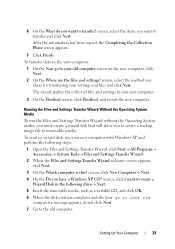
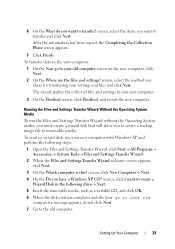
... the Finished screen, click Finished, and restart the new computer.
The wizard applies the collected files and settings to your new computer with Windows XP and perform the following drive→ Next. 5 Insert the removable media, such as a writable CD, and click OK. 6 When... On the What do not click Next. 7 Go to the old computer. screen, select the items you have a Windows XP CD?
Setup and Quick Reference Guide - Page 24


...computer, insert the wizard disk, and click Start→ Run.
2 In the Open field on the Run window, browse to the path for fastwiz (on the appropriate removable media) and click OK.
3 On the ... To Transfer Files From My Old Computer To My New Dell™ Computer Using the Microsoft® Windows® XP Operating System?). Follow the instructions on the new computer, click Next.
2 On the Where...
Setup and Quick Reference Guide - Page 37


Using the Hardware Troubleshooter
1 Click the Windows Vista Start button , and click Help and Support. 2 Type hardware troubleshooter in the search field and press
to system messages, see your Service Manual on ...
Setup and Quick Reference Guide - Page 39


...written for minimum memory requirements. For
more information about the type of memory supported by your computer. Desktop Computer" on page 31. • Run the Dell Diagnostics (see "Dell Diagnostics" on page... computer to see if that resolves the problem.
• See the software documentation for the Windows default view, so they may not apply if you are not using is supported by your ...
Setup and Quick Reference Guide - Page 40
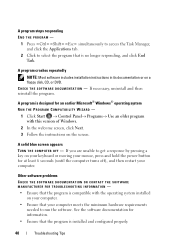
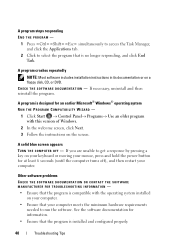
A program is compatible with this version of Windows.
2 In the welcome screen, click Next. 3 Follow the instructions on your computer...THE SOFTWARE MANUFACTURER FOR TROUBLESHOOTING INFORMATION - • Ensure that the program is designed for an earlier Microsoft® Windows® operating system RUN THE PROGRAM COMPATIBILITY WIZARD -
1 Click Start → Control Panel→ Programs→...
Setup and Quick Reference Guide - Page 41


... information about the Dell Support Utility, click the question mark (?) at the top of your computing environment.
NOTE: If you see the Microsoft® Windows® desktop, and then shut down your computer and try again. Dell Technical Update Service
The Dell Technical Update service provides proactive e-mail notification of the procedures...
Setup and Quick Reference Guide - Page 42


... boot sequence for your hard drive, and follow the instructions on the screen.
4 Press any key to wait until you see the Microsoft® Windows® desktop; NOTE: If you wait too long and the operating system logo appears, continue to start the CD menu and press to run, and follow the...
Setup and Quick Reference Guide - Page 43


NOTE: The User Account Control window may need to reinstall the driver or install a new driver (see if any ...administrator to a Previous Device Driver Version 1 Click the Windows Vista Start button , and right-click Computer. 2 Click Properties→ Device Manager. NOTE: The User Account Control window may appear. a Click the Windows Vista Start button , and right-click Computer. Reinstalling...
Setup and Quick Reference Guide - Page 44


... and click Properties.
4 Click the Drivers tab→ Roll Back Driver. If Device Driver Rollback does not resolve the problem, use System Restore (see the Windows desktop, reinsert the Drivers and Utilities media.
5 At the Welcome Dell System Owner screen, click Next.
If not, go to step 5.
2 When the Drivers and Utilities...
Setup and Quick Reference Guide - Page 45


...click Continue; Use System Restore as when you purchased the computer. NOTE: The User Account Control window appears.
If a particular driver is not listed, that driver is not required by your operating ... your operating system in the following ways:
• Microsoft Windows System Restore returns your computer to an earlier operating state without affecting data files. Manually Reinstalling ...
Setup and Quick Reference Guide - Page 46


...
NOTICE: Before you undo the last system restore, save and close all data (for the Windows default view, so they may appear. Using Dell Factory Image Restore permanently deletes all open files... or delete any programs or drivers installed after you received your Dell™ computer to the Windows Classic view. If possible, back up the data before using Dell Factory Image Restore. NOTE:...
Setup and Quick Reference Guide - Page 47


...Image Restore.
8 On the Dell Factory Image Restore welcome screen, click Next. To reinstall Windows, you ordered your computer.
NOTICE: If you do not want to continue reformatting the
hard... contains drivers that you may take 5 or more minutes to another media. The System Recovery Options window appears.
4 Select a keyboard layout and click Next. 5 To access the recovery options, log on...
Setup and Quick Reference Guide - Page 48


....
6 Press any open programs. 2 Insert the Operating System media. 3 If the Install Windows message appears, click Exit. 4 Restart the computer, and when the DELL logo appears, press....
7 Reinstall the device drivers, virus protection program, and other software.
48
Reinstalling Software Reinstalling Windows
NOTE: The reinstallation process can take 1 to 2 hours to complete. 1 Save and close any...
Similar Questions
Dell Optiplex 360 Ahci
how to activate the AHCI controller of the DELL Optiplex 360
how to activate the AHCI controller of the DELL Optiplex 360
(Posted by goshom67 4 years ago)

