Dell OptiPlex 330 Support Question
Find answers below for this question about Dell OptiPlex 330.Need a Dell OptiPlex 330 manual? We have 2 online manuals for this item!
Question posted by istiqSmjbks on August 2nd, 2014
How To Replace Battery In Dell 330 Tower
The person who posted this question about this Dell product did not include a detailed explanation. Please use the "Request More Information" button to the right if more details would help you to answer this question.
Current Answers
There are currently no answers that have been posted for this question.
Be the first to post an answer! Remember that you can earn up to 1,100 points for every answer you submit. The better the quality of your answer, the better chance it has to be accepted.
Be the first to post an answer! Remember that you can earn up to 1,100 points for every answer you submit. The better the quality of your answer, the better chance it has to be accepted.
Related Dell OptiPlex 330 Manual Pages
Quick Reference - Page 4


System Board Components 36 Replacing the Computer Cover 37 Mini Tower Computer 38
Front View 38 Back View 40 Back Panel Connectors 41 Removing the Computer Cover 43 Inside View of Your Computer 45 System Board Components 46 Replacing the Computer Cover 47 Solving Problems 47 Dell Diagnostics 48 Power Lights 51 Beep Codes 53...
Quick Reference - Page 6


...
• Regulatory information
• Ergonomics information
• End User License Agreement
• How to remove and replace parts • Specifications • How to configure system settings • How to troubleshoot and solve
problems
Dell OptiPlex™ 330 User's Guide
Microsoft Windows Help and Support Center 1 Click the Windows Vista Start button→ Help and...
Quick Reference - Page 47
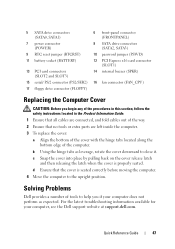
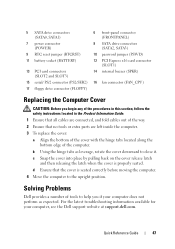
... (BATTERY)
13 PCI card connectors (SLOT2 and SLOT3)
15 serial/ PS/2 connector (PS2/SER2) 17 floppy drive connector (FLOPPY)
6 front-panel connector (FRONTPANEL)
8 SATA drive connectors (SATA2, SATA3)
10 password jumper (PSWD) 12 PCI Express x16 card connector
(SLOT1) 14 internal buzzer (SPKR)
16 fan connector (FAN_CPU)
Replacing the Computer Cover
CAUTION...
Quick Reference - Page 55
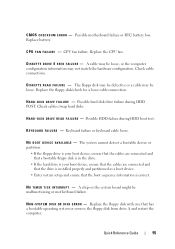
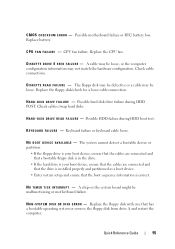
...Check cable connections. Check cables /swap hard disks. The floppy disk may be malfunctioning or motherboard failure. D I S K D R I V E F A I L U R E - H A R D - Replace the floppy disk with one that the boot sequence information is correct. Replace battery. C P U F A N F A I L U R E - D I S K E T T E R E A D F A I L U R E - Possible hard disk drive failure during HDD boot test...
Quick Reference - Page 63
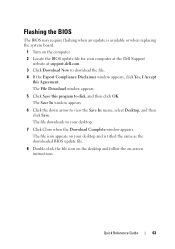
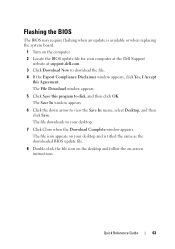
...to view the Save In menu, select Desktop, and then click Save. Quick Reference Guide
63
The file icon appears on your desktop and is available or when replacing the system board.
1 Turn on ...Double-click the file icon on the desktop and follow the on the computer. 2 Locate the BIOS update file for your computer at the Dell Support
website at support.dell.com. 3 Click Download Now to ...
User's Guide - Page 15


... Information Guide
• How to remove and replace parts
Dell OptiPlex™ 330 User's Guide
• Specifications
Microsoft Windows Help and Support
...Agreement
NOTE: This document is available as a PDF at support.dell.com. What Are You Looking For? • Basic troubleshooting information • How to run the Dell Diagnostics • Tools and utilities • How to troubleshoot ...
User's Guide - Page 93


... downloaded BIOS update file.
8 Double-click the file icon on the desktop and follow the on . 4 Replace the computer cover (see "Replacing the Computer Cover" on the computer. 2 Locate the BIOS update file for your computer at the Dell Support
website at support.dell.com. 3 Click Download Now to download the file. 4 If the Export...
User's Guide - Page 104
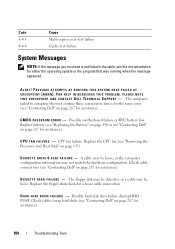
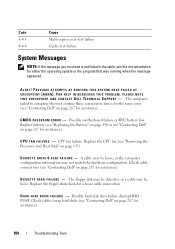
... a loose cable connection.
The floppy disk may be loose. Replace the floppy disk/check for assistance). H A R D -
C M O S C H E C K S U M E R R O R - D I S K E T T E D R I V E 0 S E E K F A I L U R E - D I S K D R I V E F A I L U R E - Replace battery (see "Replacing the Battery" on page 190 or see "Contacting Dell" on page 267 for assistance).
Check cables /swap hard disks...
User's Guide - Page 115
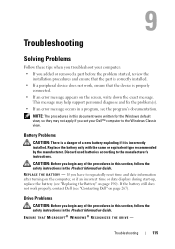
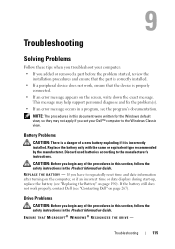
...; If a peripheral device does not work properly, contact Dell (see the program's documentation. Discard used batteries according to repeatedly reset time and date information after turning on the computer, or if an incorrect time or date displays during start-up, replace the battery (see "Replacing the Battery" on page 190). If you have to the manufacturer...
User's Guide - Page 144
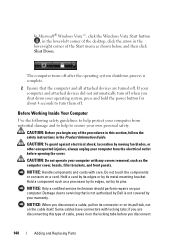
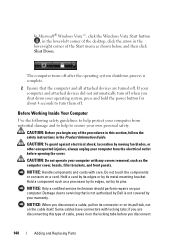
... computer from the electrical outlet before you disconnect
144
Adding and Replacing Parts CAUTION: To guard against electrical shock, laceration by its ...shutdown process is complete.
2 Ensure that is not authorized by Dell is not covered by its pins. CAUTION: Do not operate ... Vista Start button , in the lower-left corner of the desktop, click the arrow in the
lower-right corner of cable, ...
User's Guide - Page 158
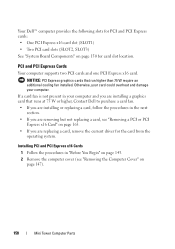
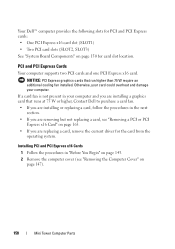
...: PCI Express graphics cards that runs at 75 W or higher, Contact Dell to purchase a card fan. • If you are installing or replacing a card, follow the procedures in "Before You Begin" on page 143.... 2 Remove the computer cover (see "Removing a PCI or PCI
Express x16 Card" on page 147).
158
Mini Tower Computer ...
User's Guide - Page 190


...Replace the battery only with the drive for instructions on installing any software required for drive operation.
13 Enter system setup (see "Dell Diagnostics" on . To replace the battery:...Battery
Replacing the Battery
CAUTION: Before you can last several years. If you touch any of your computer, discharge static electricity from the battery and the battery will pop out.
190
Mini Tower...
User's Guide - Page 191


Mini Tower Computer Parts
191 Then go to electrical outlets, and then turn them on.
9 Enter system setup (see "Replacing the Computer Cover" on page 79) and restore the settings you recorded in the Event Log.
10 Properly dispose of battery connector 4 battery socket
7 Replace the computer cover (see "Entering System Setup" on page 207).
See...
User's Guide - Page 194
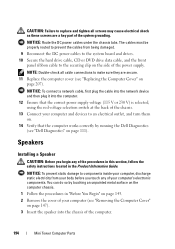
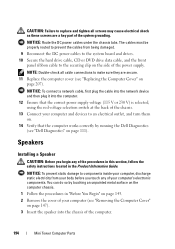
... "Replacing the Computer Cover" on the computer chassis.
1 Follow the procedures in the Product Information Guide. You can do so by running the Dell Diagnostics (see "Removing the Computer Cover"
on page 147). 3 Insert the speaker into the chassis of your body before you begin any of the computer.
194
Mini Tower Computer...
User's Guide - Page 202


...(2)
2 heat-sink assembly bracket
10 Connect any cables disconnected before removing the heat sink assembly.
11 Replace the computer cover (see "Dell Diagnostics" on page 207).
NOTICE: To connect a network cable, first plug the cable into the network...the computer works correctly by running the Dell Diagnostics (see "Replacing the Computer Cover" on page 111).
202
Mini Tower Computer Parts
User's Guide - Page 205
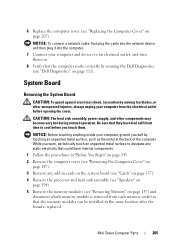
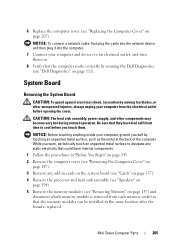
... so that the computer works correctly by running the Dell Diagnostics (see "Dell Diagnostics" on page 111). NOTICE: To connect a...or other components may become very hot during normal operation. 6 Replace the computer cover (see "Removing Memory" on page 157) ...surface to an electrical outlet, and turn them . Mini Tower Computer Parts
205
System Board
Removing the System Board
CAUTION...
User's Guide - Page 207
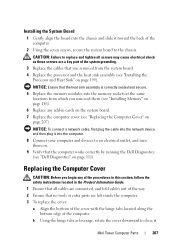
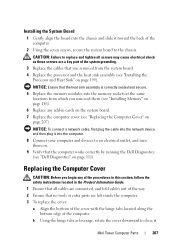
... computer cover (see "Installing the
Processor and Heat Sink" on page 207). Replacing the Computer Cover
CAUTION: Before you removed from which you removed them on.
9 Verify that the computer works correctly by running the Dell Diagnostics (see "Dell Diagnostics" on page 111). NOTICE: To connect a network cable, first plug the cable into...
User's Guide - Page 218


... the module correctly, the securing clips snap into the cutouts at each end of the module.
6 Replace the Optical Drive, if necessary (see "Removing the Computer Cover" on page 237). 7 Replace the computer cover.
218
Desktop Computer Parts NOTICE: To avoid damage to the memory module, press the module straight down into the...
User's Guide - Page 241


... recommended by the manufacturer.
11 Verify that your computer works correctly by running the Dell Diagnostics (see "System Board Components" on the computer, replace the battery. Replacing the Optical Panel Insert 1 Align the optical panel. Battery
Replacing the Battery
CAUTION: Before you replace the optical panel insert whenever the optical disc is incorrectly installed. Discard used...
User's Guide - Page 270


... & Environmental Affairs One Dell Way Round Rock, TX 78682 USA 512-338-4400
NOTE: For further regulatory information, see your Product Information Guide.
270
Appendix The following information is provided on the device or devices covered in this document in compliance with the FCC regulations:
• Product name: OptiPlex 330
• Model number...
Similar Questions
Inspiron Zeno 400 Hd Replacement Battery
(Posted by Vg9269 9 years ago)
Replacing Battery
Trying to find out how to replace battery in a Dell XPS 430 desktop PC
Trying to find out how to replace battery in a Dell XPS 430 desktop PC
(Posted by deckie 10 years ago)
Dell Desktop Optiplex 330 Does Not Startup Internal P2 Connection Has Defect
(Posted by xydgari 10 years ago)

