Dell OptiPlex 330 Support Question
Find answers below for this question about Dell OptiPlex 330.Need a Dell OptiPlex 330 manual? We have 2 online manuals for this item!
Question posted by rejpil on December 19th, 2013
How To Flash Bios From Usb Optiplex 330
The person who posted this question about this Dell product did not include a detailed explanation. Please use the "Request More Information" button to the right if more details would help you to answer this question.
Current Answers
There are currently no answers that have been posted for this question.
Be the first to post an answer! Remember that you can earn up to 1,100 points for every answer you submit. The better the quality of your answer, the better chance it has to be accepted.
Be the first to post an answer! Remember that you can earn up to 1,100 points for every answer you submit. The better the quality of your answer, the better chance it has to be accepted.
Related Dell OptiPlex 330 Manual Pages
Quick Reference - Page 2
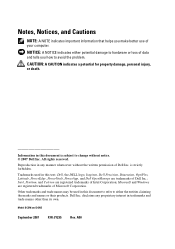
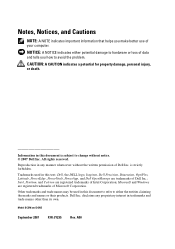
Trademarks used in this text: Dell, the DELL logo, Inspiron, Dell Precision, Dimension, OptiPlex, Latitude, PowerEdge, PowerVault, PowerApp, and Dell OpenManage are trademarks of Dell Inc. Other trademarks and trade names may be used in this document is strictly ...
Quick Reference - Page 4


... Problems 47 Dell Diagnostics 48 Power Lights 51 Beep Codes 53 System Messages 54 Diagnostic Lights 56 Clearing Forgotten Passwords 60 Clearing CMOS Settings 62 Flashing the BIOS 63
Index 65
4
Contents
Quick Reference - Page 6


... Agreement
• How to remove and replace parts • Specifications • How to configure system settings • How to troubleshoot and solve
problems
Dell OptiPlex™ 330 User's Guide
Microsoft Windows Help and Support Center 1 Click the Windows Vista Start button→ Help and Support→ Dell User and System Guides→...
Quick Reference - Page 9
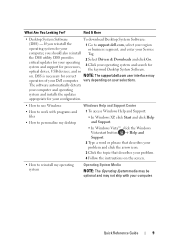
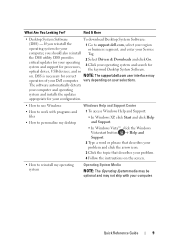
...computer. DSS provides critical updates for your operating system and support for processors, optical drives, USB devices, and so
2 Select Drivers & Downloads and click Go.
3 Click your operating ... ship with your computer and operating
system and installs the updates
appropriate for the keyword Desktop System Software. If you should also reinstall Tag. vary depending on . Quick Reference ...
Quick Reference - Page 28


... (see "System Setup Options in the center of this button indicates power state.
Desktop Computer
Front View
1
2
3
11
10 9
1 USB 2.0 connectors (2)
2 drive activity light
3 power button, power light
8
76 5
4
Use the front USB connectors for devices that you use the power button to turn on the computer. The drive activity light is operating...
Quick Reference - Page 32


... to 10 Mbps to the network adapter connector
on the card.
7 USB 2.0 connectors (6)
Use the back USB connectors for devices that
the network cable has been securely attached. It ...to ensure reliable operation.
4 network activity light
This light flashes yellow when the computer is recommended that you use the front USB connectors for devices that you connect occasionally, such as a...
Quick Reference - Page 42


...or cameras.
42
Quick Reference Guide
or personal computer microphone.
7 USB 2.0 connectors (6)
Use the back USB connectors for your computer to a network or broadband device,
connector
... reliable operation.
4 network activity light
This light flashes yellow when the computer is recommended that you use the front USB connectors for devices that you use Category 3 wiring...
Quick Reference - Page 56
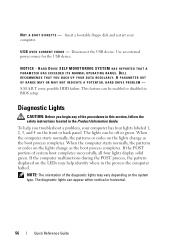
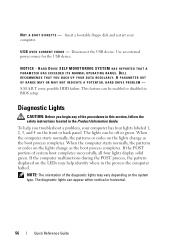
... begin any of the procedures in this section, follow the safety instructions located in BIOS setup.
The diagnostic lights can be enabled or disabled in the Product Information Guide....YOUR DATA REGULARLY. N O T A B O O T D I S K E T T E - Disconnect the USB device. If the computer malfunctions during the POST process, the pattern displayed on the LEDs may vary depending on the front ...
Quick Reference - Page 63
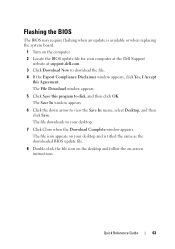
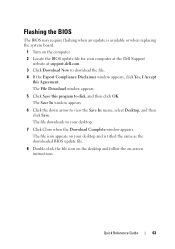
... to download the file. 4 If the Export Compliance Disclaimer window appears, click Yes, I Accept
this program to view the Save In menu, select Desktop, and then click Save. Flashing the BIOS
The BIOS may require flashing when an update is titled the same as the downloaded BIOS update file.
8 Double-click the file icon on the...
User's Guide - Page 5


...
Overview 79
Entering System Setup 79
System Setup Screens 79 System Setup Options 80 Boot Sequence 88
Clearing Forgotten Passwords 91
Clearing CMOS Settings 92
Flashing the BIOS 93
About RAID Configurations 95 Verifying That RAID Is Working 95 RAID Level 1 Configuration 96 Troubleshooting RAID 96 Recovering From a Multiple Hard Drive Failure...
User's Guide - Page 15


... Agreement
NOTE: This document is available as a PDF at support.dell.com. Dell™ Product Information Guide
• How to remove and replace parts
Dell OptiPlex™ 330 User's Guide
• Specifications
Microsoft Windows Help and Support
• How to configure system settings
Center
• How to set up a printer
Find It...
User's Guide - Page 25
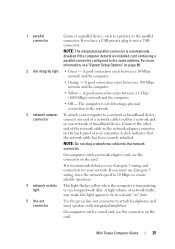
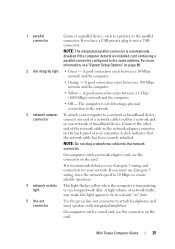
... one end of a network cable to ensure reliable operation.
4 network activity light
This light flashes yellow when the computer is transmitting or receiving network data. A click indicates that you use ...the connector on page 80.
2 link integrity light • Green - If you have a USB printer, plug it into the network connector. Mini Tower Computer Views
25
NOTE: The integrated ...
User's Guide - Page 28
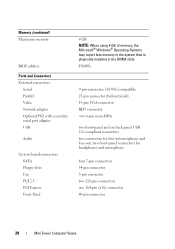
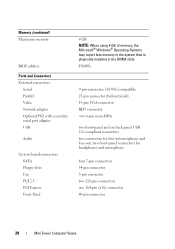
Memory (continued) Maximum memory
BIOS address
Ports and Connectors External connectors:
Serial Parallel Video Network adapter Optional PS/2 with secondary serial port adapter USB
Audio
System board connectors: ...connector RJ45 connector two 6-pin mini-DINs
two front-panel and six back panel USB 2.0-compliant connectors two connectors for headphones and microphone
four 7-pin connectors 34-pin ...
User's Guide - Page 33
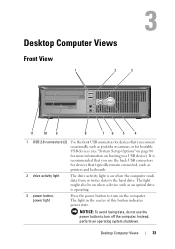
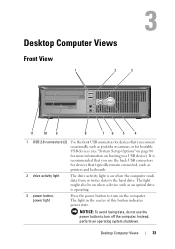
Desktop Computer Views
Front View
1
2
3
11
10 9
8
76 5
4
1 USB 2.0 connectors (2) Use the front USB connectors for devices that you connect occasionally, such as joysticks or cameras, or for bootable USB devices (see...optical drive is on when the computer reads data from or writes data to a USB device).
The light might also be on the computer. Instead, perform an operating ...
User's Guide - Page 37
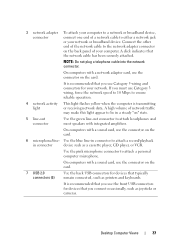
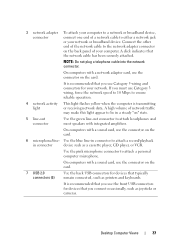
... USB connectors for your network. On computers with a sound card, use the connector on the card.
7 USB 2.0 connectors (6)
Use the back USB...to be in connector
device such as joysticks or cameras.
Desktop Computer Views
37 NOTE: Do not plug a telephone cable...to ensure reliable operation.
4 network activity This light flashes yellow when the computer is recommended that you must use...
User's Guide - Page 88
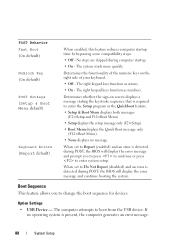
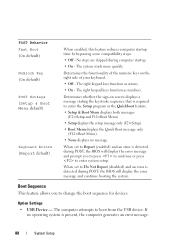
... screen displays a message stating the keystroke sequence that is detected during POST, the BIOS will display the error message and continue booting the system.
When set to Report ...On - Determines the functionality of your keyboard.
• Off - If no message. Option Settings
• USB Device -
POST Behavior Fast Boot (On default)
Numlock Key (On default)
POST Hotkeys (Setup & Boot...
User's Guide - Page 93


...devices to electrical outlets, and turn them on the computer. 2 Locate the BIOS update file for your desktop.
7 Click Close when the Download Complete window appears. 4 Replace the computer...Desktop, and then click Save. System Setup
93 Flashing the BIOS
The BIOS may require flashing when an update is titled the same as the downloaded BIOS update file.
8 Double-click the file icon on the desktop...
User's Guide - Page 143
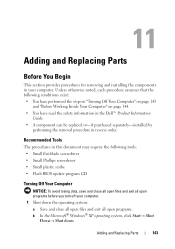
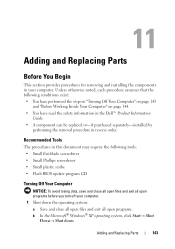
... order. Unless otherwise noted, each procedure assumes that the following tools: • Small flat-blade screwdriver • Small Phillips screwdriver • Small plastic scribe • Flash BIOS update program CD
Turning Off Your Computer
NOTICE: To avoid losing data, save and close all open files and exit all open programs before you...
User's Guide - Page 270


....
270
Appendix The following information is provided on the device or devices covered in this document in compliance with the FCC regulations:
• Product name: OptiPlex 330
• Model number: DCSM and DCNE
• Company name: Dell Inc.
User's Guide - Page 284


... telephone
284
Glossary UPS systems typically provide surge suppression and may also provide voltage regulation. USB - universal serial bus -
and the operating system. System setup allows you to an ... modems), imaging devices, or storage devices.
Devices are plugged directly in the BIOS, such as a USB-compatible keyboard, mouse, joystick, scanner, set of a portable computer to your...
Similar Questions
How Do You Access The Bios On The Dell Optiplex 330
(Posted by cjaxlme 10 years ago)
How Do I Make A Bootable Usb To Flash Bios On Dell Optiplex 990
(Posted by c23jgegade 10 years ago)
Dell Optiplex 330 Os
Is Windows 8 compatible with the Dell Optiplex 330 desktop, or will a new computer be needed?
Is Windows 8 compatible with the Dell Optiplex 330 desktop, or will a new computer be needed?
(Posted by coolburner 11 years ago)

