Dell OptiPlex 330 Support Question
Find answers below for this question about Dell OptiPlex 330.Need a Dell OptiPlex 330 manual? We have 2 online manuals for this item!
Question posted by sangimagambo on May 22nd, 2012
Dell Optiplex 330
dell optiplex 330 blinking orange light how to solve it this
problems
Current Answers
There are currently no answers that have been posted for this question.
Be the first to post an answer! Remember that you can earn up to 1,100 points for every answer you submit. The better the quality of your answer, the better chance it has to be accepted.
Be the first to post an answer! Remember that you can earn up to 1,100 points for every answer you submit. The better the quality of your answer, the better chance it has to be accepted.
Related Dell OptiPlex 330 Manual Pages
Quick Reference - Page 4


... Connectors 41 Removing the Computer Cover 43 Inside View of Your Computer 45 System Board Components 46 Replacing the Computer Cover 47 Solving Problems 47 Dell Diagnostics 48 Power Lights 51 Beep Codes 53 System Messages 54 Diagnostic Lights 56 Clearing Forgotten Passwords 60 Clearing CMOS Settings 62 Flashing the BIOS 63
Index 65
4
Contents
Quick Reference - Page 6


... may
• Tools and utilities
not ship with your computer.
• How to troubleshoot and solve
problems
Dell OptiPlex™ 330 User's Guide
Microsoft Windows Help and Support Center 1 Click the Windows Vista Start button→ Help and Support→ Dell User and System Guides→ System Guides. 2 Click the User's Guide for your computer.
6
Quick...
Quick Reference - Page 47
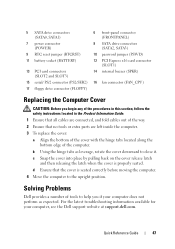
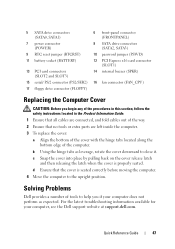
... you if your computer, see the Dell support website at support.dell.com. b Using the hinge tabs as expected. For the latest troubleshooting information available for your computer does not perform as leverage, rotate the cover downward to close it.
d Ensure that the cover is properly seated. Solving Problems
Dell provides a number of the computer.
Quick Reference - Page 57
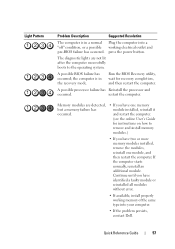
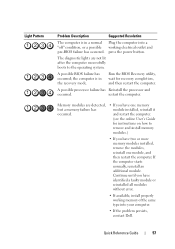
....
restart the computer.
Quick Reference Guide
57 press the power button. The diagnostic lights are detected, but a memory failure has occurred.
• If you have one... restart the computer. Light Pattern
Problem Description
Suggested Resolution
The computer is in a normal Plug the computer into your computer.
• If the problem persists, contact Dell. A possible BIOS ...
Quick Reference - Page 58


..., remove the card, reinstall it, and then restart the computer.
• If the problem still exists, install a graphics card that you know works and restart the computer.
• If the problem persists or the computer has integrated graphics, contact Dell. A possible floppy or hard drive Reseat all USB devices, check cable connections, and...
Quick Reference - Page 59
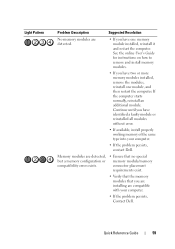
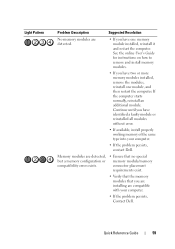
....
• If you have two or more memory modules installed, remove the modules, reinstall one memory module installed, reinstall it and restart the computer. Light Pattern
Problem Description
Suggested Resolution
No memory modules are compatible with your computer.
• If the problem persists, contact Dell. If the computer starts normally, reinstall an additional module.
Quick Reference - Page 60
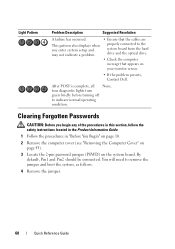
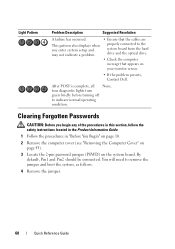
....
2 Remove the computer cover (see "Removing the Computer Cover" on page 43).
3 Locate the 2-pin password jumper (PSWD) on your monitor screen.
• If the problem persists, Contact Dell. After POST is complete, all None. Light Pattern
Problem Description
Suggested Resolution
A failure has occurred. By default, Pin1 and Pin2 should be connected.
User's Guide - Page 6
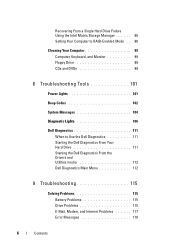
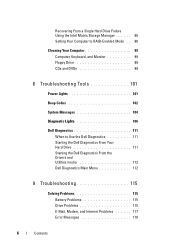
...Messages 104
Diagnostic Lights 106
Dell Diagnostics 111 When to Use the Dell Diagnostics 111 Starting the Dell Diagnostics From Your Hard Drive 111 Starting the Dell Diagnostics From the Drivers and Utilities media 112 Dell Diagnostics Main Menu 112
9 Troubleshooting 115
Solving Problems 115 Battery Problems 115 Drive Problems 115 E-Mail, Modem, and Internet Problems 117 Error Messages...
User's Guide - Page 15


... is available as a PDF at support.dell.com.
Dell™ Product Information Guide
• How to remove and replace parts
Dell OptiPlex™ 330 User's Guide
• Specifications
Microsoft Windows... run the Dell Diagnostics • Tools and utilities • How to troubleshoot and solve problems
1 Click the Windows Vista start button→ Help and Support→ Dell User and
...
User's Guide - Page 41
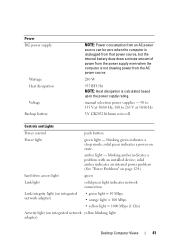
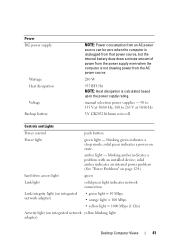
... light
solid green light indicates network connection
Link integrity light (on integrated network adapter)
• green light = 10 Mbps • orange light = 100 Mbps • yellow light = 1000 Mbps (1 Gbs)
Activity light (on state. blinking amber indicates a problem with an installed device;
solid green indicates a power-on integrated network yellow blinking light adapter)
Desktop...
User's Guide - Page 106
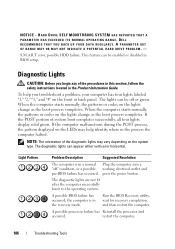
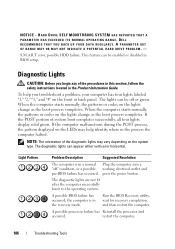
...CAUTION: Before you troubleshoot a problem, your computer has four lights labeled "1," "2," "3," and "4" on the lights change as the boot process completes.
The lights can be enabled or disabled in the Product Information Guide. NOTICE - S.M.A.R.T error, possible HDD failure.
press the power button. DELL RECOMMENDS THAT YOU BACK UP YOUR DATA REGULARLY. When the computer...
User's Guide - Page 107
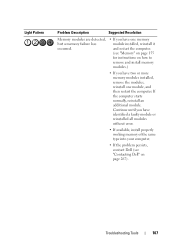
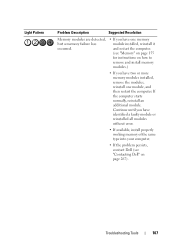
Light Pattern
Problem Description
Suggested Resolution
Memory modules are detected, but a memory failure has occurred.
• If you have one memory module installed, reinstall it and restart the computer. (see "Contacting Dell" on how to remove and install memory modules.)
• If you have two or more memory modules installed, remove the modules, reinstall...
User's Guide - Page 108


...Light Pattern
Problem Description
Suggested Resolution
A possible graphics card failure has occurred.
• If the computer has a graphics card, remove the card, reinstall it, and then restart the computer.
• If the problem... the computer.
• If the problem persists or the computer has integrated graphics, contact Dell (see "Contacting Dell" on page 267).
A possible floppy...
User's Guide - Page 109
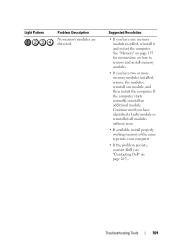
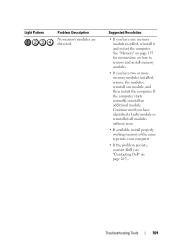
..., contact Dell (see "Contacting Dell" on how to remove and install memory modules.
• If you have one module, and then restart the computer.
Continue until you have two or more memory modules installed, remove the modules, reinstall one memory module installed, reinstall it and restart the computer. Light Pattern
Problem Description
No memory...
User's Guide - Page 110
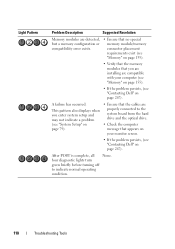
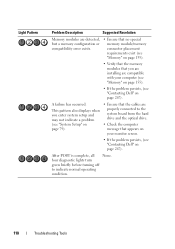
... exist (see "Memory" on page 155).
• Verify that the memory modules that appears on your computer (see "Memory" on page 155).
• If the problem persists, (see "Contacting Dell" on page 267). Light Pattern
Problem Description
Suggested Resolution
Memory modules are compatible with your monitor screen.
• If the...
User's Guide - Page 115
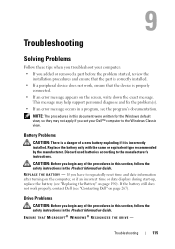
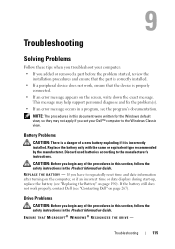
Troubleshooting
Solving Problems
Follow these tips when you troubleshoot your Dell™ computer to the manufacturer's instructions. If the battery still does not work , ensure that the part is correctly installed. • If a peripheral device does not work properly, contact Dell (see "Contacting Dell" on the screen, write down the exact message.
Replace the battery only...
User's Guide - Page 116
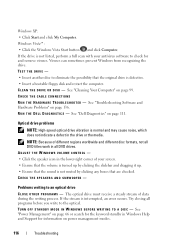
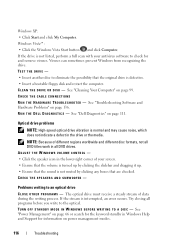
...T H E R P R O G R A M S - CHECK THE SPEAKERS AND SUBWOOFER - Problems writing to check for information on page 136. Windows XP: • Click Start and click My Computer.... T I C S - Windows Vista™: • Click the Windows Vista Start button and click Computer. See "Dell Diagnostics" on page 99. ADJUST THE WINDOWS VOLUME CONTROL - • Click the speaker icon in the drive or the...
User's Guide - Page 119
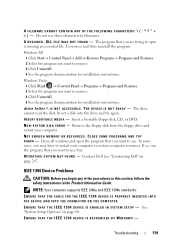
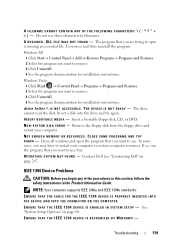
... 3 Click Uninstall. 4 See the program documentation for installation instructions. IEEE 1394 Device Problems
CAUTION: Before you want to use these characters in the Product Information Guide. See...TRY A G A I N G S YS T E M N O T F O U N D - Contact Dell (see "Contacting Dell" on page 80.
The drive cannot read the disk.
To remove and then reinstall the program:
Windows XP: 1 ...
User's Guide - Page 120
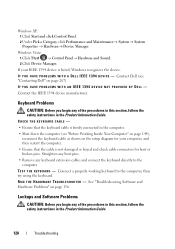
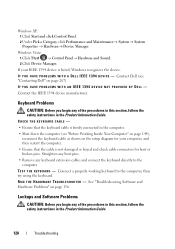
...T H E H A R D W A R E TR O U B L E S H O O T E R - Contact Dell (see "Before Working Inside Your Computer" on page 144),
reconnect the keyboard cable as shown on page 267). CHECK THE KEYBOARD CABLE -
...8594; Hardware→ Device Manager. Contact the IEEE 1394 device manufacturer. Keyboard Problems
CAUTION: Before you begin any keyboard extension cables and connect the keyboard directly ...
User's Guide - Page 130
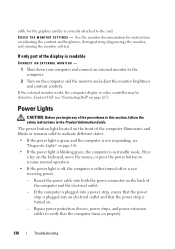
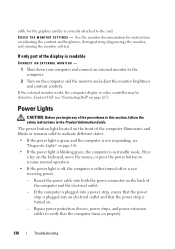
... monitor, and running the monitor self-test. If only part of the display is in the Product Information Guide. Contact Dell (see "Diagnostic Lights" on page 106.
• If the power light is blinking green, the computer is readable
CONNECT AN EXTERNAL MONITOR -
1 Shut down your computer and connect an external monitor to verify...
Similar Questions
Dell Optiplex 7010 Blinking Amber Light
hello sir i have dell 7010 pc when i start his power button oragne plz
hello sir i have dell 7010 pc when i start his power button oragne plz
(Posted by Anonymous-142921 9 years ago)
How To Reinstall Drivers On Dell Optiplex 330 To Factory Settings
(Posted by djjessie 10 years ago)
Dell Computer Optiplex 780 Blinking Orange Light And Will Not Start
(Posted by Tegeos 10 years ago)
Dell Optiplex 330 Os
Is Windows 8 compatible with the Dell Optiplex 330 desktop, or will a new computer be needed?
Is Windows 8 compatible with the Dell Optiplex 330 desktop, or will a new computer be needed?
(Posted by coolburner 11 years ago)

