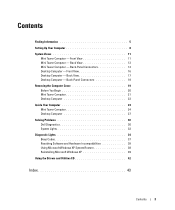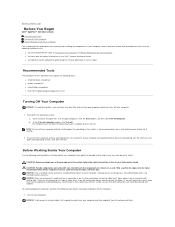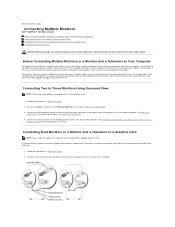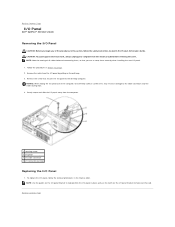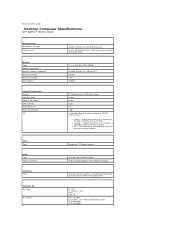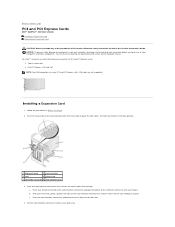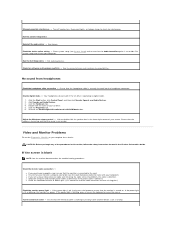Dell OptiPlex 320 Support Question
Find answers below for this question about Dell OptiPlex 320.Need a Dell OptiPlex 320 manual? We have 2 online manuals for this item!
Question posted by lindaherndon47 on August 6th, 2013
Connect To Verizon Air Card
Current Answers
Answer #1: Posted by prateekk007 on August 7th, 2013 3:20 AM
Please follow the steps mentioned in the below link that might help you:
Hope that helps you.
For easy access to drivers, manuals and product updates, please visit our Support Site .
Thanks & Regards
Prateek K