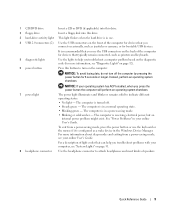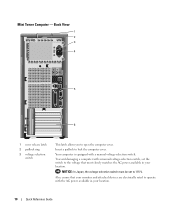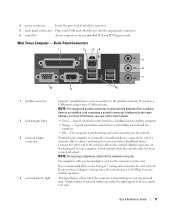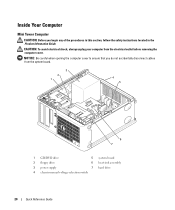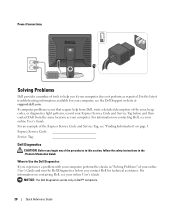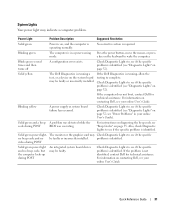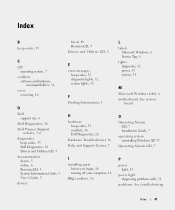Dell OptiPlex 210L Support Question
Find answers below for this question about Dell OptiPlex 210L.Need a Dell OptiPlex 210L manual? We have 1 online manual for this item!
Question posted by mhaijel0220 on June 18th, 2012
How Can I Deactivate The Power Save Mode In My Computer Even If It Is Blank Moni
Current Answers
Answer #1: Posted by DellJesse1 on June 19th, 2012 7:25 AM
You cannot deactivate Safe Mode. If your system is booting to safe mode then you are having issues with your computer. You say your monitor is blank? This tells me there is a possible issue with the computers video card. It could be defective and would need to be replaced or you may need to reinstall the video card drivers. Please post back more information so that I can help you resolve this issue.
Thank You,
Dell-Jesse1
Dell Social Media and Communities
email:[email protected]
Dell Community Forum.
www.en.community.dell.com
Dell Twitter Support
@dellcares
Dell Facebook Support
www.facebook.com/dell
#iwork4dell
Related Dell OptiPlex 210L Manual Pages
Similar Questions
Like to know what is wrong with my DELL XPS 8300. Whenever I switched on the DELL XPS 8300, my DELL ...