Dell OptiPlex 210L Support Question
Find answers below for this question about Dell OptiPlex 210L.Need a Dell OptiPlex 210L manual? We have 1 online manual for this item!
Question posted by marcBlackk on July 27th, 2014
How To Remove Bezel From Dell Optiplex 210l
The person who posted this question about this Dell product did not include a detailed explanation. Please use the "Request More Information" button to the right if more details would help you to answer this question.
Current Answers
There are currently no answers that have been posted for this question.
Be the first to post an answer! Remember that you can earn up to 1,100 points for every answer you submit. The better the quality of your answer, the better chance it has to be accepted.
Be the first to post an answer! Remember that you can earn up to 1,100 points for every answer you submit. The better the quality of your answer, the better chance it has to be accepted.
Related Dell OptiPlex 210L Manual Pages
Quick Reference Guide - Page 2


...operating systems are trademarks of Microsoft Corporation; Intel and Pentium are registered trademarks of Dell Inc.; Dell Inc. Models DCSM, DCNE
September 2006
P/N YC764
Rev.
The Quick Reference Guide... any manner whatsoever without notice. © 2005-2006 Dell Inc. Trademarks used in this text: Dell, OptiPlex, and the DELL logo are not applicable. If you make better use ...
Quick Reference Guide - Page 3


... Tower Computer - Back-Panel Connectors 14
Removing the Computer Cover 16 Before You Begin 16 Turning Off Your Computer 16 Mini Tower Computer 17 Desktop Computer 19
Inside Your Computer 20 Mini Tower Computer 20 Desktop Computer 23
Setting Up Your Computer 26
Solving Problems 28 Dell Diagnostics 28 System Lights 31
Diagnostic Lights...
Quick Reference Guide - Page 5


... your computer or in certain countries.
Dell™ Product Information Guide
• How to remove and replace parts • Specifications &#...Dell User and System Guides, then click System Guides. 3 Click Dell Optiplex User's Guide. Finding Information
NOTE: Some features may not be available for my computer • My computer documentation • My device documentation • Desktop...
Quick Reference Guide - Page 6


..., and education customers can
• Community - Online discussion with technical support
• Reference -
Certified drivers, patches, and software updates
• Desktop System Software (DSS) - If you reinstall the operating system for Dell 3.5-inch USB floppy drives, Intel® Pentium® M processors, optical drives, and USB devices. DSS is necessary for
all regions.
Quick Reference Guide - Page 12


...headphones and most speakers with a sound card, use the connector on the card.
Do not remove the cap. For more information, see your computer.
Front View
1
2
3
4
3
12... connectors for serial connector 1. Connect your VGA-compatible monitor into a sound or telephony program.
Desktop Computer - 5 line-in connector 6 line-out connector 7 microphone connector 8 USB 2.0 connectors...
Quick Reference Guide - Page 13


... or use the USB connectors on the back panel for devices that you press the power button the computer will perform an operating system shutdown.
4 Dell badge
This badge can also rotate the badge using the slot provided near the bottom of the badge.
5 power light
The power light illuminates and...
Quick Reference Guide - Page 16


...Computer" on the graphics card. b In the Turn off computer window, click Turn off .
Do not remove the cap. For more information, see your VGA-compatible monitor into the blue connector.
The computer turns off... to the serial port. The default designation is COM1 for removing and installing the components in your computer and attached
devices did not automatically turn off when you are ...
Quick Reference Guide - Page 17


... outlet before removing the cover. 5 Remove the computer cover: • Remove the Mini Computer cover (see "Mini Tower Computer" on page 17). • Remove the Desktop Computer cover (see "Desktop Computer" on...touching an unpainted metal surface, such as a processor by its edges, not by Dell is attached. Quick Reference Guide
17 As you are correctly oriented and aligned. CAUTION...
Quick Reference Guide - Page 19


Desktop Computer
CAUTION: Before you lift the cover. 4 Pivot the cover up using the hinge tabs as leverage points. 5 Remove the cover from the electrical outlet before removing the computer cover. 1 Follow the procedures... 16. 2 If you have installed a padlock through the padlock ring on the back panel, remove the padlock. 3 Slide the cover release latch back as you begin any of the procedures in...
Quick Reference Guide - Page 20
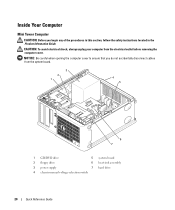
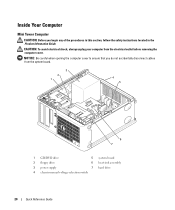
...-selection switch
20
Quick Reference Guide Inside Your Computer
Mini Tower Computer
CAUTION: Before you do not accidentally disconnect cables from the electrical outlet before removing the computer cover.
NOTICE: Be careful when opening the computer cover to ensure that you begin any of the procedures in this section, follow the...
Quick Reference Guide - Page 23


..., 4 card slots and hard drive)
2 power supply
5 heat sink assembly
3 system board
6 front I/O panel
Quick Reference Guide
23 Desktop Computer
CAUTION: Before you do not accidentally disconnect cables from the electrical outlet before removing the computer cover. NOTICE: Be careful when opening the computer cover to ensure that you begin any of...
Quick Reference Guide - Page 29


...DELL logo appears, press immediately.
If you wait too long and the operating system logo appears, continue to wait until you see the Microsoft® Windows® desktop. If you wait too long and the operating system logo appears, continue to wait until you see the Microsoft Windows desktop...), review your computer. 9 When the Dell Diagnostics Main Menu appears, select the test...
Quick Reference Guide - Page 30


... running the test. This test typically takes an hour or more information.
The device list may indicate requirements for running the Dell Diagnostics from the Drivers and Utilities CD (optional), remove the CD.
5 Close the test screen to return to the Main Menu screen. You can customize the tests you cannot resolve...
Quick Reference Guide - Page 31
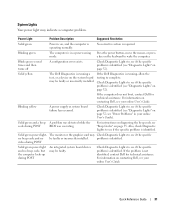
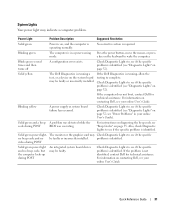
... board may Check Diagnostic Lights to see "Beep Codes" on page 32; Solid yellow
The Dell Diagnostics is identified (see "Diagnostic Lights" on page 35.
Blinking yellow
A power supply or... (see "Power Problems" in a power-saving mode.
If the Dell Diagnostics is identified (see "Diagnostic Lights" on contacting Dell, see if the specific problem is required. If the problem is ...
Quick Reference Guide - Page 33


... properly working
memory of the same type into your
computer.
• If the problem persists, contact Dell. For information on contacting Dell, see your online User's Guide.
• If you have two or more memory modules installed, remove the modules, reinstall one memory module installed,
failure has occurred. A possible floppy or hard drive...
Quick Reference Guide - Page 34
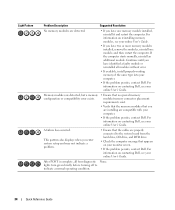
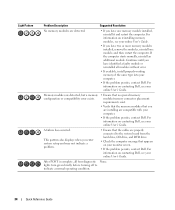
... same type into your online User's Guide.
• If you have two or more memory modules installed, remove the modules, reinstall one memory module installed, reinstall it and restart the computer. For information on contacting Dell, see your online User's Guide. Continue until you have identified a faulty module or reinstalled all four...
Quick Reference Guide - Page 35


...information on page 28 to identify a more serious cause. 3 Contact Dell for video ROM failure No timer tick Shutdown failure Serial or parallel port...
Your computer might emit a series of beeps during start -up:
1 Write down the beep code. 2 See "Dell Diagnostics" on contacting Dell, see your computer beeps during start -up if the monitor cannot display errors or problems. This series of beeps, ...
Quick Reference Guide - Page 38


...Roll Back Driver.
To reinstall Windows XP, you installed the new device driver (see the Windows desktop, and then shut down the computer and try again.
5 Press the arrow keys to select ... protection program, and other software. Therefore, do not reinstall Windows XP unless a Dell technical support representative instructs you must use System Restore to return your operating system to...
Quick Reference Guide - Page 40


...Turn on the computer and allow it to boot to the Windows desktop. 2 Insert the Drivers and Utilities CD into the CD drive. ... Reference Guide 18 Click Finish to complete the setup, and remove the CD. 19 Reinstall the appropriate drivers with the Drivers and...offered by the installation program. 4 Click Next at the Welcome Dell System Owner screen. 5 Select the appropriate System Model, Operating ...
Quick Reference Guide - Page 41
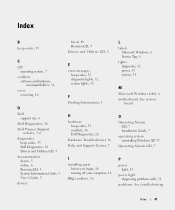
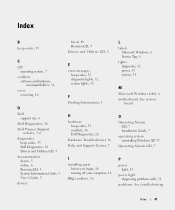
Index
B
beep codes, 35
C
CD operating system, 7
conflicts software and hardware incompatibilities, 36
cover removing, 16
D
Dell support site, 6
Dell Diagnostics, 28 Dell Premier Support
website, 5-6 diagnostics
beep codes, 35 Dell Diagnostics, 28 Drivers and Utilities CD, 5 documentation device, 5 online, 6 ResourceCD, 5 System Information Guide, 5 User's Guide, 5 drivers
list of, 40 ResourceCD,...
Similar Questions
Can I Know Where I Can Get Front Panel Bus Driver For Dell Optiplex 210l
Computer parts
Computer parts
(Posted by shekar4u66 9 years ago)
How To Remove The Front Panel On A Dell Optiplex 210l
(Posted by ItmalJb 10 years ago)
Dell Optiplex 210l System Restore Cd
I have a dell optiplex 210l when I turn it on the monitor goes to standby, the computer then beeps. ...
I have a dell optiplex 210l when I turn it on the monitor goes to standby, the computer then beeps. ...
(Posted by sharonrussell 12 years ago)

