Dell OptiPlex 210L Support Question
Find answers below for this question about Dell OptiPlex 210L.Need a Dell OptiPlex 210L manual? We have 1 online manual for this item!
Question posted by Kethom on August 4th, 2014
Where Is The Processor Cable Located On Optiplex 210l
The person who posted this question about this Dell product did not include a detailed explanation. Please use the "Request More Information" button to the right if more details would help you to answer this question.
Current Answers
There are currently no answers that have been posted for this question.
Be the first to post an answer! Remember that you can earn up to 1,100 points for every answer you submit. The better the quality of your answer, the better chance it has to be accepted.
Be the first to post an answer! Remember that you can earn up to 1,100 points for every answer you submit. The better the quality of your answer, the better chance it has to be accepted.
Related Dell OptiPlex 210L Manual Pages
Quick Reference Guide - Page 2


... Cautions
NOTE: A NOTE indicates important information that helps you how to change without the written permission of Dell Inc.
Trademarks used in this text: Dell, OptiPlex, and the DELL logo are registered trademarks of Intel Corporation. All rights reserved. disclaims any manner whatsoever without notice. © 2005-2006 Dell Inc.
Quick Reference Guide - Page 5


... for my computer • My computer documentation • My device documentation • Desktop System Software (DSS)
• Warranty information • Terms and Conditions (U.S.
NOTE:... Support. 2 Click Dell User and System Guides, then click System Guides. 3 Click Dell Optiplex User's Guide.
only) • Safety instructions • Regulatory information • Ergonomics information...
Quick Reference Guide - Page 6


... License Label
Find It Here Service Tag and Microsoft Windows License These labels are located on my computer configuration, product specifications, and white papers
• Downloads - ...patches, and software updates
• Desktop System Software (DSS) - DSS is necessary for Dell 3.5-inch USB floppy drives, Intel® Pentium® M processors, optical drives, and USB devices.
...
Quick Reference Guide - Page 7
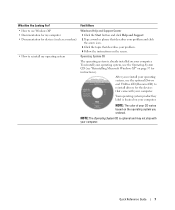
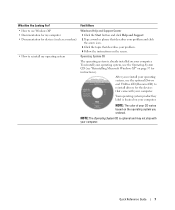
... computer • Documentation for devices (such as a modem)
• How to reinstall drivers for instructions). Quick Reference Guide
7
Your operating system product key label is located on the operating system you reinstall your computer.
Find It Here
• How to use the optional Drivers and Utilities CD (ResourceCD) to reinstall my...
Quick Reference Guide - Page 10
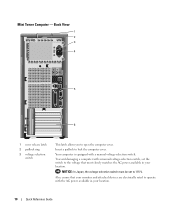
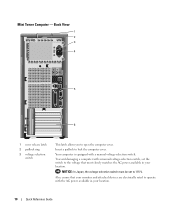
... the voltage that your monitor and attached devices are electrically rated to 115-V. Also, ensure that most closely matches the AC power available in your location.
NOTICE: In Japan, the voltage-selection switch must be set the switch to open the computer cover. Mini Tower Computer - Insert a padlock to lock the...
Quick Reference Guide - Page 11
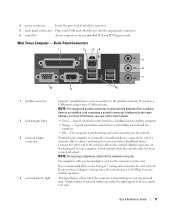
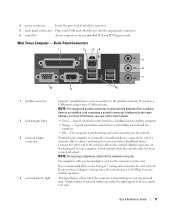
...wiring and connectors for any installed PCI and PCI Express cards. NOTE: Do not plug a telephone cable into the appropriate connector.
6 card slots
Access connectors for your network or broadband device. If you... network data. This light flashes yellow when the computer is recommended that the network cable has been securely attached. To attach your computer to a network or broadband device,...
Quick Reference Guide - Page 12


...connector is COM1 for devices that came with a sound card, use the connector on the card.
Desktop Computer - Do not remove the cap.
Use the green line-out connector to attach a record/...Use the back USB connectors for serial connector 1. On computers with a sound card, use the y-cable that typically remain connected, such as a cassette player, CD player, or VCR.
NOTE: If you...
Quick Reference Guide - Page 14


... the appropriate connector.
3 power connector
Insert the power cable into this connector.
4 voltage selection switch Your computer is...location.
5 padlock ring
Insert a padlock to lock the computer cover.
6 cover release latch
Use this latch to the voltage that your location.
Back-Panel Connectors
1
2
34
5 6 7
10
9
8
14
Quick Reference Guide Desktop Computer -
Desktop...
Quick Reference Guide - Page 15


... on the card. On computers with integrated amplifiers. A high volume of your network.
The computer is recommended that the network cable has been securely attached. NOTE: Do not plug a telephone cable into a USB connector. This light flashes yellow when the computer is on the card. Use the pink microphone connector to attach...
Quick Reference Guide - Page 16


...open files, exit any attached devices are using a graphics card that supports dual monitors, use the y-cable that came with your computer.
NOTE: If you turn off now. b In the Turn off computer window, click... Turn off . Plug the cable from potential damage and to the connector on page 16. • You have performed the steps in...
Quick Reference Guide - Page 17


... to ground the system board. 4 Remove the cable cover, if it is not covered by touching an unpainted metal surface, such as a processor by its edges, not by its strain-relief ...17). • Remove the Desktop Computer cover (see "Desktop Computer" on its pins. Do not touch the components or contacts on a soft nonabrasive surface. if you disconnect the cable. CAUTION: To guard against...
Quick Reference Guide - Page 18


1
2 3
1 security cable slot 2 cover release latch 3 padlock ring
18
Quick Reference Guide
Quick Reference Guide - Page 19


Desktop Computer
CAUTION: Before you begin any of the procedures in this section, follow the safety instructions in "Before You Begin" on page 16. 2 ...panel, remove the padlock. 3 Slide the cover release latch back as you have installed a padlock through the padlock ring on a soft nonabrasive surface.
1
2 3
1 security cable slot 2 cover release latch 3 padlock ring
Quick Reference Guide
19
Quick Reference Guide - Page 20
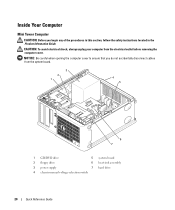
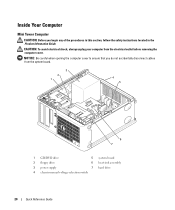
... when opening the computer cover to ensure that you begin any of the procedures in this section, follow the safety instructions located in the Product Information Guide.
CAUTION: To avoid electrical shock, always unplug your computer from the system board.
3 2...Computer
CAUTION: Before you do not accidentally disconnect cables from the electrical outlet before removing the computer cover.
Quick Reference Guide - Page 23


... opening the computer cover to ensure that you begin any of the procedures in this section, follow the safety instructions in the Product Information Guide. Desktop Computer
CAUTION: Before you do not accidentally disconnect cables from the electrical outlet before removing the computer cover.
Quick Reference Guide - Page 26


... came with the device or software, or contact the vendor to verify that the device or software is set correctly for its connector locations.
4 Connect the speakers. 5 Connect power cables to the connector on the back panel. NOTICE: To avoid damaging a computer with your computer and operating system. Computers with your monitor...
Quick Reference Guide - Page 28
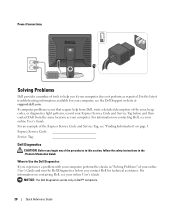
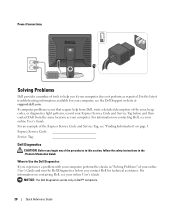
... of the error, beep codes, or diagnostics light patterns, record your Express Service Code and Service Tag below, and then contact Dell from the same location as expected. For the latest troubleshooting information available for technical assistance. For an example of the Express Service Code and Service Tag, see your online...
Quick Reference Guide - Page 32


...NOTE: The orientation of the problem.
A possible BIOS failure has occurred; A possible processor failure has occurred. When the computer starts normally, the patterns or codes on the front... Description
Suggested Resolution
The computer is in the process the computer halted. Reinstall the processor and restart the computer.
To help identify where in the recovery mode.
The lights...
Quick Reference Guide - Page 33


... has a graphics card, remove the card, reinstall it and restart the computer.
Continue until you have identified a faulty module or
reinstalled all power and data cables and restart the computer.
For information on reinstalling memory modules, see your
computer.
• If the problem persists, contact Dell. A possible USB failure has occurred...
Quick Reference Guide - Page 40


To complete the installation, respond to the Windows desktop. 2 Insert the Drivers and Utilities CD into the CD drive.
Using the Drivers ...
NOTE: To reinstall and activate your Microsoft Office or Microsoft Works Suite programs, you need the Product Key number located on this computer, the ResourceCD Installation window opens to inform you that the Drivers and Utilities CD is displayed on...
Similar Questions
How To Remove The Front Panel On A Dell Optiplex 210l
(Posted by ItmalJb 10 years ago)

