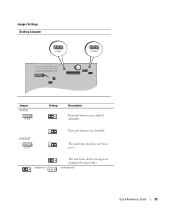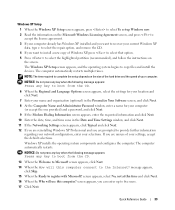Dell OptiPlex 210L Support Question
Find answers below for this question about Dell OptiPlex 210L.Need a Dell OptiPlex 210L manual? We have 1 online manual for this item!
Question posted by bipbBlair on February 22nd, 2014
When Was The Optiplex 210l Manufacture Date
The person who posted this question about this Dell product did not include a detailed explanation. Please use the "Request More Information" button to the right if more details would help you to answer this question.
Current Answers
Answer #1: Posted by DellJesse1 on February 25th, 2014 5:28 AM
bipbBlair,
The Optiplex 210L started shipping on 02/14/2006 in the US.
Thank You,
Dell-Jesse1
Dell Social Media and Communities
email:[email protected]
Dell Community Forum.
www.en.community.dell.com
Dell Twitter Support
@dellcares
Dell Facebook Support
www.facebook.com/dell
#iwork4dell
Related Dell OptiPlex 210L Manual Pages
Similar Questions
Can I Know Where I Can Get Front Panel Bus Driver For Dell Optiplex 210l
Computer parts
Computer parts
(Posted by shekar4u66 9 years ago)
How To Return Factory Setting To Dell Optiplex 210l
(Posted by kazazbrazi 10 years ago)
How To Remove The Front Panel On A Dell Optiplex 210l
(Posted by ItmalJb 10 years ago)
Dell Optiplex 210l System Restore Cd
I have a dell optiplex 210l when I turn it on the monitor goes to standby, the computer then beeps. ...
I have a dell optiplex 210l when I turn it on the monitor goes to standby, the computer then beeps. ...
(Posted by sharonrussell 12 years ago)