Dell OptiPlex 210L Support Question
Find answers below for this question about Dell OptiPlex 210L.Need a Dell OptiPlex 210L manual? We have 1 online manual for this item!
Question posted by Heajkirk on July 29th, 2014
How To Take The Lid Off A Dell Optiplex 210l
The person who posted this question about this Dell product did not include a detailed explanation. Please use the "Request More Information" button to the right if more details would help you to answer this question.
Current Answers
There are currently no answers that have been posted for this question.
Be the first to post an answer! Remember that you can earn up to 1,100 points for every answer you submit. The better the quality of your answer, the better chance it has to be accepted.
Be the first to post an answer! Remember that you can earn up to 1,100 points for every answer you submit. The better the quality of your answer, the better chance it has to be accepted.
Related Dell OptiPlex 210L Manual Pages
Quick Reference Guide - Page 2


... all computers. A01
Information in this document is strictly forbidden. disclaims any proprietary interest in this text: Dell, OptiPlex, and the DELL logo are trademarks of Dell Inc.
is subject to change without the written permission of Dell Inc.; Models DCSM, DCNE
September 2006
P/N YC764
Rev.
All rights reserved. Reproduction in any manner whatsoever without...
Quick Reference Guide - Page 3


... Cover 16 Before You Begin 16 Turning Off Your Computer 16 Mini Tower Computer 17 Desktop Computer 19
Inside Your Computer 20 Mini Tower Computer 20 Desktop Computer 23
Setting Up Your Computer 26
Solving Problems 28 Dell Diagnostics 28 System Lights 31
Diagnostic Lights 32 Beep Codes 35 Resolving Software and Hardware...
Quick Reference Guide - Page 5


... Microsoft® Windows® XP Help and Support Center
1 Click the Start button, then click Help and Support. 2 Click Dell User and System Guides, then click System Guides. 3 Click Dell Optiplex User's Guide. Dell™ Product Information Guide
• How to remove and replace parts • Specifications • How to configure system settings •...
Quick Reference Guide - Page 6


...documentation, details on your computer.
• Use the Service Tag to identify your Dell computer. DSS provides critical updates for your operating system and support for correct operation of... support
• Reference - Certified drivers, patches, and software updates
• Desktop System Software (DSS) - Contact information, service call status and support history, service contract,...
Quick Reference Guide - Page 12


..., CD player, or VCR. NOTE: If you purchased an optional graphics card, this connector will be covered by a cap.
For more information, see your computer. Desktop Computer - Use the pink microphone connector to attach headphones and most speakers with integrated amplifiers.
Connect a serial device, such as a handheld device, to attach a record...
Quick Reference Guide - Page 13


It is recommended that you press the power button the computer will perform an operating system shutdown.
4 Dell badge
This badge can also rotate the badge using the slot provided near the bottom of the badge.
5 power light
The power light illuminates and ...
Quick Reference Guide - Page 16


... Computer" on page 16 and "Before Working Inside
Your Computer" on the graphics card.
Plug the cable from potential damage and to help ensure your Dell™ Product Information Guide. NOTE: If you begin any open programs, click the Start button, and then click
Turn Off Computer. Unless otherwise noted, each...
Quick Reference Guide - Page 17


...it from the network wall jack.
2 Disconnect any static electricity that is not authorized by Dell is attached. if you lift the cover. 4 Grip the sides of the computer cover ...Mini Computer cover (see "Mini Tower Computer" on page 17). • Remove the Desktop Computer cover (see "Desktop Computer" on a soft nonabrasive surface. As you begin any connector pins.
Mini Tower Computer
CAUTION:...
Quick Reference Guide - Page 28
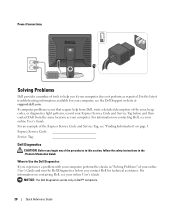
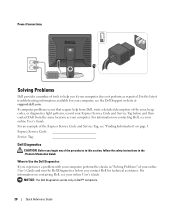
...: Before you begin any of the error, beep codes, or diagnostics light patterns, record your Express Service Code and Service Tag below, and then contact Dell from Dell, write a detailed description of the procedures in this section, follow the safety instructions in "Solving Problems" of your online User's Guide and run the...
Quick Reference Guide - Page 29


... from the menu that the device you want to Utility Partition and press . 4 When the Dell Diagnostics Main Menu appears, select the test you see the Microsoft® Windows® desktop. NOTE: The next steps change the boot sequence for instructions), review your computer's configuration information, and ensure that appears. 6 Type 1 to...
Quick Reference Guide - Page 30


...a message appears with an error code and a description of each test screen. Dell Diagnostics Main Menu
1 After the Dell Diagnostics loads and the Main Menu screen appears, click the button for more and...error codes, and the problem description. Run Express Test first to select a test based on contacting Dell, see your part. You can customize the test by changing the test settings.
4 When the...
Quick Reference Guide - Page 31
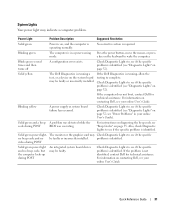
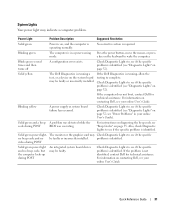
... test, or a device on page 32;
Blinking green
The computer is not identified, contact Dell for technical assistance.
Blinking yellow
A power supply or system board failure has occurred. Check Diagnostic...An integrated system board device may indicate a computer problem.
For information on contacting Dell, see "Diagnostic Lights" on the keyboard to see if the specific problem is ...
Quick Reference Guide - Page 33


... graphics card, remove the card, reinstall it and restart the computer. For information on contacting Dell, see your online User's Guide.
• If you have identified a faulty module or
...restart the computer.
• If the problem persists or the computer has integrated graphics, contact Dell. A possible USB failure has occurred. Quick Reference Guide
33
reinstall it , and then ...
Quick Reference Guide - Page 34
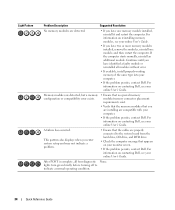
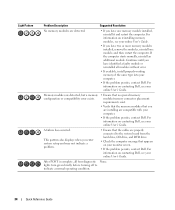
... available, install properly working memory of the same type into your online User's Guide. For information on your computer.
• If the problem persists, contact Dell. Continue until you enter system setup and may not indicate a problem.
• Ensure that the cables are detected.
• If you have identified a faulty module...
Quick Reference Guide - Page 35


... port test failure Failure to decompress code to identify a more serious cause. 3 Contact Dell for technical assistance. This beep code tells you that the computer encountered a memory problem....a series of beeps during start-up :
1 Write down the beep code. 2 See "Dell Diagnostics" on contacting Dell, see your computer beeps during start-up if the monitor cannot display errors or problems. This...
Quick Reference Guide - Page 37


... correct a problem with less than 200 MB of free hard-disk space available, System Restore is unchecked.
To change the restore point, you set your Dell computer to All Programs→ Accessories→ System Tools, and then click System Restore. 2 Click Undo my last restoration and click Next. 3 Click Next.
Reinstalling...
Quick Reference Guide - Page 38


... for instructions.
To reinstall Windows XP, you need the following items: • Dell Operating System CD • Dell Drivers and Utilities CD To reinstall Windows XP, perform all data files on your operating... which the new driver was in before you installed the new device driver (see the Windows desktop, and then shut down the computer and try again.
5 Press the arrow keys to select...
Quick Reference Guide - Page 40


... use the Drivers and Utilities CD while you need the Product Key number located on the computer and allow it to boot to the Windows desktop. 2 Insert the Drivers and Utilities CD into the CD drive. Drivers for your system configuration is about to begin installation. 3 Click OK to the prompts...
Quick Reference Guide - Page 41
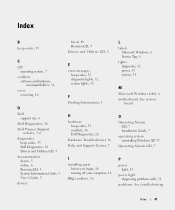
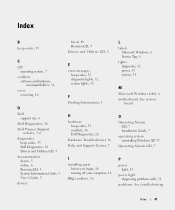
..., 40 ResourceCD, 5 Drivers and Utilities CD, 5
E
error messages beep codes, 35 diagnostic lights, 32 system lights, 31
F
Finding Information, 5
H
hardware beep codes, 35 conflicts, 36 Dell Diagnostics, 28
Hardware Troubleshooter, 36 Help and Support Center, 7
I
installing parts before you begin, 16 turning off your computer, 16
IRQ conflicts, 36
L
labels Microsoft...
Quick Reference Guide - Page 42
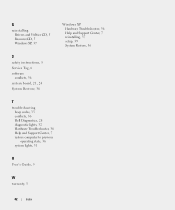
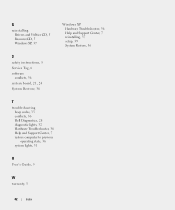
... System Restore, 36
Windows XP Hardware Troubleshooter, 36 Help and Support Center, 7 reinstalling, 37 setup, 39 System Restore, 36
T
troubleshooting beep codes, 35 conflicts, 36 Dell Diagnostics, 28 diagnostic lights, 32 Hardware Troubleshooter, 36 Help and Support Center, 7 restore computer to previous operating state, 36 system lights, 31
U
User's Guide, 5
W
warranty...
Similar Questions
How To Return Factory Setting To Dell Optiplex 210l
(Posted by kazazbrazi 10 years ago)
How To Remove The Front Panel On A Dell Optiplex 210l
(Posted by ItmalJb 10 years ago)
Dell Optiplex 210l System Restore Cd
I have a dell optiplex 210l when I turn it on the monitor goes to standby, the computer then beeps. ...
I have a dell optiplex 210l when I turn it on the monitor goes to standby, the computer then beeps. ...
(Posted by sharonrussell 12 years ago)

