Dell M6700 Support Question
Find answers below for this question about Dell M6700.Need a Dell M6700 manual? We have 3 online manuals for this item!
Question posted by bercowetzbonnie on March 17th, 2013
Why Can't Dell Optiplex 740 Find Hp 6700 Wireless Printer
Both dell computer and hp printer are set up to work wireless.
Current Answers
There are currently no answers that have been posted for this question.
Be the first to post an answer! Remember that you can earn up to 1,100 points for every answer you submit. The better the quality of your answer, the better chance it has to be accepted.
Be the first to post an answer! Remember that you can earn up to 1,100 points for every answer you submit. The better the quality of your answer, the better chance it has to be accepted.
Related Dell M6700 Manual Pages
User Manual - Page 1
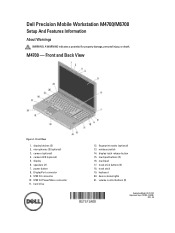
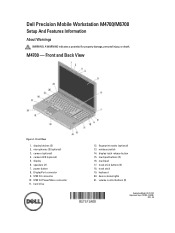
... 20. volume control buttons (3)
Regulatory Model: P21F, P22F Regulatory Type: P21F001, P22F001
2012 - 06 hard drive
12. touchpad 17. track-stick buttons (3) 18. Dell Precision Mobile Workstation M4700/M6700
Setup And Features Information
About Warnings
WARNING: A WARNING indicates a potential for property damage, personal injury, or death.
M4700 - Front and Back View
Figure...
User Manual - Page 3
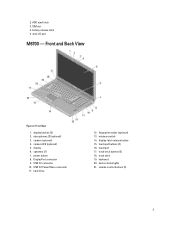
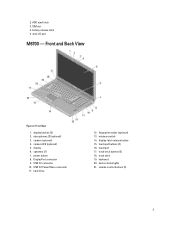
... 17. hard drive
12. fingerprint reader (optional) 13. track stick 19. Front and Back View
Figure 4. camera (optional) 4. DisplayPort connector 9. display-latch release button 15. wireless switch 14. display 6. USB 3.0 connector 10. keyboard 20. 2. HDD eject latch 3. battery release latch 5. dock I/O port...
User Manual - Page 5
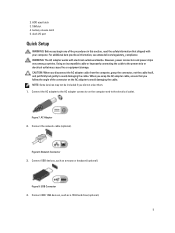
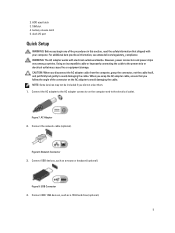
For additional best practices information, see www.dell.com/regulatory_compliance WARNING: The AC adapter works with your computer. CAUTION: When you did not order them. 1. Figure 7.
NOTE: Some devices may cause fire or equipment damage. Network Connector 3. USB Connector 4. dock I/O ...
User Manual - Page 6
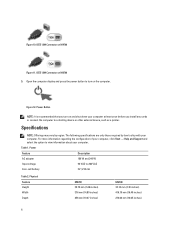
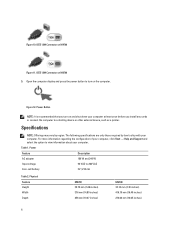
...
M4700 32.70 mm (1.28 inches) 376 mm (14.80 inches) 256 mm (10.07 inches)
M6700 33.10 mm (1.30 inches) 416.70 mm (16.40 inches) 270.60 mm (10.65 inches...information about your computer. IEEE 1394 Connector on M6700 5.
Specifications
NOTE: Offerings may vary by law to a docking device or other external device, such as a printer. For more information regarding the configuration of ...
User Manual - Page 7
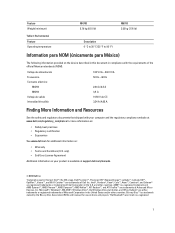
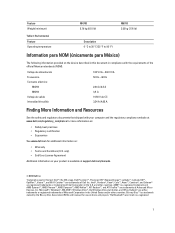
...on the device described in this text: Dell™, the DELL logo, Dell Precision™, Precision ON™,ExpressCharge™, Latitude™, Latitude ON™, OptiPlex™, Vostro™, and Wi-Fi ... requirements of Advanced Micro Devices, Inc. Feature Weight (minimum)
M4700 2.79 kg (6.15 lb)
M6700 3.52 kg (7.76 lb)
Table 3. Intel®, Pentium®, Xeon®, Core™, ...
User Manual - Page 8
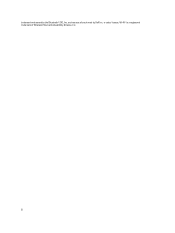
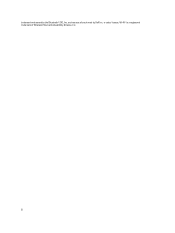
Wi-Fi® is under license. trademark and owned by Dell Inc. and any use of Wireless Ethernet Compatibility Alliance, Inc. 8 is a registered trademark of such mark by the Bluetooth® SIG, Inc.
Statement of Volatility - Page 1
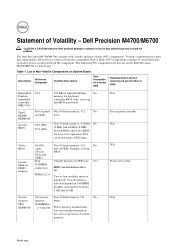
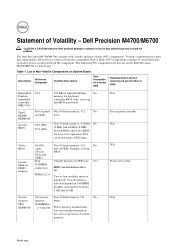
... or loss of data and tells you how to four modules must be
populated.
The Dell Precision M4700/M6700 contains both volatile and non-volatile (NV) components. Table 1. Video BIOS
On GFx ... KB of embedded Flash
No
memory for basic boot operation, PSA (on the Dell Precision M4700/M6700 system board.
Volatile components lose their data even after power is removed from the...
Statement of Volatility - Page 2
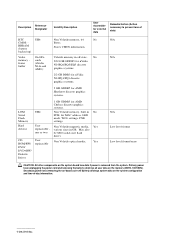
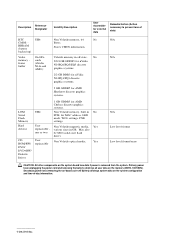
... PCH, for external data
Remedial Action (Action necessary to prevent loss of -day information.
2012 Dell Inc. User
Non Volatile optical media. be SSD (solid state flash
drive).
Yes
ROM/RW/... Designator
Volatility Description
User Accessible for MAC address, LED mode, WOL settings, PXE settings. BBRAM (battery backed up)
Video memory -
Hard drive(s)
User
Non Volatile magnetic media...
Statement of Volatility - Page 3
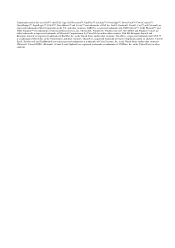
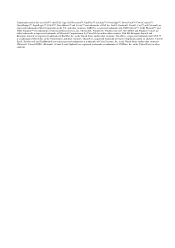
... VMWare, Inc. Intel®, Pentium®, Xeon®, Core™ and Celeron® are trademarks of Dell Inc. in the United States and other countries. Trademarks used in this text: Dell™, the DELL logo, Dell Precision™, OptiPlex™, Latitude™, PowerEdge™, PowerVault™, PowerConnect™, OpenManage™, EqualLogic™, KACE™, FlexAddress...
Owner's Manual - Page 1
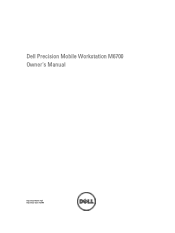
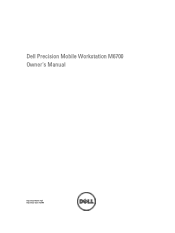
Dell Precision Mobile Workstation M6700 Owner's Manual
Regulatory Model: P22F Regulatory Type: P22F001
Owner's Manual - Page 2
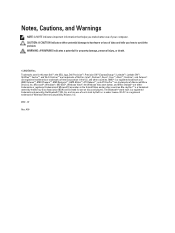
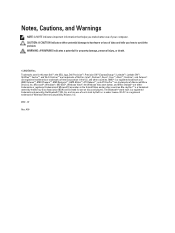
...Dell™, the DELL logo, Dell Precision™, Precision ON™,ExpressCharge™, Latitude™, Latitude ON™, OptiPlex™, Vostro™, and Wi-Fi Catcher™ are either potential damage to hardware or loss of Wireless...licensed for property damage, personal injury, or death.
© 2012 Dell Inc. WARNING: A WARNING indicates a potential for use of Advanced Micro...
Owner's Manual - Page 3
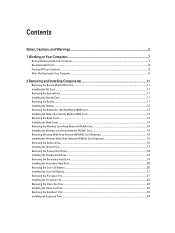
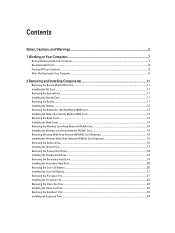
...Your Computer...7 Recommended Tools...8 Turning Off Your Computer...8 After Working Inside Your Computer...9
2 Removing and Installing Components 11
Removing...Base Cover...14 Removing the Wireless Local Area Network (WLAN) Card 15 Installing the Wireless Local Area Network (WLAN) Card 15 Removing Wireless Wide Area Network (WWAN) Card (Optional 15 Installing the Wireless Wide Area Network (WWAN)...
Owner's Manual - Page 5
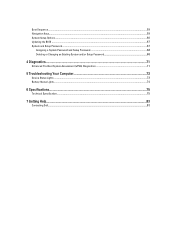
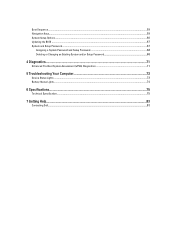
... Assessment (ePSA) Diagnostics 71
5 Troubleshooting Your Computer 73
Device Status Lights...73 Battery Status Lights...74
6 Specifications...75
Technical Specification...75
7 Getting Help...83
Contacting Dell...83
Owner's Manual - Page 7
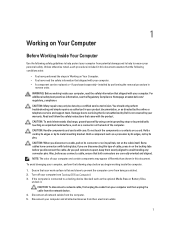
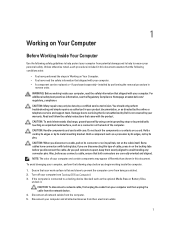
... metal surface, such as directed by a certified service technician.
Turn off your computer (see the Regulatory Compliance Homepage at www.dell.com/ regulatory_compliance
CAUTION: Many repairs may appear differently than shown in Working on Your Computer. • You have read the safety information that shipped with your computer. • A component can be...
Owner's Manual - Page 9
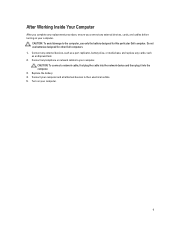
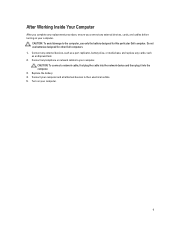
...Working Inside Your Computer
After you complete any replacement procedure, ensure you connect any external devices, cards, and cables before turning on your computer.
9 Do not use only the battery designed for other Dell... CAUTION: To avoid damage to the computer, use batteries designed for this particular Dell computer. Replace the battery. 4. CAUTION: To connect a network cable, first ...
Owner's Manual - Page 15


.... NOTE: The location of the WWAN card may vary from what is displayed in the computer. 2.
Follow the procedures in Before Working Inside Your Computer. 2. Install the:
a) base cover b) battery 5. Removing Wireless Wide Area Network (WWAN) Card (Optional)
1. Remove the:
a) battery b) base cover 3. Remove the screw that secures the WLAN card to...
Owner's Manual - Page 16


... and connect them to the computer.
4. Removing the Optical Drive
1. Follow the procedures in the WWAN card slot. 2. Follow the procedures in After Working Inside Your Computer. Installing the Wireless Wide Area Network (WWAN) Card (Optional)
1. Install the:
a) base cover b) battery 5. Remove the screw that secures the optical drive to the WWAN...
Owner's Manual - Page 47
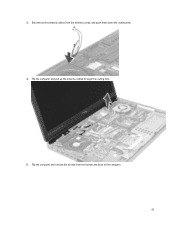
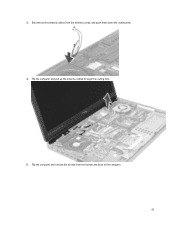
Flip the computer and remove the screws from the wireless cards, and push them down the routing hole. 4. Disconnect the antenna cables from the bottom and back of the computer. 47 Flip the computer and pull up the antenna cables through the routing hole.
5. 3.
Owner's Manual - Page 49
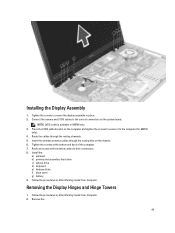
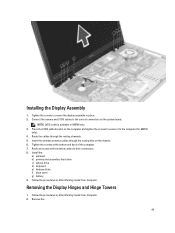
... Hinges and Hinge Towers
1. Follow the procedures in M6700 only. 3. NOTE: LVDS cable is available in After Working Inside Your Computer. Install the:
a) palmrest b) ...primary and secondary hard drive c) optical drive d) keyboard e) keyboard trim f) base cover g) battery 9. Follow the procedures in place. 2. Insert the wireless...
Owner's Manual - Page 59
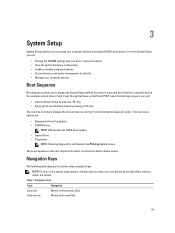
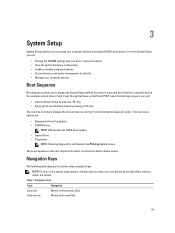
... setup options, changes that you restart the system.
During the Power-on Self Test (POST), when the Dell logo appears, you can:
• Access System Setup by pressing key • Bring up the one-...do not take effect until you can :
• Change the NVRAM settings after you add or remove hardware • View the system hardware configuration • Enable or disable integrated devices...
Similar Questions
How To Check If Your Laptop Dell N5110 I5 Fan Is Working Properly
(Posted by Bensd 10 years ago)
How Restore A Dell Laptop Inspiron N5050 To Factory Settings
(Posted by bsJdanel 10 years ago)
What Is Wrong With My Inspiron N5010 Dell Laptop When The Keys Don't Work When
you try to log in
you try to log in
(Posted by ghaya 10 years ago)
I Have Dell Vostro A860 Laptop.but My Battrey Is Not Working Properly Because
its not charging
its not charging
(Posted by aryanrajashish15 11 years ago)

