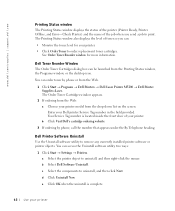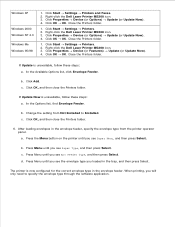Dell M5200 Support Question
Find answers below for this question about Dell M5200.Need a Dell M5200 manual? We have 4 online manuals for this item!
Question posted by deatmonalexander on April 4th, 2011
Characters Missing When Printing On Cardstock
Current Answers
Answer #1: Posted by bigcasino59487 on April 4th, 2011 11:33 AM
1. Set the M5200 Multi-Purpose Feeder to continuously print one time.
To set the M5200 Multi-Purpose Feeder to continuously print one time, perform the following steps:
NOTE: These steps are to be performed once a document has been selected to print.
Click the Properties button.
The Printer Properties window appears.
Click the Paper tab.
Choose MP Feeder from the Form Source drop-down box.
Click OK.
Click OK.
Set the M5200 Multi-Purpose Feeder to continuously print one time.
Resolved Issue
Mark this step as Resolved Issue.
2. Set the M5200 Multi-Purpose Feeder to continuously print by default.
To set the M5200 Multi-Purpose Feeder to continuously print by default, perform the following steps:
Click the Start button, point to Settings, then click Control Panel.
The Control Panel window appears.
Click the Printers and Faxes icon.
The Printers and Faxes window appears.
Right-click the printer being used and left-click Properties.
The Printer Properties window appears.
Click the Printing Preferences button.
The Printing Preferences window appears.
Click the Paper tab.
Choose MP Feeder from the Form Source drop-down box.
Click OK.
Click OK.
Set the M5200 Multi-Purpose Feeder to continuously print by default.