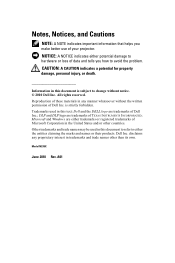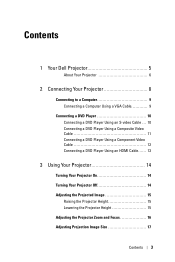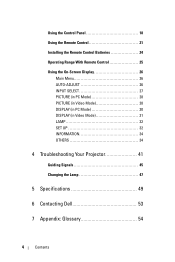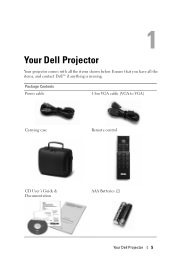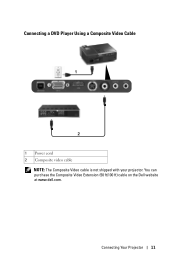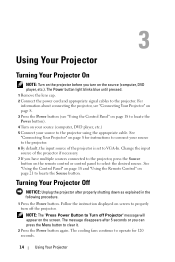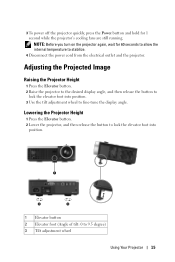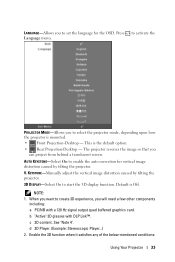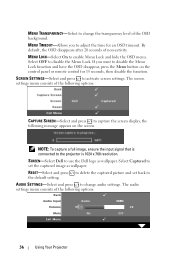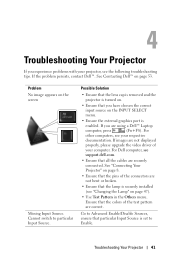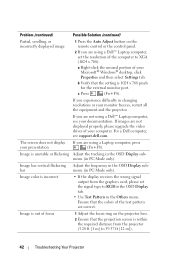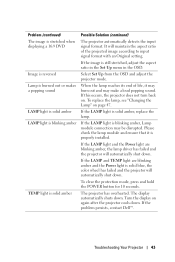Dell M210X Support Question
Find answers below for this question about Dell M210X.Need a Dell M210X manual? We have 2 online manuals for this item!
Question posted by dar1y on August 14th, 2020
Dell Projector M210x Won't Full Start.
When presing power button change to solid, but not start funs and no start lamp. Thinking about fault controller of power.
Current Answers
Answer #1: Posted by Troubleshooter101 on August 14th, 2020 9:43 PM
The Projector Does Not Power On
- Disconnect the projector power cable
- Press and hold the power button down for 15 seconds.
- Reconnect the projector power cable
- Press the power button look for any lights or fan noise, if none are found proceed to step 5.
- Plug the projector into a different known-good outlet.
- Try another power cord if available.
- If the projector still does not come on, Contact Dell Technical Support.
Check this link below for more assistance on the issue
Thanks
Please respond to my effort to provide you with the best possible solution by using the "Acceptable Solution" and/or the "Helpful" buttons when the answer has proven to be helpful. Please feel free to submit further info for your question, if a solution was not provided. I appreciate the opportunity to serve you!
Troublshooter101
Related Dell M210X Manual Pages
Similar Questions
Dell 5100 Mp
when the projector is displaying HDMI the picture size is to large for the screen but when displayin...
when the projector is displaying HDMI the picture size is to large for the screen but when displayin...
(Posted by acdownie 2 years ago)
Shutdown Problems
I have a Dell M210X projector with not many hours on it. When I trun it on, after about 5 minutes, i...
I have a Dell M210X projector with not many hours on it. When I trun it on, after about 5 minutes, i...
(Posted by buckwebber 11 years ago)
Projector
can i no the bproblem with my projector dell1210s,it has been flash a key light and lamp
can i no the bproblem with my projector dell1210s,it has been flash a key light and lamp
(Posted by dareolabisi78 11 years ago)