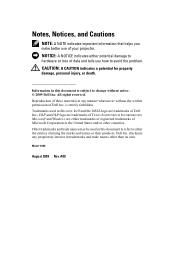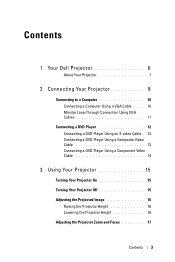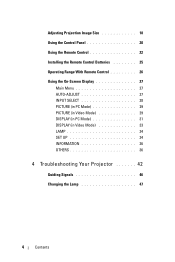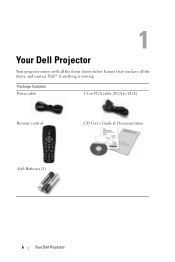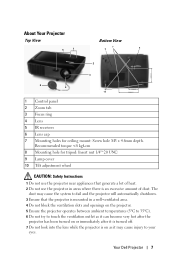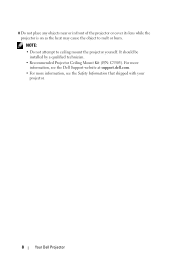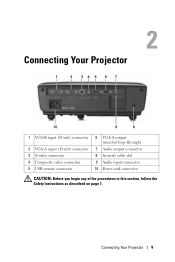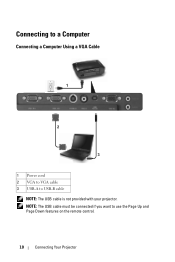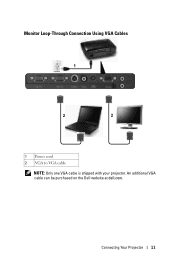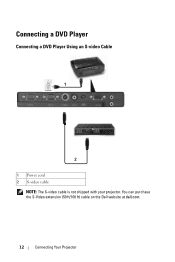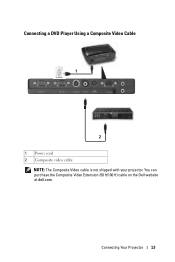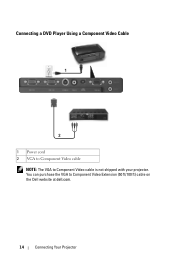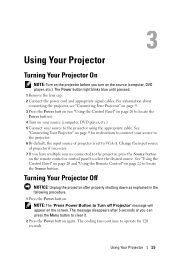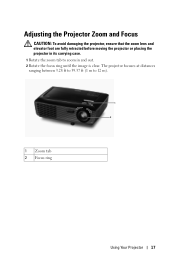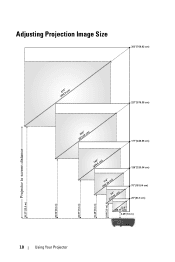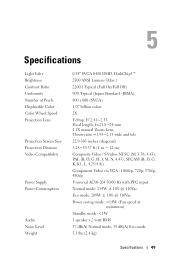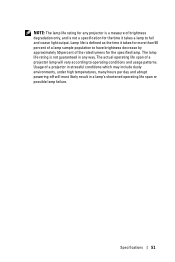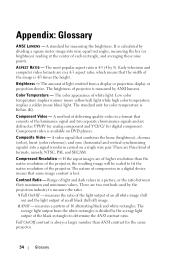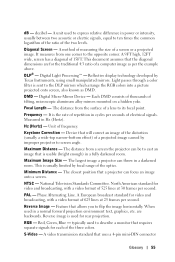Dell 1210S Support Question
Find answers below for this question about Dell 1210S - DLP Projector - 2500 ANSI Lumens.Need a Dell 1210S manual? We have 1 online manual for this item!
Question posted by dareolabisi78 on July 31st, 2012
Projector
Current Answers
Answer #1: Posted by DellAmarnathM on July 31st, 2012 12:36 PM
My name is Amar, I work for Social Media and Community Team at Dell,
With regards to your concern as I understand that you are facing problem with Dell 1210s projector,
Below attached are the possible Scenarios with possible answers,
If the LAMP light is solid Amber : If the LAMP light is solid orange, replace the lamp.
If the LAMP light is blinking amber :
- If the LAMP light and the Power light are blinking amber, the lamp driver has failed and the projector will automatically shut down.
- If the LAMP light is blinking amber and Power light is solid blue, the color wheel has failed and the projector will automatically shut down.
- Unplug the power cord after 3 minutes then turn the display on again. If this problem persists please contact the Dell technical support
If the TEMP light is solid amber : The projector has overheated. The display automatically shuts down. Turn the display on again after the projector cools down.
Also below attached is the link for this model
http://support.dell.com/support/edocs/acc/1210S/en/ug_en.pdf
Thanks & Regards
Dell_Amarnath_M
Dell Social Media Responder
Thanks & Regards
Dell_Amarnath_M
Dell Social Media Responder
Related Dell 1210S Manual Pages
Similar Questions
Projector is on. Dell insignia is showing- under that it says No Signal press "Source" to switch i...
once powered up all the blue lights come on then go off after a few seconds then the two orange ligh...
indicater and Heat Indicater is blinking with amber color. but power button is light in blue color. ...
how can i get the driver for Dell projector 1210s online?
I replaced the lamp in my Dell projector and the Temp & Lamp light stay on. I cannot reset anyth...