Dell Latitude E6530 Support Question
Find answers below for this question about Dell Latitude E6530.Need a Dell Latitude E6530 manual? We have 5 online manuals for this item!
Question posted by quTs on January 8th, 2014
Can I Plug A Mouse Dell Latitude E6530 Using Powered Usb
The person who posted this question about this Dell product did not include a detailed explanation. Please use the "Request More Information" button to the right if more details would help you to answer this question.
Current Answers
There are currently no answers that have been posted for this question.
Be the first to post an answer! Remember that you can earn up to 1,100 points for every answer you submit. The better the quality of your answer, the better chance it has to be accepted.
Be the first to post an answer! Remember that you can earn up to 1,100 points for every answer you submit. The better the quality of your answer, the better chance it has to be accepted.
Related Dell Latitude E6530 Manual Pages
User Manual - Page 1
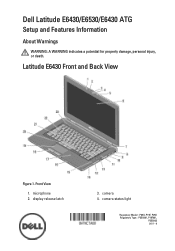
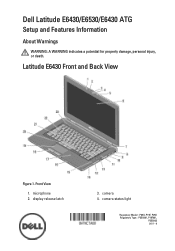
display release latch
3. Latitude E6430 Front and Back View
Figure 1. Dell Latitude E6430/E6530/E6430 ATG
Setup and Features Information
About Warnings
WARNING: A WARNING indicates a potential for property damage, personal injury, or death.
microphone 2. camera 4. Front View
1. camera status ...
User Manual - Page 3
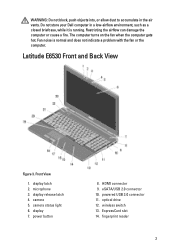
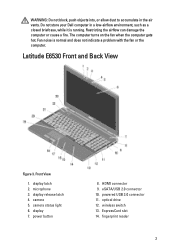
...
camera 5. power button
8. The computer turns on the fan when the computer gets hot. microphone 3. camera status light 6. ExpressCard slot 14. display latch 2. HDMI connector 9. Do not store your Dell computer in the air vents. Latitude E6530 Front and Back... a problem with the fan or the computer. Front View
1. eSATA/USB 2.0 connector 10. powered USB 3.0 connector 11.
User Manual - Page 5
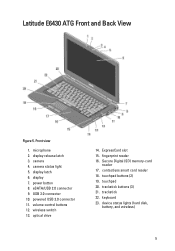
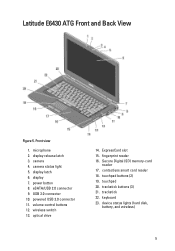
Latitude E6430 ATG Front and Back View
Figure 5. ExpressCard slot 15. display 7. ...trackstick buttons (3) 21. keyboard 23. camera status light 5. powered USB 3.0 connector 11. contactless smart card reader 18. eSATA/USB 2.0 connector 9. fingerprint reader 16. USB 3.0 connector 10. display latch 6. power button 8. microphone 2. Front view
1. volume control buttons 12...
User Manual - Page 8
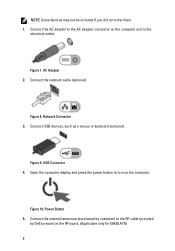
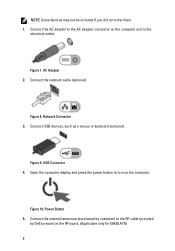
... and to the RF cable (provided
by customer) to the
electrical outlet. Network Connector 3. USB Connector 4. Figure 10. AC Adapter 2.
Connect the network cable (optional). Connect USB devices, such as a mouse or keyboard (optional).
Power Button 5. Connect the external antennae (purchased by Dell) present on the computer. Figure 8. Open the computer display and press the...
User Manual - Page 11
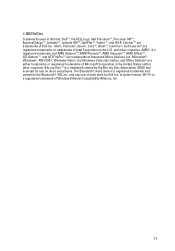
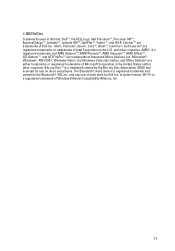
... either trademarks or registered trademarks of Microsoft Corporation in this text: Dell™, the DELL logo, Dell Precision™, Precision ON™, ExpressCharge™, Latitude™, Latitude ON™, OptiPlex™, Vostro™, and Wi-Fi Catcher™ are trademarks of Dell Inc. and any use on discs and players. Wi-Fi® is a registered trademark of...
Intel Responsiveness Technologies
Guide - Page 32
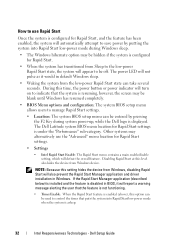
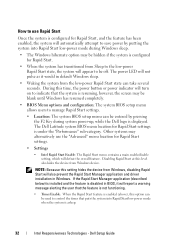
... Rapid Start at this option can be used to control the timer that puts the system into Rapid Start low-power mode during system power-up, while the Dell logo is displayed. If the Rapid Start...; When the system has transitioned from Sleep to the low-power Rapid Start state, the system will appear to be off. The Dell Latitude system BIOS menu location for Rapid Start settings is enabled (above...
Statement of Volatility - Page 1
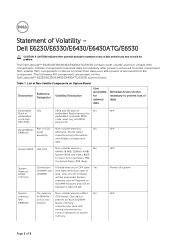
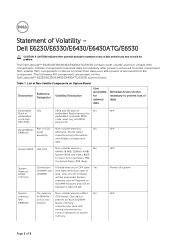
...
System memory SPD EEPROM
On memory Non-volatile memory 2Kbit No
SoDIMM(s) - (256 bytes). One device
one or two present on the Dell Latitude™ E6230/E6330/E6430/E6430ATG/E6530 system board. N/A N/A N/A Power off system
N/A
Page 1 of system
memory. List of Non-Volatile Components on System Board
Reference
Description
Volatility Description
Designator
User Accessible...
Statement of Volatility - Page 3
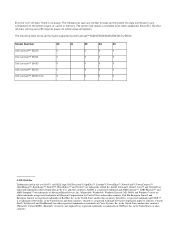
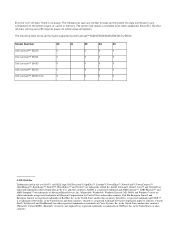
...Dell Latitude™ E6230/E6330/E6430/E6430ATG/E6530
Model Number Dell Latitude™ E6230 Dell Latitude™ E6330 Dell Latitude™ E6430 Dell Latitude™ E6530 Dell Latitude™ E6430 ATG
S0
S1
S3
S4
S5
X
X
X
X
X
X
X
X
X
X
X
X
X
X
X
X
X
X
X
X
© 2012 Dell...soft" off state, coming out of S5 requires power on the system board, i.e. Oracle® is...
Latitude E-Family Re-Imaging Guide - Page 3
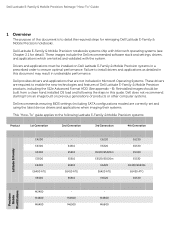
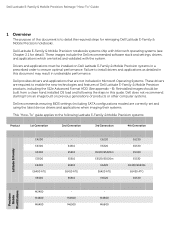
... E5420/E5420m E5520/E5520m E6420 E6420 ATG E6520
E6230 E6330 E5430 E5530 E6430/E6430s E6430 ATG E6530
M2400 M4400 M6400
M4500 M6500
M4600 M6600
Precision Mobile
WorkStations Dell Latitude E-Family & Mobile Precision notebooks systems ship with the system. Dell provides drivers and applications that are not included in Microsoft Operating Systems. These drivers are...
Latitude E-Family Re-Imaging Guide - Page 4
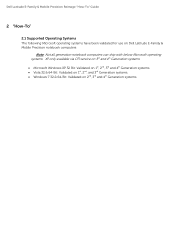
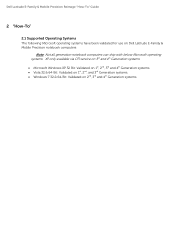
... Precision Reimage "How-To" Guide
2 "How-To"
2.1 Supported Operating Systems The following Microsoft operating systems have been validated for use on Dell Latitude E-Family & Mobile Precision notebook computers:
Note: Not all generation notebook computers can ship with below Microsoft operating systems. XP only available via CFI service on ...
Latitude E-Family Re-Imaging Guide - Page 5
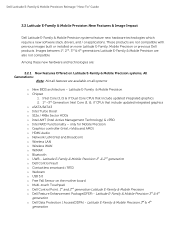
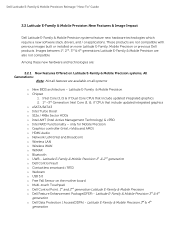
... smartcard / RFID o Webcam o USB 3.0 o Free Fall Sensor on the mother board o Multi-touch Touchpad o Dell Control Point, 1st and 2nd generation Latitude E-Family & Mobile Precision o Dell Feature Enhancement Package(DFEP) - Dell Latitude E-Family & Mobile Precision Reimage "How-To" Guide
2.2 Latitude E-Family & Mobile Precision New Features & Image Impact
Dell Latitude E-Family & Mobile Precision...
Latitude E-Family Re-Imaging Guide - Page 9
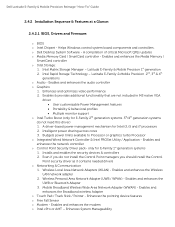
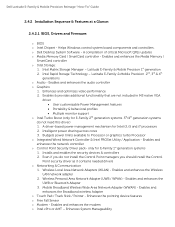
... network adapter 2. Enables and enhances the modem o Intel vPro or AMT - Intelligent power sharing across cores 3. Wireless Local Area Network Adapters (WLAN) - Enables & provides...and i7 processors 2. Enhances System Manageability o Dell Desktop System Software - Mobile Broadband Wireless Wide Area Network Adapter (WWAN) - Latitude E-Family & Mobile Precision 1st generation 2. ...
Latitude E-Family Re-Imaging Guide - Page 10
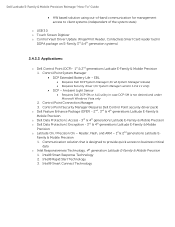
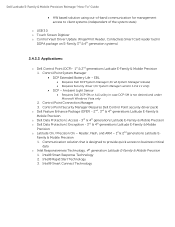
... Extended Battery Life - Intel® Rapid Start Technology 3. Reader, Flash, and ARM - 1st & 2nd generations Latitude EFamily & Mobile Precision 1. Dell Latitude E-Family & Mobile Precision Reimage "How-To" Guide
HW based solution using out-of the system state)
o USB 3.0 o Touch Screen Digitizer o Control Vault Driver Update (FingerPrint Reader, Contactless Smart Card reader tied in...
Latitude E-Family Re-Imaging Guide - Page 12
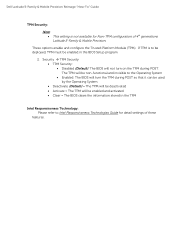
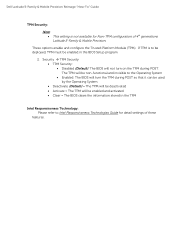
...: The BIOS will turn on the TPM during POST so that it can be used by the Operating System Deactivate (Default) = The TPM will be deactivated Activate = The TPM will not turn the TPM during POST. Dell Latitude E-Family & Mobile Precision Reimage "How-To" Guide
TPM Security:
Note: This setting...
Latitude E-Family Re-Imaging Guide - Page 15
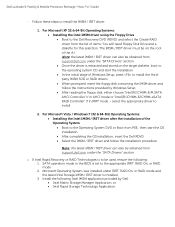
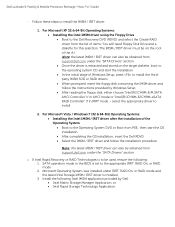
... Operating Systems: Installing the Intel IMSM driver using the Floppy Drive Boot to the operating system CD and start the installation In the initial stage of items. You will need Floppy Disk Drive and a diskette for this selection. Install the following : 1. Dell Latitude E-Family & Mobile Precision Reimage "How-To" Guide...
Latitude E-Family Re-Imaging Guide - Page 25
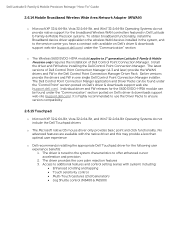
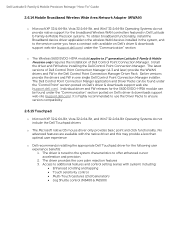
... versions of Dell Control Point Connection Manager. Dell Latitude E-Family & Mobile Precision Reimage "How-To" Guide
2.6.14 Mobile Broadband Wireless Wide Area Network Adapter (WWAN)
o Microsoft XP 32 & 64-Bit, Vista 32 & 64-Bit, and Win7 32 & 64-Bit Operating Systems do not include the Dell Touchpad drivers
o The Microsoft native OS mouse driver only...
Latitude E-Family Re-Imaging Guide - Page 30
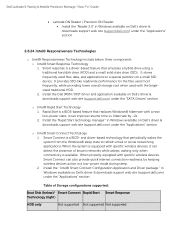
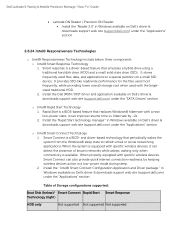
.... 2. Dell Latitude E-Family & Mobile Precision Reimage "How-To" Guide
Latitude ON Reader / Precision ON Reader Install the "Reader 2.0" in Windows available on Dell's driver & downloads support web site (support.dell.com) under the "SATA Drivers" section
o Intel® Rapid Start Technology 1. When the system is equipped with a new low-power state; It stores frequently used...
Latitude E-Family Re-Imaging Guide - Page 40
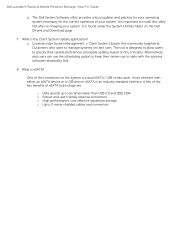
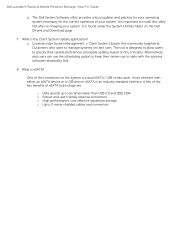
... this is a dual eSATA / USB combo port. The tool is an industry standard interface. Alternatively, end users can interface with the systems software released by Dell
8. What is the Client System Update application? What is eSATA? eSATA is designed to allow users to 2 meter shielded cables and connectors Dell Latitude E-Family & Mobile Precision Reimage...
Latitude E-Family Re-Imaging Guide - Page 41
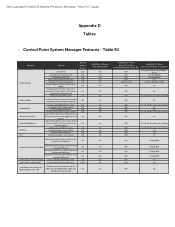
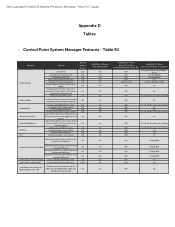
...Audio/Video mode
Inactivate display and system timeouts when activating an external display using FnF8. Table B1
Category
Power Manager
Display settings Function Keys Hot Key customizaton Keyboard backlighting Brightness ALS
Feature...Fn+E to toggle display by
default).
View battery health info. Dell Latitude E-Family & Mobile Precision Reimage "How-To" Guide
Appendix D Tables
-
Latitude E-Family Re-Imaging Guide - Page 44
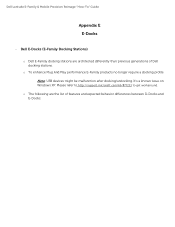
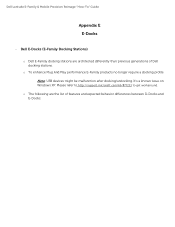
Dell Latitude E-Family & Mobile Precision Reimage "How-To" Guide
Appendix E E-Docks
-
o To enhance Plug And Play performance E-Family products no longer require a docking profile Note: USB devices might be malfunction after docking/undocking. Please refer to http://support.microsoft.com/kb/871233 to get workaround. It's a known issue on Windows XP. o ...
Similar Questions
How To Turn Off Touchpad When Using A Usb Mouse On A Dell Studio 1745
(Posted by bmk12zhan 10 years ago)
I Am Using Dell 2520 Laptop.i Am Unabel To Start Webcam? What Is The Proceedure.
i am using dell 2520 laptop.i am unabel to start webcam? what is the proceedure.
i am using dell 2520 laptop.i am unabel to start webcam? what is the proceedure.
(Posted by roshanghormode 11 years ago)

