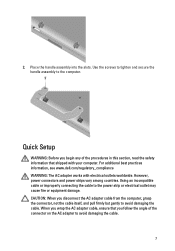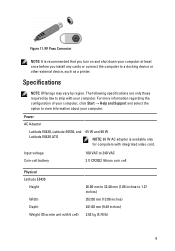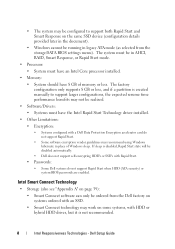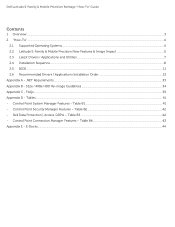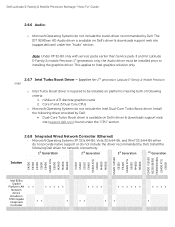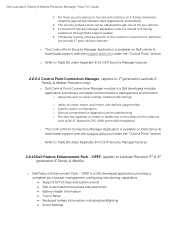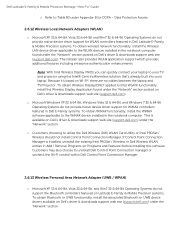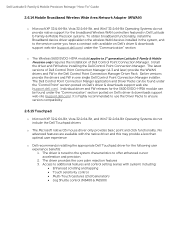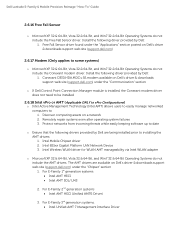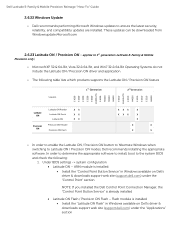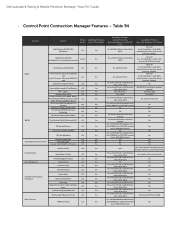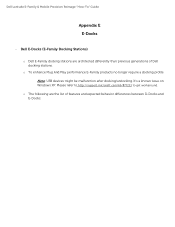Dell Latitude E6530 Support Question
Find answers below for this question about Dell Latitude E6530.Need a Dell Latitude E6530 manual? We have 5 online manuals for this item!
Question posted by dodoherty93113 on March 7th, 2013
Dell E6530 Ethernet Connection Not Working With Docking Station
Requests for more information
Hi dodoherty93113
It looks like an issue with the Ethernet port of the docking station, please try to use a different Ethernet cable and check how it works. Also, provide me the model number of the docking station and let me check what the best I can do for you.
Please reply if you have any further questions.
Thanks & Regards
Prateek K
#iworkfordell
For easy access to drivers, manuals and product updates, please visit our Support Site .
Responses to this request
Response submitted March 7th, 2013 2:07 PMHi Prateek,
The same ethernet cable works fine when connected into the back of my laptop when NOT attached to the docking station, and I have tried two different docking stations - this one is model number PRO2X. Perhaps a driver issue as seesm to be laptop related more than cable or docking station?
Hi dodoherty93113
I appreciate the time and effort that you took to troubleshoot the issue. Please let me know if the issue persists with both of the docking station and is there a driver cd that came with the docking stations.
As you have mentioned that same Ethernet cable works fine when connected directly to the laptop it doesn't seem an issue with the laptop itself.
Please reply if you have any further questions.
Thanks & Regards
Prateek K
#iworkfordell
Current Answers
Answer #1: Posted by prateekk007 on March 7th, 2013 1:12 PM
It looks like an issue with the Ethernet port of the docking station, please try to use a different Ethernet cable and check how it works. Also, provide me the model number of the docking station and let me check what the best I can do for you.
Please reply if you have any further questions.
For easy access to drivers, manuals and product updates, please visit our Support Site .
Thanks & Regards
Prateek K