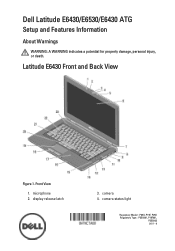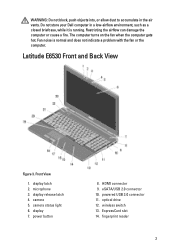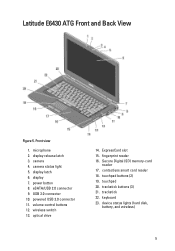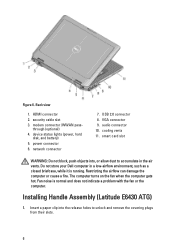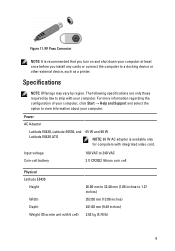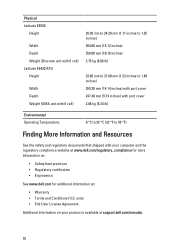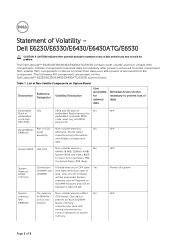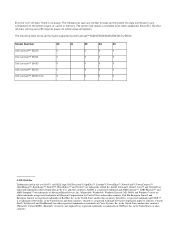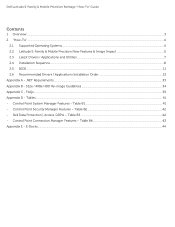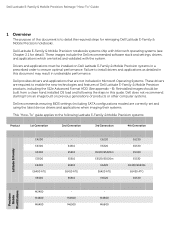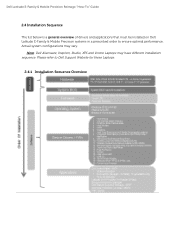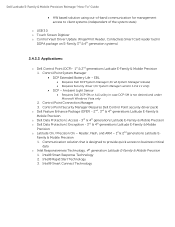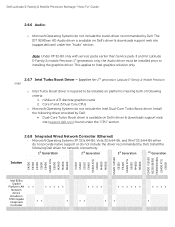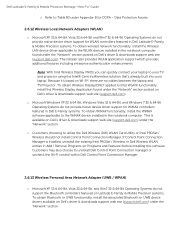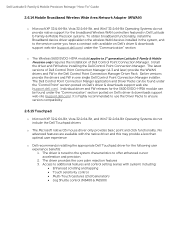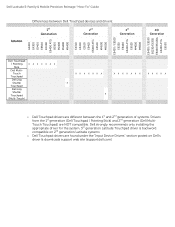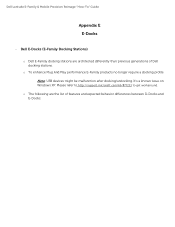Dell Latitude E6530 Support Question
Find answers below for this question about Dell Latitude E6530.Need a Dell Latitude E6530 manual? We have 5 online manuals for this item!
Question posted by kmcrae on June 3rd, 2013
How Do I Release From The Latitude E6340 Docking Station?
The person who posted this question about this Dell product did not include a detailed explanation. Please use the "Request More Information" button to the right if more details would help you to answer this question.
Current Answers
Answer #1: Posted by DellJesse1 on June 4th, 2013 5:17 AM
hello kmcrae,
Do not pick up the system or the E-Port when the system is docked. Doing so can damage the connectors on the system and on the E-Port.
To undock the 6430 you would press the release button on the top right front of the docking station.
- Push the lock/unlock switch toward the back of the E-Port to unlock it.
- Press the eject button to undock the laptop from the E-Port, then lift the laptop away from the E-Port.
Do not pick up the system or the E-Port when the system is docked. Doing so can damage the connectors on the system and on the E-Port.
Thank You,
Dell-Jesse1
Dell Social Media and Communities
email:[email protected]
Dell Community Forum.
www.en.community.dell.com
Dell Twitter Support
@dellcares
Dell Facebook Support
www.facebook.com/dell
#iwork4dell
Related Dell Latitude E6530 Manual Pages
Similar Questions
Do We Have Docking Station Foe Dell Inspiron N5110?
do we have docking station foe dell inspiron N5110?
do we have docking station foe dell inspiron N5110?
(Posted by shafqatengineer 9 years ago)
Can You Setup 3 Monitors On A Latitude E6430 Docking Station?
(Posted by hskiLoo 10 years ago)
How To Setup Dell Latitude E6430 Docking Station
(Posted by jayjazonk 10 years ago)
Dell E6530 Ethernet Connection Not Working With Docking Station
Dell E6530 laptop does ethernet connection does not work when connected to docking station. Tried sw...
Dell E6530 laptop does ethernet connection does not work when connected to docking station. Tried sw...
(Posted by dodoherty93113 11 years ago)