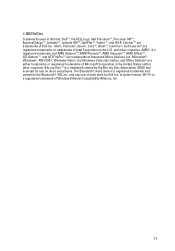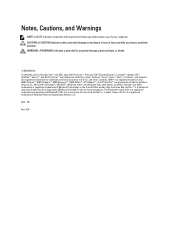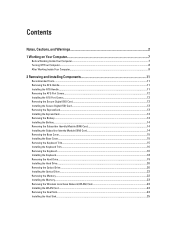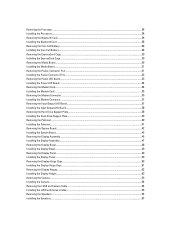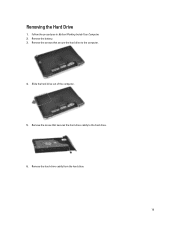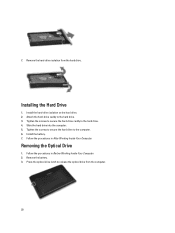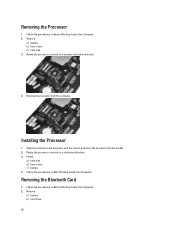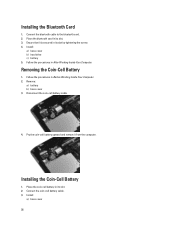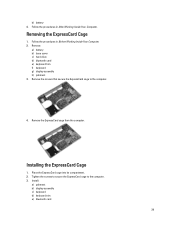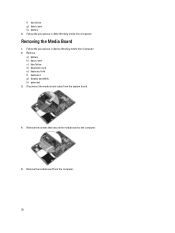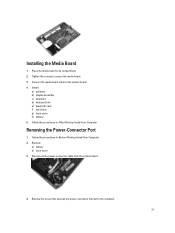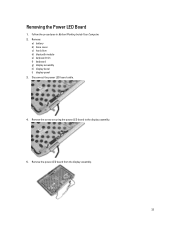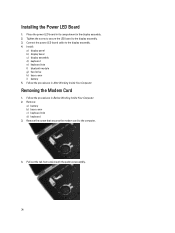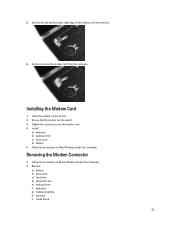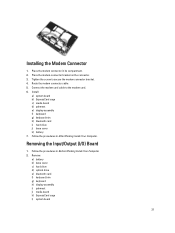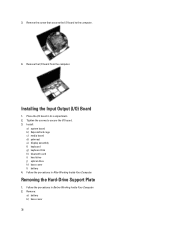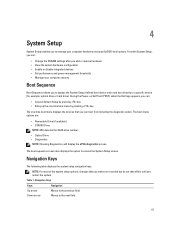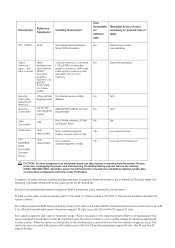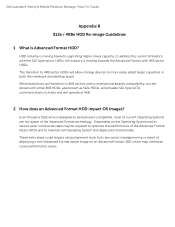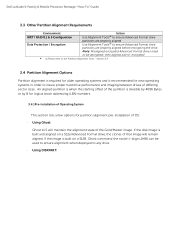Dell Latitude E6430 Support Question
Find answers below for this question about Dell Latitude E6430.Need a Dell Latitude E6430 manual? We have 5 online manuals for this item!
Question posted by siwillj on April 15th, 2014
How To Ghost Dell E6430 Hard Drive
The person who posted this question about this Dell product did not include a detailed explanation. Please use the "Request More Information" button to the right if more details would help you to answer this question.
Current Answers
Related Dell Latitude E6430 Manual Pages
Similar Questions
I Have A Msg Error Code 0141 No Hard Drive Detected Did Someone Remove It Or Do
Inspiron 1525 do I have to get a hard drive to use i
Inspiron 1525 do I have to get a hard drive to use i
(Posted by Richardwhittle8333 8 years ago)
How To Raid 0 Dell Latitude E6410 With Two Hard Drives
(Posted by malakVPaul 10 years ago)
My Laptop Lid Was Slammed Shut And Now It Can't Detect The Hard Drive. I Tried T
I have a Dell Inspiron N5030 laptop. The lid was slammed shut and now it can't detect the hard drive...
I have a Dell Inspiron N5030 laptop. The lid was slammed shut and now it can't detect the hard drive...
(Posted by ikkinrolyak 11 years ago)