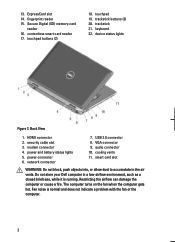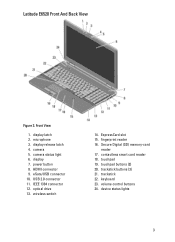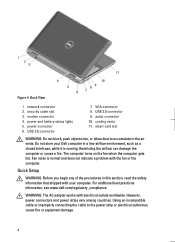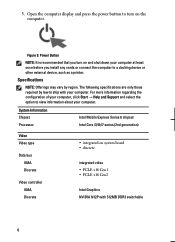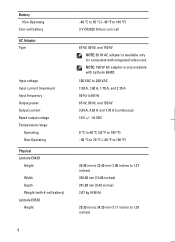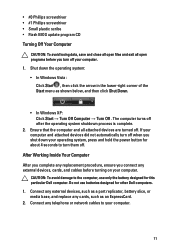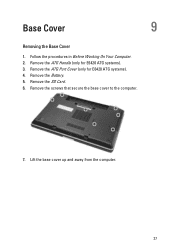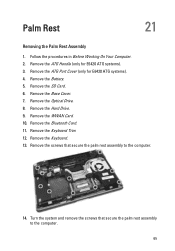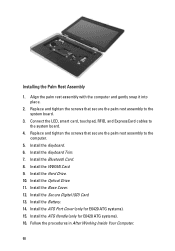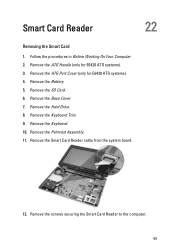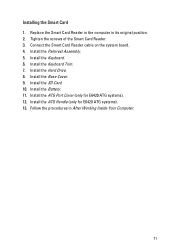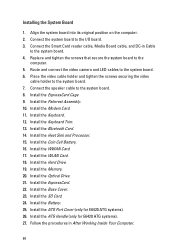Dell Latitude E6420 Support Question
Find answers below for this question about Dell Latitude E6420.Need a Dell Latitude E6420 manual? We have 3 online manuals for this item!
Question posted by jeffySandra on February 1st, 2014
How To Turn On Contactless Smart Card Reader E6420
The person who posted this question about this Dell product did not include a detailed explanation. Please use the "Request More Information" button to the right if more details would help you to answer this question.
Current Answers
Related Dell Latitude E6420 Manual Pages
Similar Questions
How To Use The Contactless Smart Card Reader On An Dell Latitude E6500
(Posted by RAJSIwh 10 years ago)
Dell Latitude E6420 Smart Card Reader Does Not Work
(Posted by dav11080 10 years ago)
Smart Card Readers Do Not Work With Windows Xp.
Installed and External Smart Card Readers do not work with Windows XP. Same laptop will work with Wi...
Installed and External Smart Card Readers do not work with Windows XP. Same laptop will work with Wi...
(Posted by nathankerley 12 years ago)