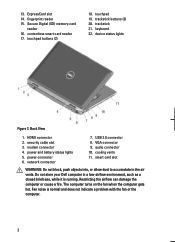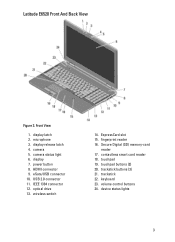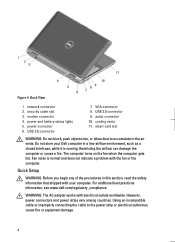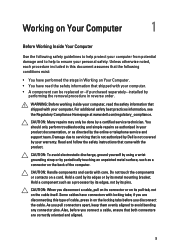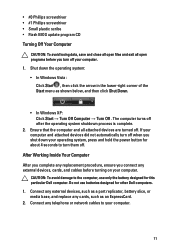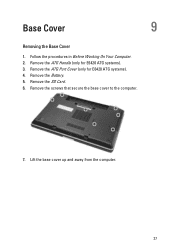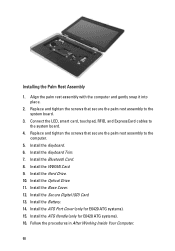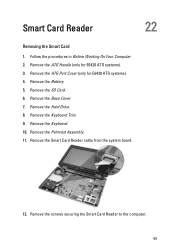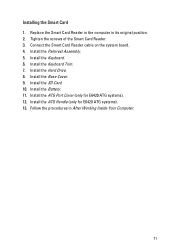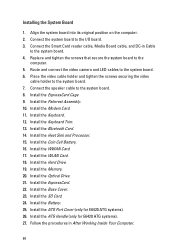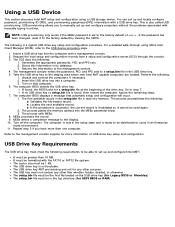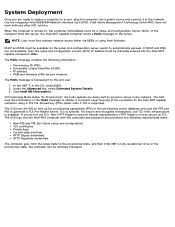Dell Latitude E6420 Support Question
Find answers below for this question about Dell Latitude E6420.Need a Dell Latitude E6420 manual? We have 3 online manuals for this item!
Question posted by nathankerley on December 18th, 2011
Smart Card Readers Do Not Work With Windows Xp.
Installed and External Smart Card Readers do not work with Windows XP. Same laptop will work with Windows 7 loaded. Using ActiveIdentity 6.2.
Under Services -> "Smart Card" is set to automatic, but there is no status. When you try to start the service it starts to run and then provides error of:
"Could not start the smart card service on local computer. Error 5: access is denied."
Downloaded E6420 XP Driver CAB and there is no change. No change when setting to manual start.
Current Answers
Related Dell Latitude E6420 Manual Pages
Similar Questions
How To Turn On Contactless Smart Card Reader E6420
(Posted by jeffySandra 10 years ago)
Dell Latitude E6420 Smart Card Reader Does Not Work
(Posted by dav11080 10 years ago)
How To Download Broadcom Ush Driver Dell Latitude E6420
(Posted by Giodema 10 years ago)
Dell Inspiron N5520 Xp Driver
can anyone provide me dell inspiron n5520 window xp driver. i need urgently plz help me
can anyone provide me dell inspiron n5520 window xp driver. i need urgently plz help me
(Posted by sanaullahdaud 11 years ago)
Which Dell Inspiron Is Compatible With N5050 About Win Xp Drivers
(Posted by orest 11 years ago)