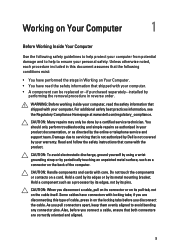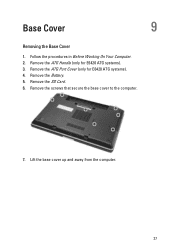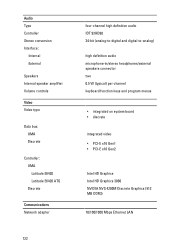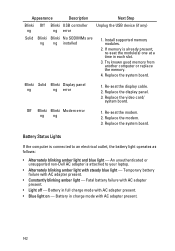Dell Latitude E6420 Support Question
Find answers below for this question about Dell Latitude E6420.Need a Dell Latitude E6420 manual? We have 3 online manuals for this item!
Question posted by rickpaulacrowe on November 1st, 2012
Can I Buy And Fit A Function Key That Was Removed From My Laptop
The person who posted this question about this Dell product did not include a detailed explanation. Please use the "Request More Information" button to the right if more details would help you to answer this question.
Current Answers
Related Dell Latitude E6420 Manual Pages
Similar Questions
Which Driver Do I Need For The Function Keys On Latitude E6420
(Posted by ssjtwithe 10 years ago)
How To Put A Dell E6420 Laptop On Wireless Mode By Function Keys
(Posted by gpse 10 years ago)
How Do You Turn On The Function Keys On A Dell Latitude E6420
(Posted by pildstor 10 years ago)
Function Key For Wireless Dell E6320
Is there a function key shortcut to turn wireless on and off on the Dell E6320.
Is there a function key shortcut to turn wireless on and off on the Dell E6320.
(Posted by lorisalinas 11 years ago)