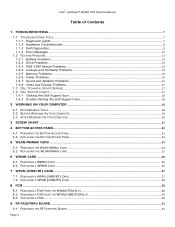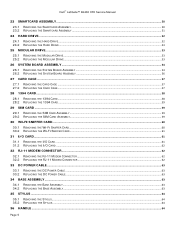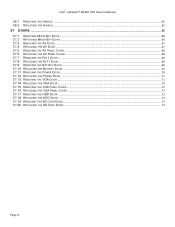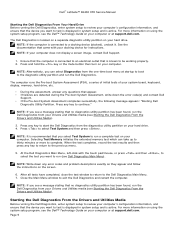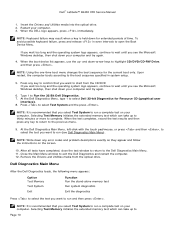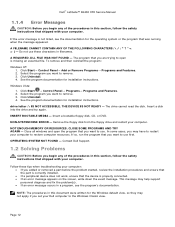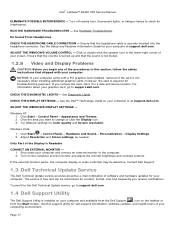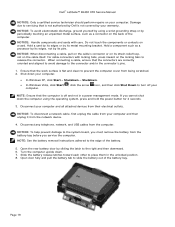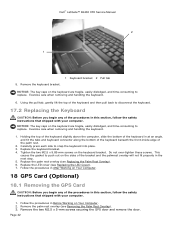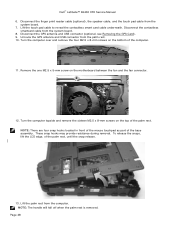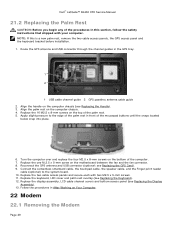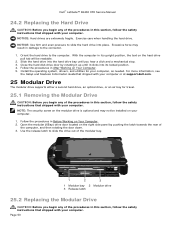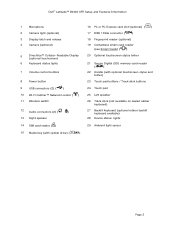Dell Latitude E6400 XFR Support Question
Find answers below for this question about Dell Latitude E6400 XFR.Need a Dell Latitude E6400 XFR manual? We have 9 online manuals for this item!
Question posted by thangdo99 on October 9th, 2013
I Want To Buy Handle For Dell Xfr E6400
The person who posted this question about this Dell product did not include a detailed explanation. Please use the "Request More Information" button to the right if more details would help you to answer this question.
Current Answers
Related Dell Latitude E6400 XFR Manual Pages
Similar Questions
How To Open Keyboard On Dell Latitude E6400 Xfr
(Posted by WINE19kolx 9 years ago)
Dell Latitude E6400 Xfr How To Disable Touch Screen
(Posted by amda 10 years ago)
How To Illuminate The Keyboard On Dell Latitude E6400 Xfr
(Posted by inGFe 10 years ago)
Where To Buy Docking Station For Dell Latitude E6410 Laptop
(Posted by buvillas 10 years ago)