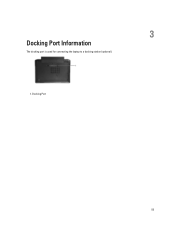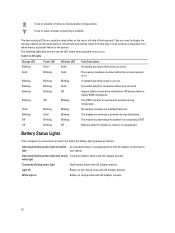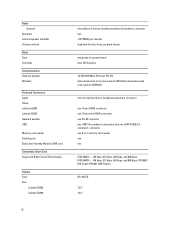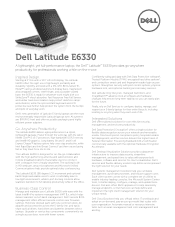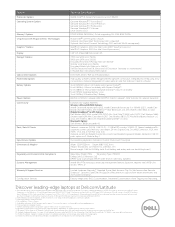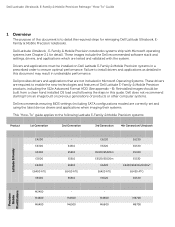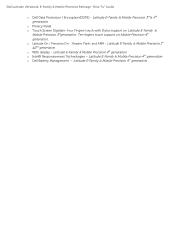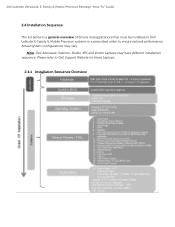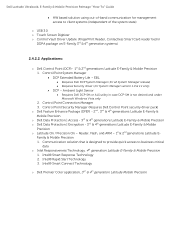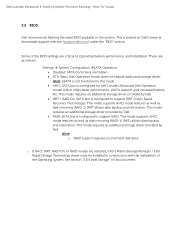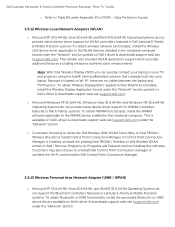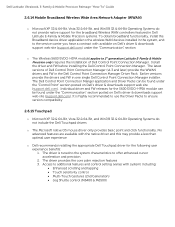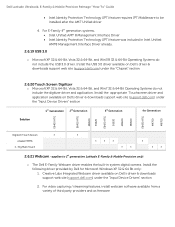Dell Latitude E6330 Support Question
Find answers below for this question about Dell Latitude E6330.Need a Dell Latitude E6330 manual? We have 5 online manuals for this item!
Question posted by purplecow on March 8th, 2013
Have A E6330 Laptop. All I Have Is A Blank Screen With A Flashing Cursor
Requests for more information
Hi purplecow
I’ve mentioned few troubleshooting steps below which would help you to isolate the issue.
First of all, you need to disconnect the AC Adapter, battery and hold the power button down for 20 seconds, to discharge “Static Flea Power”. Then connect AC adapter, battery and restart the system to check if there is any improvement.
Also, it would be a good idea to perform Pre-Boot System Assessment (PSA) diagnostics in order to isolate the issue. To launch the PSA diagnostics, please press and hold the “Fn” key and then press the power button. Please let me know if you get an error and do mention the code as well. Please click http://dell.to/VAREdLfor detailed information about PSA diagnostics and error codes.
If the diagnostics pass and no errors are returned, then you may try booting your system in Safe Mode with Networking. For that you need to restart the computer and start tapping the F8 key which would take you to Advanced Boot Option screen. Scroll down to “Safe Mode with Networking” and press enter to boot the computer into Safe Mode. If it works fine in safe mode you can try System Restore and take the system to a prior date when it was working fine. Please click http://dell.to/YcLh2a for detailed instructions about system restore.
If the system does not boot in safe mode, please reboot the system in BIOS and check if the hard drive is being detected. Follow below mentioned steps to check the hard drive functionality in BIOS.
1. Restart the computer.
2. As the computer boots, press <F2> when the Dell Splash Screen appears.
3. Look for SATA 0 and SATA 1 status.
4. Also, press F9 to load default and then press F10 to save the changes and exit
Hope this helps. If you would like to email me your system’s Service Tag and contact details, I can check your system’s warranty details and be happy to help you with the available options.
Please reply if you have any further questions.
For easy access to drivers, manuals and product updates, please visit our Support Site .
Current Answers
Answer #1: Posted by prateekk007 on March 9th, 2013 6:00 AM
I’ve mentioned few troubleshooting steps below which would help you to isolate the issue.
First of all, you need to disconnect the AC Adapter, battery and hold the power button down for 20 seconds, to discharge “Static Flea Power”. Then connect AC adapter, battery and restart the system to check if there is any improvement.
Also, it would be a good idea to perform Pre-Boot System Assessment (PSA) diagnostics in order to isolate the issue. To launch the PSA diagnostics, please press and hold the “Fn” key and then press the power button. Please let me know if you get an error and do mention the code as well. Please click http://dell.to/VAREdLfor detailed information about PSA diagnostics and error codes.
If the diagnostics pass and no errors are returned, then you may try booting your system in Safe Mode with Networking. For that you need to restart the computer and start tapping the F8 key which would take you to Advanced Boot Option screen. Scroll down to “Safe Mode with Networking” and press enter to boot the computer into Safe Mode. If it works fine in safe mode you can try System Restore and take the system to a prior date when it was working fine. Please click http://dell.to/YcLh2a for detailed instructions about system restore.
If the system does not boot in safe mode, please reboot the system in BIOS and check if the hard drive is being detected. Follow below mentioned steps to check the hard drive functionality in BIOS.
1. Restart the computer.
2. As the computer boots, press <F2> when the Dell Splash Screen appears.
3. Look for SATA 0 and SATA 1 status.
4. Also, press F9 to load default and then press F10 to save the changes and exit
Hope this helps. If you would like to email me your system’s Service Tag and contact details, I can check your system’s warranty details and be happy to help you with the available options.
Please reply if you have any further questions.
For easy access to drivers, manuals and product updates, please visit our Support Site .
Thanks & Regards
Prateek K
Related Dell Latitude E6330 Manual Pages
Similar Questions
Where is the num lock key on the dell latitude e6330 laptop ? it is on and I need to turn it off
I did not get drivers disk with the system, where can I get that from
Laptop won't turn on or off but light stays on with blank screen either way