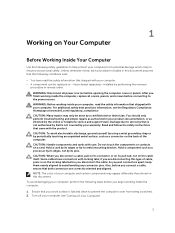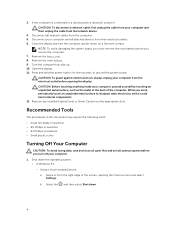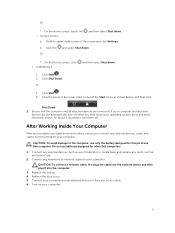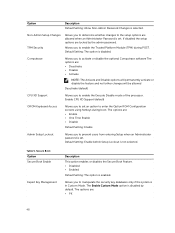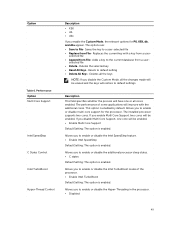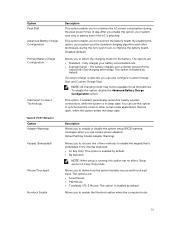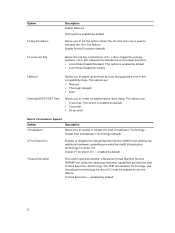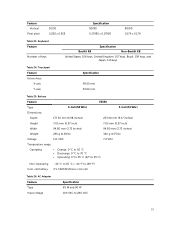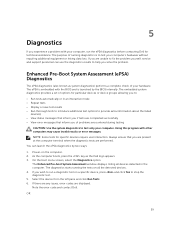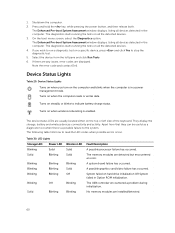Dell Latitude E5550 Support Question
Find answers below for this question about Dell Latitude E5550.Need a Dell Latitude E5550 manual? We have 2 online manuals for this item!
Question posted by joyinmodesto on September 4th, 2015
How Do I Get The Volume Keys To Work. The Mute Button & Volume Keys Don't Work
The person who posted this question about this Dell product did not include a detailed explanation. Please use the "Request More Information" button to the right if more details would help you to answer this question.
Current Answers
Answer #1: Posted by TechSupport101 on September 4th, 2015 11:33 PM
Go here http://www.dell.com/support/home/us/en/19/product-support/product/latitude-e5550-laptop/drivers and use either 'System analysis' or 'Service tag' to pull out both 'Chipsets' and 'Mouse, Keyboard and input devices' drivers specific for your machine model. Install both, restart the computer and retry after wards.
Related Dell Latitude E5550 Manual Pages
Similar Questions
I'm Trying To Reset A Dell Latitude E 5550 To Factory Without The Password
(Posted by pointproven2u 2 years ago)
Purpose Of 'end Key' On N7010 Dell Laptop
For the Dell Laptop N7010, what is the use of the End Key which is located at the far right end of t...
For the Dell Laptop N7010, what is the use of the End Key which is located at the far right end of t...
(Posted by mafahag 9 years ago)
What Do The Function Keys Do On A Dell Latitude E6320?
(Posted by juijojo 9 years ago)