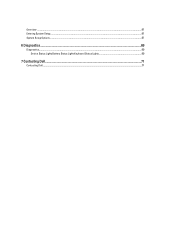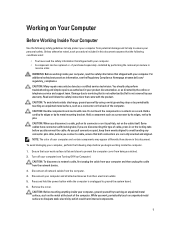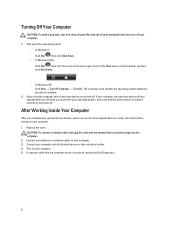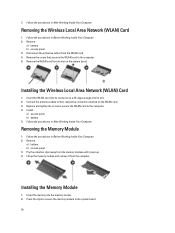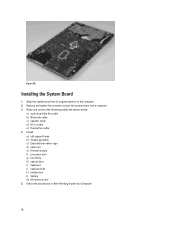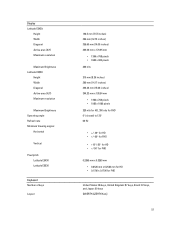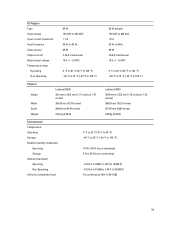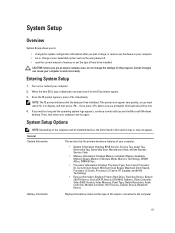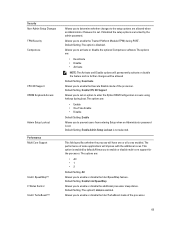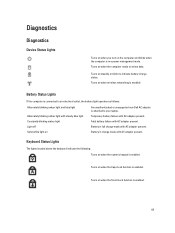Dell Latitude E5530 Support Question
Find answers below for this question about Dell Latitude E5530.Need a Dell Latitude E5530 manual? We have 3 online manuals for this item!
Question posted by Djaftnt900 on May 17th, 2014
How To Replace A Cd Rom In Dell Latitude E5530
The person who posted this question about this Dell product did not include a detailed explanation. Please use the "Request More Information" button to the right if more details would help you to answer this question.
Current Answers
Related Dell Latitude E5530 Manual Pages
Similar Questions
What Is The Sm Bus Controller Dell Latitude E5530 Windows 7
(Posted by tidm 9 years ago)
Latitude E5530 Manual For The Sd Card Reader
I want to put my SD card right into the computer but I do not know how to get the card reader to ope...
I want to put my SD card right into the computer but I do not know how to get the card reader to ope...
(Posted by mrozekclaire 10 years ago)
Bought A Replacement Cd Drive, But Connectors Are On The Right, Not Left.
Bought a replacement cd drive, but connectors are on the right, not left. Can i still use it by taki...
Bought a replacement cd drive, but connectors are on the right, not left. Can i still use it by taki...
(Posted by beauxyosurack 12 years ago)