Dell Latitude E5530 Support Question
Find answers below for this question about Dell Latitude E5530.Need a Dell Latitude E5530 manual? We have 3 online manuals for this item!
Question posted by mlubryant on November 17th, 2013
How To Install E5530 Memory
The person who posted this question about this Dell product did not include a detailed explanation. Please use the "Request More Information" button to the right if more details would help you to answer this question.
Current Answers
There are currently no answers that have been posted for this question.
Be the first to post an answer! Remember that you can earn up to 1,100 points for every answer you submit. The better the quality of your answer, the better chance it has to be accepted.
Be the first to post an answer! Remember that you can earn up to 1,100 points for every answer you submit. The better the quality of your answer, the better chance it has to be accepted.
Related Dell Latitude E5530 Manual Pages
Setup and Features Information Tech Sheet - Page 1


... Latitude E5430/E5530
Setup and Features Information
About Warnings
WARNING: A WARNING indicates a potential for property damage, personal injury, or death. microphone (optional) 2. camera status light (optional)
Regulatory Model: P27G, P28G Regulatory Type: P27G001, P28G001
2011 - 09 Front And Back View
Figure 1. camera (optional) 4. Front View
1. display release latch
3.
Latitude...
Setup and Features Information Tech Sheet - Page 3


... the airflow can damage the computer or cause a fire. Front View
1. camera status light (optional) 6. power button 9. display latch 2. display release latch 4. fingerprint reader (optional)
3 Latitude E5530 - display 7. VGA connector 10. USB 2.0 connector 13. Fan noise is running. optical drive 12.
Setup and Features Information Tech Sheet - Page 6


...Coin-cell battery
65 W and 90 W 100 VAC to 240 VAC 3 V CR2032 lithium coin cell
Physical Latitude E5430
Height Width
29.9 mm to 32.5 mm (1.17 inches to turn on the computer. USB Connector 4....: It is recommended that you turn on and shut down your computer at least once before you install any cards or connect the computer to view information about your computer, click Start → Help ...
Setup and Features Information Tech Sheet - Page 7


... information on :
• Warranty • Terms and Conditions (U.S. is strictly forbidden.
7
Information in any manner whatsoever without notice. © 2012 Dell Inc. Physical Depth Weight
Latitude E5530 Height
Width Depth Weight
240.00 mm (9.44 inches) 2.04 kg (4.50 lb)
30.20 mm to 33.2 mm (1.18 inches to 1.30 inches) 388...
Statement of Volatility - Page 1


... code, asset
tag, and BIOS passwords.
The Dell Latitude E5430/E5530 contains both volatile and non-volatile (NV) components.
System memory size will depend on
board diags), PXE diags. On System Non-volatile memory
No
memory
512 Bytes. N/A N/A Power off system
N/A
Page 1 of panel Non-volatile memory,
No
EEPROM
assembly
512 bytes. Panel EEDID Part of...
Statement of Volatility - Page 2


...™ is a registered trademark of Novell Inc. BBRAM (battery backed up)
Non-volatile memory, 64 Bytes.
Oracle® is a trademark of Oracle Corporation and/or its affiliates.
...in this text: Dell™, the DELL logo, Dell Precision™, OptiPlex™, Latitude™, PowerEdge™, PowerVault™, PowerConnect™, OpenManage™, EqualLogic™, KACE™, ...
User Manual - Page 2
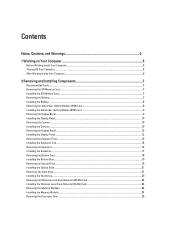
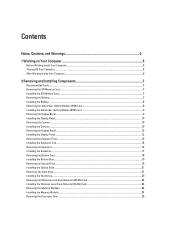
... Computer...5 Turning Off Your Computer...6 After Working Inside Your Computer...6
2 Removing and Installing Components 7
Recommended Tools...7 Removing the SD Memory Card...7 Installing the SD Memory Card...7 Removing the Battery...7 Installing the Battery...8 Removing the Subscriber Identity Module (SIM) Card 8 Installing the Subscriber Identity Module (SIM) Card 9 Removing the Display Bezel...
User Manual - Page 7


.... 2.
Removing the Battery
1. Follow the procedures in After Working Inside Your Computer. Installing the SD Memory Card
1. Slide the battery release latches into place. 2. Removing and Installing Components
This section provides detailed information on the SD memory card to remove or install the components from the computer. 3. Press in on how to release it clicks...
User Manual - Page 24
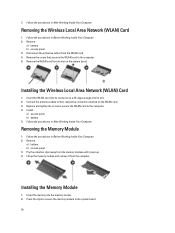
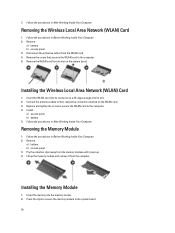
... module and remove it from the WLAN card. 4. Connect the antenna cables to the computer. 4. Installing the Memory Module
1. Disconnect the antennae cables from the computer. Install:
a) access panel b) battery 5.
Follow the procedures in Before Working Inside Your Computer. 2. Follow the procedures in After Working Inside Your Computer. Remove:
a) battery b) access panel 3.
...
User Manual - Page 27
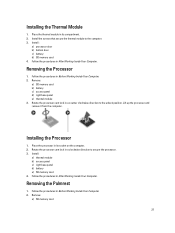
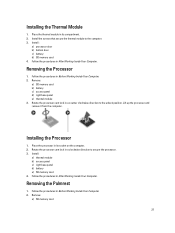
... the Processor
1.
Follow the procedures in After Working Inside Your Computer. Follow the procedures in Before Working Inside Your Computer. 2. Removing the Palmrest
1. Install :
a) processor door b) bottom door c) battery d) SD memory card 4. Follow the procedures in Before Working Inside Your Computer. 2. Place the thermal module in a clockwise direction to the unlock position...
User Manual - Page 30
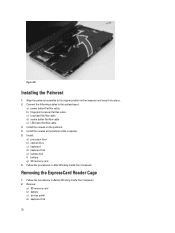
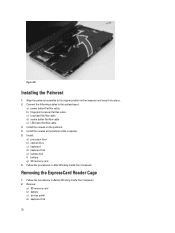
... flex cable c) touchpad flat flex cable d) media button flat flex cable e) LED board flat flex cable 3. Install the screws at the bottom of the computer. 5. Follow the procedures in Before Working Inside Your Computer. 2. Remove:
a) SD memory card b) battery c) access panel d) keyboard trim
30
Removing the ExpressCard Reader Cage
1. Figure 30. Connect...
User Manual - Page 31
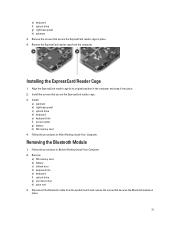
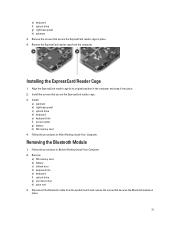
... system board and remove the screw that secures the Bluetooth module in the computer and snap it into place. 2. Install the screws that secure the ExpressCard reader cage in place. 4. Remove:
a) SD memory card b) battery c) bottom door d) keyboard trim e) keyboard f) optical drive g) processor door h) palm rest 3. e) keyboard f) optical drive g) right base panel...
User Manual - Page 32
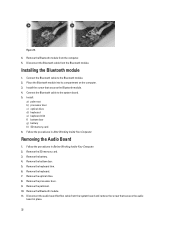
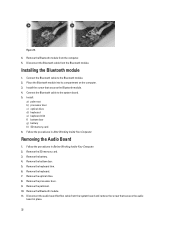
... trim. 6. Connect the Bluetooth cable to the system board. 5. Remove the keyboard. 7. Remove the optical drive. 8. Install :
a) palm rest b) processor door c) optical drive d) keyboard e) keyboard trim f) bottom door g) battery h) SD memory card 6. Remove the SD memory card. 3. Connect the Bluetooth cable to the Bluetooth module. 2. Remove the Bluetooth module. 11. Remove the...
User Manual - Page 33
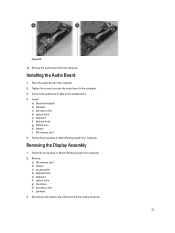
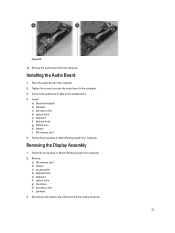
... the audio board to the system board.
4. Follow the procedures in After Working Inside Your Computer. Install: a) Bluetooth module b) palmrest c) processor door d) optical drive e) keyboard f) keyboard trim g) bottom door h) battery i) SD memory card
5. Remove: a) SD memory card b) battery c) access panel d) keyboard trim e) keyboard f) optical drive g) hard drive h) processor door i) palmrest...
User Manual - Page 36
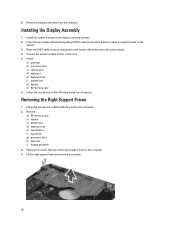
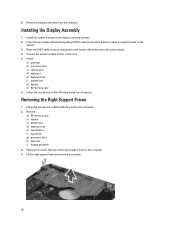
... Working Inside Your Computer. Route the LVDS cable along its compartment and connect the connector to their connectors. 5.
Removing the Right Support Frame
1. Installing the Display Assembly
1. Remove:
a) SD memory card b) battery c) bottom door d) keyboard trim e) optical drive f) hard drive g) processor door h) palmrest i) display assembly 3. Remove the screws that secure the display...
User Manual - Page 37
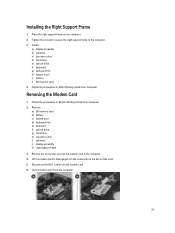
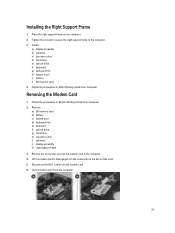
... support frame on the back of the card. 5. Follow the procedures in Before Working Inside Your Computer. 2. Install:
a) display assembly b) palmrest c) processor door d) hard drive e) optical drive f) keyboard g) keyboard trim h) bottom doorl i) battery j) SD memory card 4. Removing the Modem Card
1. Disconnect the RJ11 cable from the computer.
37 Lift the modem card...
User Manual - Page 46
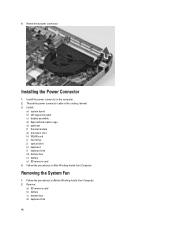
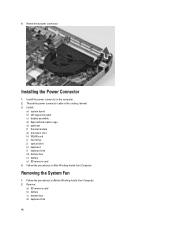
... in Before Working Inside Your Computer. 2. Install:
a) system board b) left support bracket c) display assembly d) ExpressCard reader cage e) palmrest f) thermal module g) processor door h) WLAN card i) hard drive j) optical drive k) keyboard l) keyboard trim m) bottom door n) battery o) SD memory card 4. Removing the System Fan
1. Installing the Power Connector
1.
Follow the procedures in...
User Manual - Page 56


... Video Type Controller Communications Network adapter Wireless
Ports and Connectors Audio (optional) Video
Network adapter USB 2.0 USB 3.0
Memory card reader Docking port Subscriber Identity Module (SIM) port Display Type
Latitude E5430
Latitude E5530
Size Latitude E5430 Latitude E5530
Dimensions:
56
1W (RMS) per channel keyboard function keys, program menus
integrated on system board Intel HD...
User Manual - Page 57
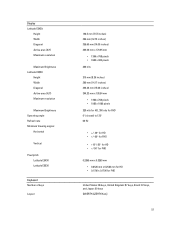
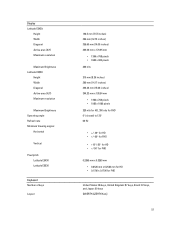
... Width Diagonal Active area (X/Y) Maximum resolution
Maximum Brightness Operating angle Refresh rate Minimum Viewing angles:
Horizontal
Vertical
Pixel pitch: Latitude E5430 Latitude E5530
Keyboard Number of keys
Layout
192.5 mm (7.57 inches) 324 mm (12.75 inches) 355.60 mm (14.00 inches) 309.40 mm x 173.95 ...
User Manual - Page 59
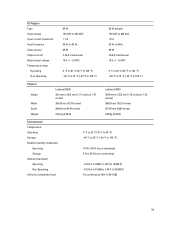
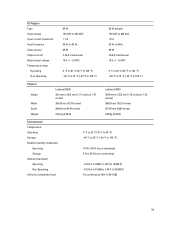
...176;F to 104 °F) -40 °C to 70 °C (-40 °F to 158 °F)
Physical
Height
Width Depth Weight
Latitude E5430 29.9 mm to 32.5 mm (1.17 inches to 1.27 inches) 350.00 mm (13.70 inches) 240.00 mm (9.44 ...inches) 2.04 kg (4.50 lb)
Latitude E5530 30.20 mm to 33.2 mm (1.18 inches to 1.30 inches) 388.00 mm (15.27 inches) 251.00...
Similar Questions
What Is Sms Bus Controller Driver On A Dell Latitude E5530 Laptop
(Posted by takkdooky 10 years ago)
How To Install A Memory Stick In A Latitude E5430
(Posted by raimaked 10 years ago)
Latitude E5530 Manual For The Sd Card Reader
I want to put my SD card right into the computer but I do not know how to get the card reader to ope...
I want to put my SD card right into the computer but I do not know how to get the card reader to ope...
(Posted by mrozekclaire 10 years ago)
How To Re-install The Memory Recovery On A Dell N-4030 Laptop Using The Original
(Posted by progreso1821 11 years ago)

