Dell Latitude E5430 Support Question
Find answers below for this question about Dell Latitude E5430.Need a Dell Latitude E5430 manual? We have 3 online manuals for this item!
Question posted by raimaked on February 11th, 2014
How To Install A Memory Stick In A Latitude E5430
The person who posted this question about this Dell product did not include a detailed explanation. Please use the "Request More Information" button to the right if more details would help you to answer this question.
Current Answers
There are currently no answers that have been posted for this question.
Be the first to post an answer! Remember that you can earn up to 1,100 points for every answer you submit. The better the quality of your answer, the better chance it has to be accepted.
Be the first to post an answer! Remember that you can earn up to 1,100 points for every answer you submit. The better the quality of your answer, the better chance it has to be accepted.
Related Dell Latitude E5430 Manual Pages
User Manual - Page 2


... After Working Inside Your Computer...6
2 Removing and Installing Components 7
Recommended Tools...7 Removing the SD Memory Card...7 Installing the SD Memory Card...7 Removing the Express Card...7 Installing the Express Card...7 Removing the Battery...8 Installing the Battery...8 Removing the Subscriber Identity Module (SIM) Card 9 Installing the Subscriber Identity Module (SIM) Card 9 Removing...
User Manual - Page 3
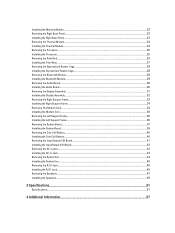
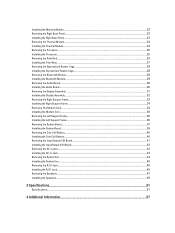
Installing the Memory Module...22 Removing the Right Base Panel...23 Installing the Right Base Panel...23 Removing the Thermal Module...24 Installing the Thermal Module...24 Removing the Processor...25 Installing the Processor...25 Removing the Palm Rest...25 Installing the Palm Rest...27 Removing the ExpressCard Reader Cage...28 Installing the ExpressCard Reader Cage...28 Removing...
User Manual - Page 7
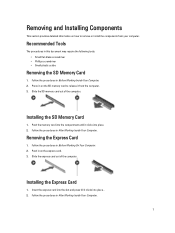
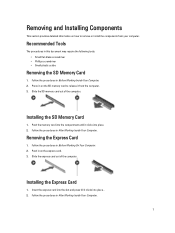
... in on the express card. 3. Follow the procedures in Before Working On Your Computer. 2. Slide the express card out of the computer. Installing the Express Card
1. Push the memory card into the compartment until it from your computer. Removing the Express Card
1. Push in this document may require the following tools: •...
User Manual - Page 22
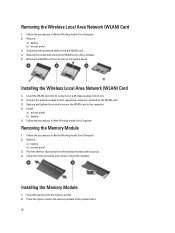
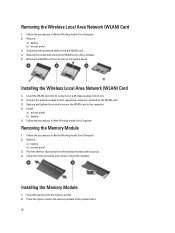
... WLAN card into its connector at a 45-degree angle into the memory socket. 2. Install:
a) access panel b) battery 5. Remove:
a) battery b) access panel 3. Installing the Memory Module
1. Disconnect the antennae cables from its slot. 2. Follow the procedures in Before Working Inside Your Computer. 2. Removing the Memory Module
1. Follow the procedures in After Working Inside Your Computer...
User Manual - Page 24
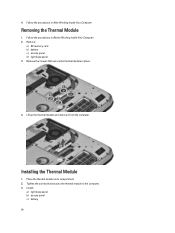
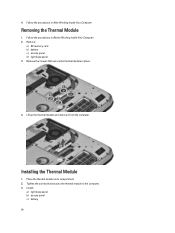
Remove:
a) SD memory card b) battery c) access panel d) right base panel 3. Place the thermal module in Before Working Inside Your Computer. 2. 4. Lift up the thermal module and remove it from the computer. Installing the Thermal Module
1. Removing the Thermal Module
1. Follow the procedures in its compartment. 2. Follow the procedures in place.
4. Install:
a) right base panel...
User Manual - Page 25
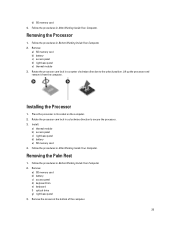
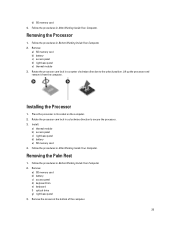
... Inside Your Computer. Rotate the processor cam lock in After Working Inside Your Computer. Follow the procedures in a clockwise direction to the unlock position. d) SD memory card 4. Place the processor in its socket on the computer. 2. Removing the Processor
1.
Installing the Processor
1.
Removing the Palm Rest
1.
User Manual - Page 28
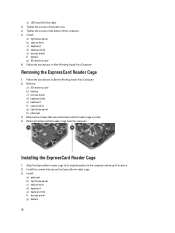
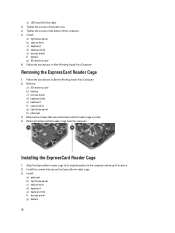
...
28 Follow the procedures in the computer and snap it into place. 2. Install the screws that secure the ExpressCard reader cage in Before Working Inside Your Computer. 2. Install:
a) right base panel b) optical drive c) keyboard d) keyboard trim e) access panel f) battery g) SD memory card 6.
Removing the ExpressCard Reader Cage
1. Align the ExpressCard reader cage to...
User Manual - Page 29
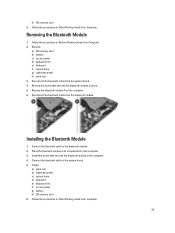
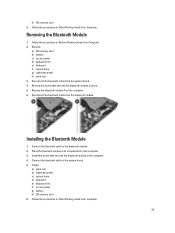
... b) right base panel c) optical drive d) keyboard e) keyboard trim f) access panel g) battery h) SD memory card 6. Remove the screw that secures the bluetooth module to the bluetooth module. 2. Install the screw that secures the bluetooth module in the computer. 3. Remove:
a) SD memory card b) battery c) access panel d) keyboard trim e) keyboard f) optical drive g) right base panel h) palm...
User Manual - Page 30
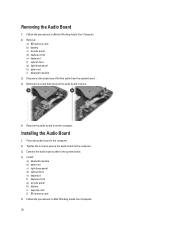
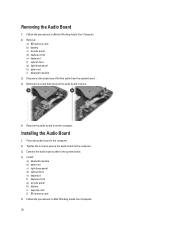
... Inside Your Computer. 2. Place the audio board in After Working Inside Your Computer.
30 Installing the Audio Board
1. Follow the procedures in the computer. 2. Removing the Audio Board
1. Remove ...the audio board from the system board. . 4. Remove:
a) SD memory card b) battery c) access panel d) keyboard trim e) keyboard f) optical drive g) right base panel h) ...
User Manual - Page 34
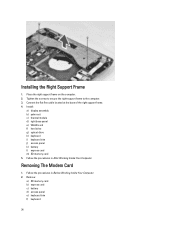
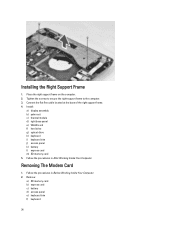
... Frame
1. Tighten the screws to secure the right support frame to the computer. 3. Install:
a) display assembly b) palm rest c) thermal module d) right base panel e) WLAN card f) hard drive g) optical drive h) keyboard i) keyboard trim j) access panel k) battery l) express card m) SD memory card 5. Follow the procedures in After Working Inside Your Computer.
Connect the flat...
User Manual - Page 35
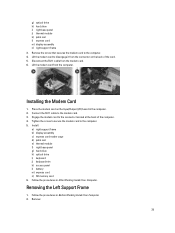
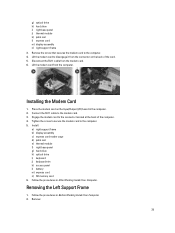
... the modem card from the modem card. 6. Engage the modem card to the computer. 5. Install:
a) right support frame b) display assembly c) express card reader cage d) palm rest e) thermal...hard drive h) optical drive i) keyboard j) keyboard trim k) access panel l) battery m) express card n) SD memory card 6. g) optical drive h) hard drive i) right base panel j) thermal module k) palm rest l) express...
User Manual - Page 52


... Video Type Controller Communications Network adapter Wireless
Ports and Connectors Audio (optional) Video
Network adapter USB 2.0 USB 3.0
Memory card reader Docking port Subscriber Identity Module (SIM) port Display Type
Latitude E5430
Latitude E5530
Size Latitude E5430 Latitude E5530
Dimensions:
52
1W (RMS) per channel keyboard function keys, program menus
integrated on system board Intel HD...
User Manual - Page 53


...:
Height Width Diagonal Active area (X/Y) Maximum resolution
Maximum Brightness Operating angle Refresh rate Minimum Viewing angles:
Horizontal
Vertical
Pixel pitch: Latitude E5430 Latitude E5530
Keyboard Number of keys
Layout
192.5 mm (7.57 inches) 324 mm (12.75 inches) 355.60 mm (14.00 inches) 309.40 mm x 173....
User Manual - Page 55


...176;F to 104 °F) -40 °C to 70 °C (-40 °F to 158 °F)
Physical
Height
Width Depth Weight
Latitude E5430 29.9 mm to 32.5 mm (1.17 inches to 1.27 inches) 350.00 mm (13.70 inches) 240.00 mm (9.44 inches) ...2.04 kg (4.50 lb)
Latitude E5530 30.20 mm to 33.2 mm (1.18 inches to 1.30 inches) 388.00 mm (15.27 inches) 251...
User Manual - Page 59


...: Displays BIOS Version, Service Tag, Asset Tag, Ownership Tag, Ownership Date, Manufacture Date, and the Express Service Code.
• Memory Information: Displays Memory Installed, Memory Available, Memory Speed, Memory Channels Mode, Memory Technology, DIMM ASize, DIMM B Size,
• Processor Information: Displays Processor Type, Core Count, Processor ID, Current Clock Speed, Minimum...
Setup and Features Information Tech Sheet - Page 1


camera status light (optional)
Regulatory Model: P27G, P28G Regulatory Type: P27G001, P28G001
2011 - 09 Front View
1. Dell Latitude E5430/E5530
Setup and Features Information
About Warnings
WARNING: A WARNING indicates a potential for property damage, personal injury, or death. display release latch
3. Front And Back View
...
Setup and Features Information Tech Sheet - Page 6


... your computer at least once before you install any cards or connect the computer to 1.27 inches) 350.00 mm (13.70 inches)
6 Figure 7.
Power AC Adapter Input voltage Coin-cell battery
65 W and 90 W 100 VAC to 240 VAC 3 V CR2032 lithium coin cell
Physical Latitude E5430
Height Width
29.9 mm to 32...
Setup and Features Information Tech Sheet - Page 7


...on your computer and the regulatory compliance website at support.dell.com/manuals. Physical Depth Weight
Latitude E5530 Height
Width Depth Weight
240.00 mm (9.44 inches) 2.04 kg (4.50 lb...mm (15.27 inches) 251.00 mm (9.88 inches) 2.38 kg (5.25 lb)
Environmental Operating Temperature:
Latitude E5430 / E5530
0 °C to 35 °C (32 °F to change without the written permission of ...
Statement of Volatility - Page 1


...GB. Table 1. N/A Part of panel Non-volatile memory,
No
EEPROM
assembly
512 bytes. Video BIOS
System Memory - On System Non-volatile memory
No
memory
512 Bytes.
N/A N/A Power off system
N/A
Page 1 of system
memory.
System memory size will depend on the Dell Latitude E5430/E5530 system board. SODIMM(s)
2-4 present
Stores memory, manufacturer data, and
timing information for...
Statement of Volatility - Page 2


..., U5B, U6A, U6B, U7A, U7B, U8A, U8B, U9A, U9B
LOM Serial U18 Flash Memory
Hard drive(s)
User replaceable -
No
1 GB GDDR3 for G92 discrete graphics systems.
256 MB GDDR3... Corporation in this text: Dell™, the DELL logo, Dell Precision™, OptiPlex™, Latitude™, PowerEdge™, PowerVault™, PowerConnect™, OpenManage™, EqualLogic™, KACE™,...

