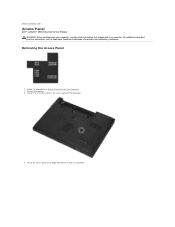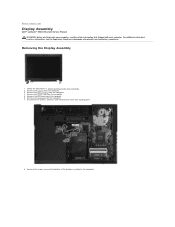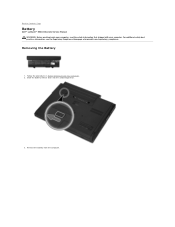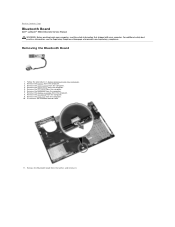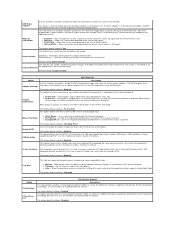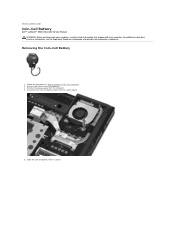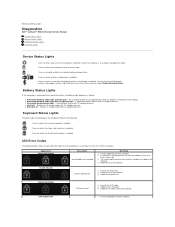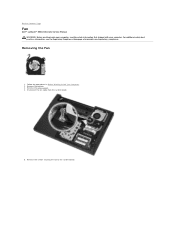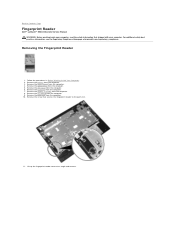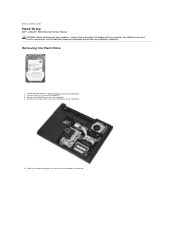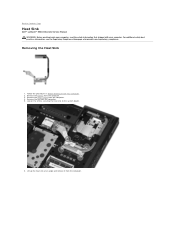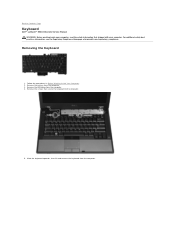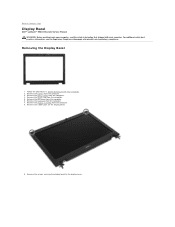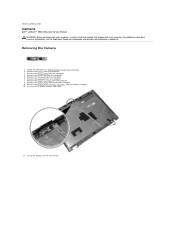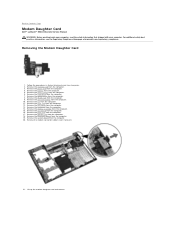Dell Latitude E5410 Support Question
Find answers below for this question about Dell Latitude E5410.Need a Dell Latitude E5410 manual? We have 2 online manuals for this item!
Question posted by gebrebiz on February 2nd, 2014
Why Battery Plugged In, Not Charging?
The battery icon shows plugged in, not charging. What shall I do?
Current Answers
Answer #1: Posted by Odin on February 2nd, 2014 8:33 PM
The battery is probably bad. If you can return the computer to the retailer, do so, or if it's under warranty phone Dell at 800-624-9896 for a new battery. Otherwise, you'll need to replace the battery yourself.
Hope this is useful. Please don't forget to click the Accept This Answer button if you do accept it. My aim is to provide reliable helpful answers, not just a lot of them. See https://www.helpowl.com/profile/Odin.
Related Dell Latitude E5410 Manual Pages
Similar Questions
Dell Latitude 2100 Battery Icon Is Flashing Blue When Charging
(Posted by ksJim 9 years ago)
How Do I Tell If My Battery Is Charging In Dell Latitude E5410
(Posted by swafuji 9 years ago)
How Do I Turn On My Bluetooth On My E5410 Dell Latitude Laptop?
(Posted by ezeqpiy 9 years ago)
What Is The Sleep Button On My Latitude Laptop E5410
(Posted by jujmulra 10 years ago)
The Battery Icon Is Blinking Orange, Even Though It's Plugged In.
The battery icon on the lower edge of the case is blinking orange, even though the computer is secur...
The battery icon on the lower edge of the case is blinking orange, even though the computer is secur...
(Posted by kwallace90884 10 years ago)