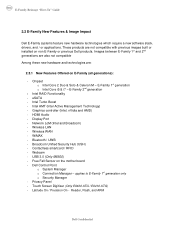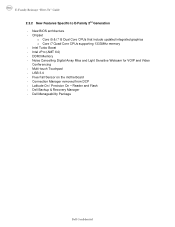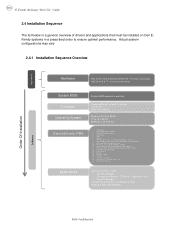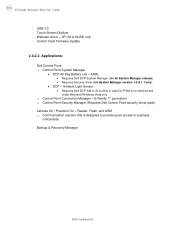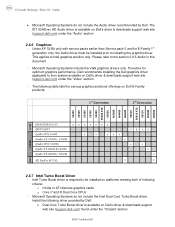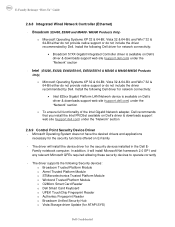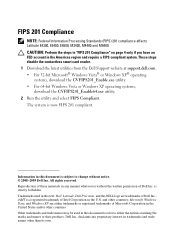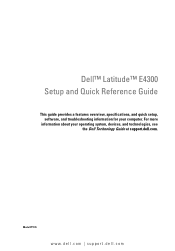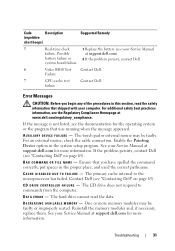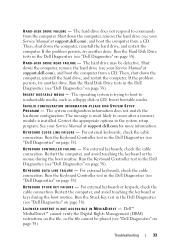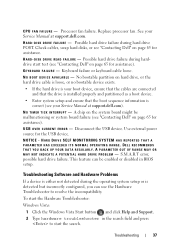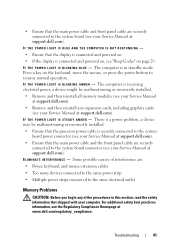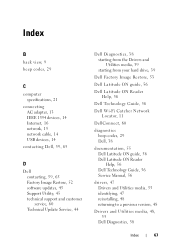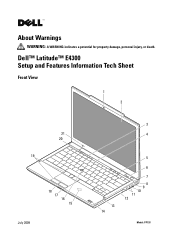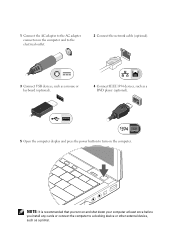Dell Latitude E4300 Support Question
Find answers below for this question about Dell Latitude E4300.Need a Dell Latitude E4300 manual? We have 5 online manuals for this item!
Question posted by Bartda on November 27th, 2013
How To Re-seat Keyboard Cable Latitude E4300
The person who posted this question about this Dell product did not include a detailed explanation. Please use the "Request More Information" button to the right if more details would help you to answer this question.
Current Answers
Related Dell Latitude E4300 Manual Pages
Similar Questions
Supportassist Dosn't Work On My Dell Latitude E4300
I have a Dell Latitude E4300 laptop. I have no problems, but I sometimes get the message from the Su...
I have a Dell Latitude E4300 laptop. I have no problems, but I sometimes get the message from the Su...
(Posted by Anonymous-165061 5 years ago)
How Can I Download Broadcom Ush Driver For Dell Latitude E4300
(Posted by wwwnomanworldweb 9 years ago)
I Want To Setup Driver Printer Hp Laserjet 1020 For Dell Latitude E4300.
When to setup driver printer HP laserJet 1020 for Dell Latitude E4300 then my laptop fair. " Hewlett...
When to setup driver printer HP laserJet 1020 for Dell Latitude E4300 then my laptop fair. " Hewlett...
(Posted by hieunh 12 years ago)