Dell Latitude E4200 Support Question
Find answers below for this question about Dell Latitude E4200.Need a Dell Latitude E4200 manual? We have 6 online manuals for this item!
Question posted by gagr on August 3rd, 2014
How To Remove The Hard Disk From Dell E4200 Diagram
The person who posted this question about this Dell product did not include a detailed explanation. Please use the "Request More Information" button to the right if more details would help you to answer this question.
Current Answers
There are currently no answers that have been posted for this question.
Be the first to post an answer! Remember that you can earn up to 1,100 points for every answer you submit. The better the quality of your answer, the better chance it has to be accepted.
Be the first to post an answer! Remember that you can earn up to 1,100 points for every answer you submit. The better the quality of your answer, the better chance it has to be accepted.
Related Dell Latitude E4200 Manual Pages
Dell™ Latitude™ E4200 Media Base - Page 5
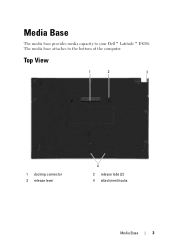
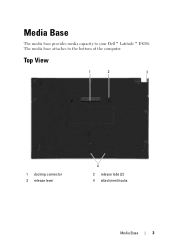
Top View
1
2
3
1 docking connector 3 release lever
4
2 release tabs (2) 4 attachment hooks
Media Base
3 The media base attaches to your Dell™ Latitude™ E4200. Media Base
The media base provides media capacity to the bottom of the computer.
Setup and Quick Reference Guide - Page 1
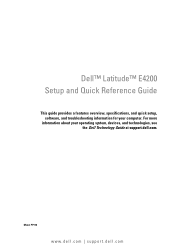
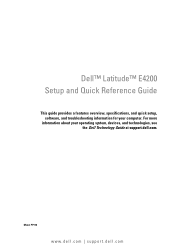
Model PP15S
www.dell.com | support.dell.com
For more
information about your computer. Dell™ Latitude™ E4200 Setup and Quick Reference Guide
This guide provides a features overview, specifications, and quick setup, software, and troubleshooting information for your operating system, devices, and technologies, see the Dell Technology Guide at support.dell.com.
Setup and Quick Reference Guide - Page 3


Contents
1 About Your Computer 7
Front View 7 Back View 8 Battery Removal 9 Wireless Switch and Dell™ Wi-Fi Catcher™ Network Locator 10
2 Setting Up Your Computer 11
Quick Setup 11 Connecting to the Internet 14
Setting Up Your Internet ...
Setup and Quick Reference Guide - Page 9
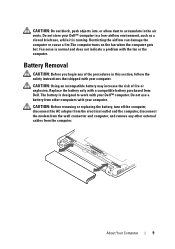
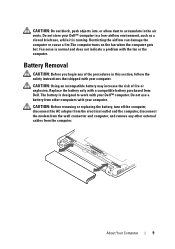
CAUTION: Do not block, push objects into, or allow dust to work with your Dell™ computer in the air vents. Battery Removal
CAUTION: Before you begin any other computers with your computer. CAUTION: Using an incompatible battery may increase the risk of the procedures in this section, ...
Setup and Quick Reference Guide - Page 17
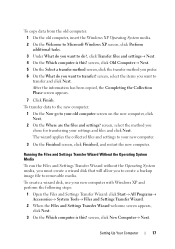
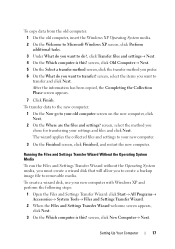
...been copied, the Completing the Collection Phase screen appears.
7 Click Finish. To create a wizard disk, use your new computer.
3 On the Finished screen, click Finished, and restart the new ...and Settings Transfer Wizard without the Operating System media, you must create a wizard disk that will allow you want to removable media.
screen, click Old Computer→ Next. 5 On the Select a ...
Setup and Quick Reference Guide - Page 18
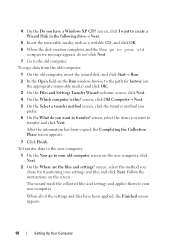
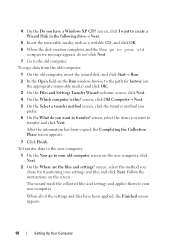
... computer screen on the screen. To copy data from the old computer:
1 On the old computer, insert the wizard disk, and click Start→ Run.
2 In the Open field on the appropriate removable media) and click OK.
3 On the Files and Settings Transfer Wizard welcome screen, click Next.
4 On the Which computer...
Setup and Quick Reference Guide - Page 29
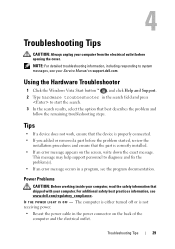
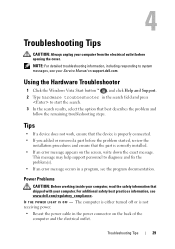
... click Help and Support. 2 Type hardware troubleshooter in the power connector on support.dell.com.
For additional safety best practices information, see the program documentation. Troubleshooting Tips
... results, select the option that the part is properly connected. • If you added or removed a part before opening the cover. Troubleshooting Tips
29
IF T H E POWER LIGHT IS OFF...
Setup and Quick Reference Guide - Page 33


... wait too long and the operating system logo appears, continue to support.dell.com and download the software. NOTE: If the Dell Support Utility is checked.
If the Dell Support icon does not appear in your computer.
Starting the Dell Diagnostics From Your Hard Drive 1 Ensure that the Show icon on your computer. 3 When the...
Setup and Quick Reference Guide - Page 38


... as when you set your Dell™ computer to continue the desired action. 3 Click Next and follow the remaining prompts on the computer, click Continue; However, using the Operating System media deletes all data on the hard drive. The program deletes all data on the hard drive and removes any files or programs until...
Setup and Quick Reference Guide - Page 39
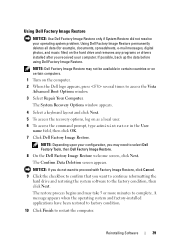
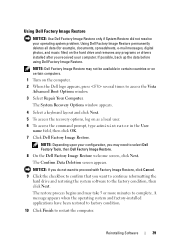
If possible, back up the data before using Dell Factory Image Restore.
The System Recovery Options window appears.
4 Select a keyboard layout and click Next. 5 To access the recovery options, log on the hard drive and removes any programs or drivers installed after you received your computer.
A message appears when the operating system and factory...
Setup and Quick Reference Guide - Page 40
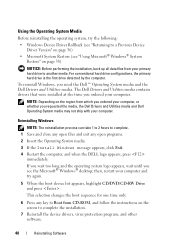
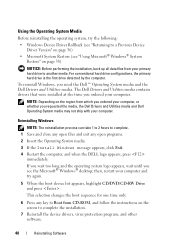
...press . For conventional hard drive configurations, the primary hard drive is the ...first drive detected by the computer.
Reinstalling Windows
NOTE: The reinstallation process can take 1 to 2 hours to complete. 1 Save and close any open programs. 2 Insert the Operating System media. 3 If the Install Windows message appears, click Exit. 4 Restart the computer, and when the DELL...
Setup and Quick Reference Guide - Page 42
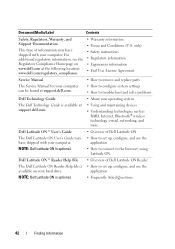
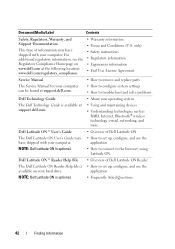
...remove and replace parts
The Service Manual for your computer can be found at support.dell.com.
• How to configure system settings • How to the Internet, using Latitude ON. Dell Latitude ON™ Reader Help File
The Dell Latitude...solve problems
Dell Technology Guide
• About your hard drive.
NOTE: Dell Latitude ON is optional.
• Overview of Dell Latitude ON
&#...
Setup and Quick Reference Guide - Page 45
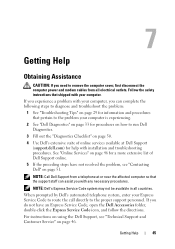
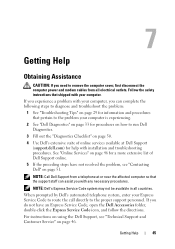
... troubleshooting procedures. See "Online Services" on page 51.
Getting Help
Obtaining Assistance
CAUTION: If you need to remove the computer cover, first disconnect the computer power and modem cables from a telephone at Dell Support (support.dell.com) for help with your computer. Follow the safety instructions that pertain to the problem your Express...
Setup and Quick Reference Guide - Page 53
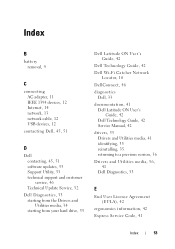
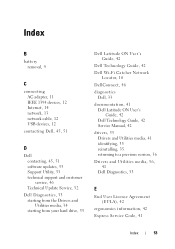
..., 33 starting from the Drivers and Utilities media, 34 starting from your hard drive, 33
Dell Latitude ON User's Guide, 42
Dell Technology Guide, 42
Dell Wi-Fi Catcher Network Locator, 10
DellConnect, 46
diagnostics Dell, 33
documentation, 41 Dell Latitude ON User's Guide, 42 Dell Technology Guide, 42 Service Manual, 42
drivers, 35 Drivers and Utilities media, 41...
Setup and Features Information Tech Sheet - Page 1
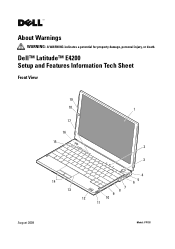
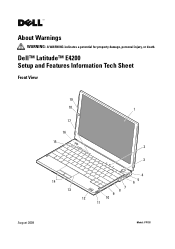
About Warnings
WARNING: A WARNING indicates a potential for property damage, personal injury, or death. Dell™ Latitude™ E4200 Setup and Features Information Tech Sheet
Front View
August 2009
19 18
17 16 15
1
2 3
4
14
65
13
7 8
9
12
10
11
Model: PP15S
E-Family Re-Image Guide - Page 3


... as detailed in this document may result in undesirable performance
Dell provides drivers and applications that are not included in Microsoft ...Dell E-Family systems ship with Microsoft Operating Systems. Dell Mobile Precision Workstations also support Red Hat Linux 5.1. Dell does not recommend starting from a clean OS load and following E-Family systems:
Dell Latitude
1st generation
E4200...
E-Family Re-Image Guide - Page 6
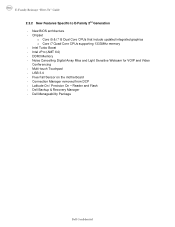
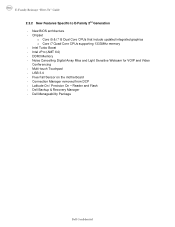
USB 3.0 - Connection Manager removed from DCP - Chipset
o Core i5 & i7 i5 Dual Core CPUs that include updated integrated graphics o Core i7 Quad Core CPUs supporting 1333MHz memory - DDR3 Memory - Multi-touch Touchpad - Dell Backup & Recovery Manager - Intel vPro (AMT 6.0) - Latitude On / Precision On - Dell Manageability Package
Dell Confidential Free Fall Sensor on the ...
E-Family Re-Image Guide - Page 11
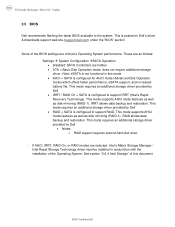
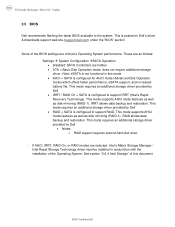
...; RAID = SATA is configured to support RAID. This mode requires an additional storage driver provided by Dell • Notes: o RAID support requires second hard disk drive.
- Note: eSATA is posted on Dell's driver & downloads support web site (support.dell.com) under the "BIOS" section
Some of the Operating System. E-Family Reimage "How-To" Guide
2.5 BIOS...
E-Family Re-Image Guide - Page 24


... the system BIOS and check the following table lists which products supports the Latitude ON / Precision ON feature
1st Generation
2nd Generation
Latitude / Precision ON Reader Latitude / Precision ON Flash Latitude ON (ARM)
XX XX XX
XXXXX XXXX
- Latitude On Precision On
E4200 E4300 E5400 E5500 E6400 E6400 ATG E6500 M2400 M4400 M6400 E6410 E6410 ATG...
Replacing the System Board - Page 1


WARNING: Before you need to remove the bottom access panel, first disconnect the AC adapter and modem cables from all electrical outlets. Setting the AMT Manageability Mode
NOTE: For Dell™ Latitude™ E5400 and E5500 computers, and for Dell Precision™ M6400 Mobile Workstations, skip this section, read the safety information that shipped with...
Similar Questions
How Do You Remove The Hard Drive In A Dell E4200
(Posted by astanTeboh 9 years ago)
How To Remove The Hard Drive From A Dell Latitude E4200
(Posted by playeLala 9 years ago)

