Dell Latitude E4200 Support Question
Find answers below for this question about Dell Latitude E4200.Need a Dell Latitude E4200 manual? We have 6 online manuals for this item!
Question posted by playeLala on June 29th, 2014
How To Remove The Hard Drive From A Dell Latitude E4200
The person who posted this question about this Dell product did not include a detailed explanation. Please use the "Request More Information" button to the right if more details would help you to answer this question.
Current Answers
There are currently no answers that have been posted for this question.
Be the first to post an answer! Remember that you can earn up to 1,100 points for every answer you submit. The better the quality of your answer, the better chance it has to be accepted.
Be the first to post an answer! Remember that you can earn up to 1,100 points for every answer you submit. The better the quality of your answer, the better chance it has to be accepted.
Related Dell Latitude E4200 Manual Pages
Dell™ Latitude™ E4200 Media Base - Page 4
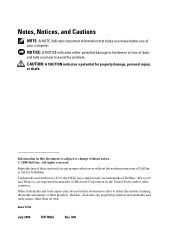
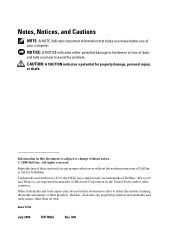
... PR15S
July 2008
P/N T694J
Rev. All rights reserved. is subject to change without the written permission of Dell Inc.;
Other trademarks and trade names may be used in this text: Dell, the DELL logo, and Latitude are registered trademarks of Microsoft Corporation in the United States and/or other than its own. NOTICE: A NOTICE...
Dell™ Latitude™ E4200 Media Base - Page 5
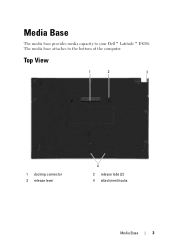
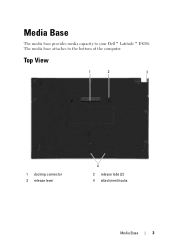
The media base attaches to your Dell™ Latitude™ E4200. Top View
1
2
3
1 docking connector 3 release lever
4
2 release tabs (2) 4 attachment hooks
Media Base
3 Media Base
The media base provides media capacity to the bottom of the computer.
Dell™ Latitude™ E4200 Media Base - Page 10


....
8
Media Base The operating system recognizes the new drive.
Connecting and Disconnecting External Drives
• To connect an external drive such as a CD, CD-RW, or DVD/CD-RW drive while the computer is off , remove the drive cable from the USB connector. 4 Connect the new drive by connecting the drive cable to the USB
connector. If necessary...
Setup and Quick Reference Guide - Page 1
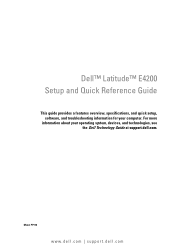
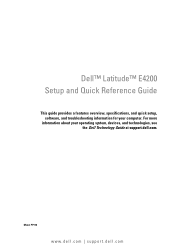
Dell™ Latitude™ E4200 Setup and Quick Reference Guide
This guide provides a features overview, specifications, and quick setup, software, and troubleshooting information for your operating system, devices, and technologies, see the Dell Technology Guide at support.dell.com. Model PP15S
www.dell.com | support.dell.com For more
information about your computer.
Setup and Quick Reference Guide - Page 8
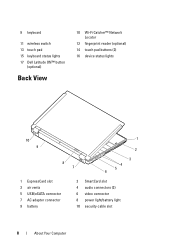
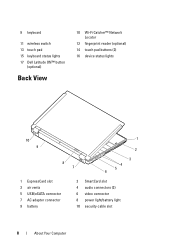
9 keyboard
11 wireless switch 13 touch pad 15 keyboard status lights 17 Dell Latitude ON™ button
(optional)
Back View
10 Wi-Fi Catcher™ Network Locator
12 fingerprint reader (optional) 14 touch pad buttons (2) 16 device status lights
...
Setup and Quick Reference Guide - Page 33


... Utility, click the question mark (?) at the top of your hard drive, and follow the instructions on the screen. Starting the Dell Diagnostics From Your Hard Drive 1 Ensure that the Show icon on (or restart) your computer. NOTE: If the Dell Support Utility is checked. Dell Diagnostics
CAUTION: Before working electrical outlet. 2 Turn on the taskbar option...
Setup and Quick Reference Guide - Page 38


... you purchased the computer. NOTE: The User Account Control window may not apply if you set your Dell™ computer to continue the desired action. 3 Click Next and follow the remaining prompts on the hard drive and removes any files or programs until the system restoration is complete. 1 Click Start . 2 In the Start Search...
Setup and Quick Reference Guide - Page 39
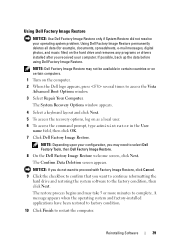
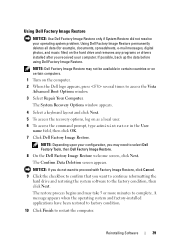
..., type administrator in certain countries or on certain computers.
1 Turn on the hard drive and removes any programs or drivers installed after you want to proceed with Factory Image Restore,...files) on the computer. 2 When the Dell logo appears, press several times to select Dell Factory Tools, then Dell Factory Image Restore.
8 On the Dell Factory Image Restore welcome screen, click Next...
Setup and Quick Reference Guide - Page 40
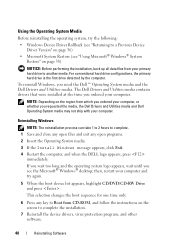
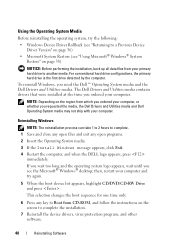
....
If you wait too long and the operating system logo appears, wait until you need the Dell™ Operating System media and the Dell Drivers and Utilities media.
For conventional hard drive configurations, the primary hard drive is the first drive detected by the computer. To reinstall Windows, you see "Using Microsoft® Windows® System Restore...
Setup and Quick Reference Guide - Page 42
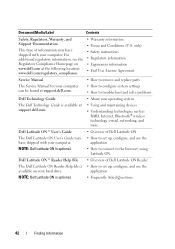
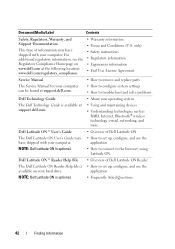
... to remove and replace parts
The Service Manual for your computer can be found at support.dell.com.
• How to configure system settings • How to troubleshoot and solve problems
Dell Technology Guide
• About your computer. Dell Latitude ON™ User's Guide
The Dell Latitude ON User's Guide may have shipped with your hard drive. NOTE: Dell Latitude ON...
Setup and Quick Reference Guide - Page 53
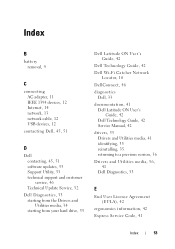
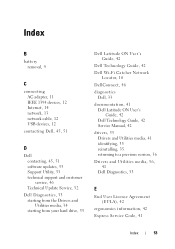
..., 33 starting from the Drivers and Utilities media, 34 starting from your hard drive, 33
Dell Latitude ON User's Guide, 42
Dell Technology Guide, 42
Dell Wi-Fi Catcher Network Locator, 10
DellConnect, 46
diagnostics Dell, 33
documentation, 41 Dell Latitude ON User's Guide, 42 Dell Technology Guide, 42 Service Manual, 42
drivers, 35 Drivers and Utilities media, 41 identifying...
Setup and Features Information Tech Sheet - Page 1
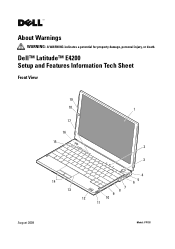
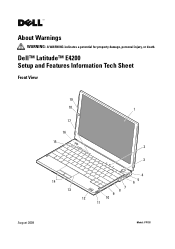
Dell™ Latitude™ E4200 Setup and Features Information Tech Sheet
Front View
August 2009
19 18
17 16 15
1
2 3
4
14
65
13
7 8
9
12
10
11
Model: PP15S About Warnings
WARNING: A WARNING indicates a potential for property damage, personal injury, or death.
Setup and Features Information Tech Sheet - Page 2
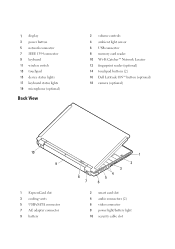
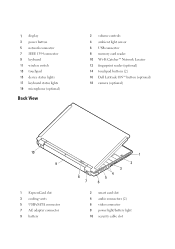
...
2 volume controls 4 ambient light sensor 6 USB connector 8 memory card reader 10 Wi-Fi Catcher™ Network Locator 12 fingerprint reader (optional) 14 touchpad buttons (2) 16 Dell Latitude ON™ button (optional) 18 camera (optional)
10 9
1 ExpressCard slot 3 cooling vents 5 USB/eSATA connector 7 AC adapter connector 9 battery
8 7
3
4 5 6
1 2
2 smart card slot 4 audio connectors...
E-Family Re-Image Guide - Page 3


... recommend starting from a clean OS load and following E-Family systems:
Dell Latitude
1st generation
E4200 E4300 E5400 E5500 E6400 E6400 ATG E6500
M2400
M4400
M6400
2nd Generation
E6410 E6410 ATG E6510
- Reinstalled images should be installed on Dell E-Family systems in a prescribed order to the following the steps in this guide. These images include...
E-Family Re-Image Guide - Page 6
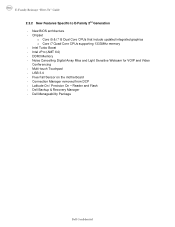
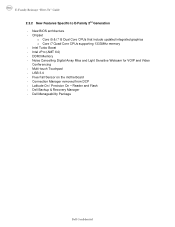
...Noise Cancelling Digital Array Mics and Light Sensitive Webcam for VOIP and Video Conferencing - Latitude On / Precision On - DDR3 Memory - Dell Backup & Recovery Manager - Multi-touch Touchpad - Dell Manageability Package
Dell Confidential Intel vPro (AMT 6.0) - New BIOS architecture - Connection Manager removed from DCP - Chipset
o Core i5 & i7 i5 Dual Core CPUs that include...
E-Family Re-Image Guide - Page 11
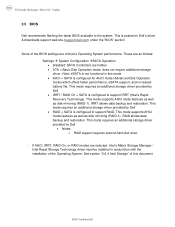
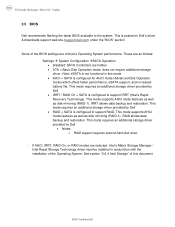
... System. Note: eSATA is configured to the system. This mode requires an additional storage driver provided by Dell • Notes: o RAID support requires second hard disk drive.
- This mode requires an additional storage driver provided by Dell • IRRT / RAID On = SATA is configured for AHCI mode (Advanced Disk Operation mode) which offers faster...
E-Family Re-Image Guide - Page 24


... "Control Point Button Service" is installed: • Install the "Control Point Button Service" in Windows available on Dell's driver & downloads support web site (support.dell.com) under the "Applications" section
Dell Confidential Latitude On Precision On
E4200 E4300 E5400 E5500 E6400 E6400 ATG E6500 M2400 M4400 M6400 E6410 E6410 ATG E6510 M4500 M6500
E-Family Reimage...
Replacing the System Board - Page 1


... 3. CAUTION: Follow the instructions carefully to ensure that is attached to remove the bottom access panel, first disconnect the AC adapter and modem cables from all electrical outlets. label
label
March 2009 Setting the AMT Manageability Mode
NOTE: For Dell™ Latitude™ E5400 and E5500 computers, and for property damage, personal injury...
Replacing the System Board - Page 2


... Manual. 4 Disconnect the network cable, if applicable, and the mass storage devices like hard drives or USB flash keys. 9 Restart the computer. You should . 6 Enter the configuration... If the original configuration-mode label is missing, damaged, or otherwise illegible, contact Dell to select the appropriate configuration for contact information). 3 Replace the bottom access panel. ...
Replacing the System Board - Page 4
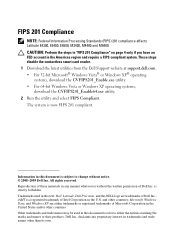
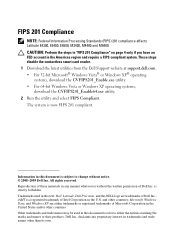
.... is subject to either trademarks or registered trademarks of Dell Inc.; Trademarks used in this text: Dell, Latitude, Dell Precision, and the DELL logo are either the entities claiming the marks and names... disable the contactless smart card reader. 1 Download the latest utilities from the Dell Support website at support.dell.com. • For 32-bit Microsoft® Windows Vista® or ...

